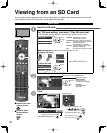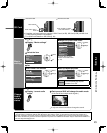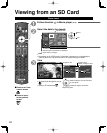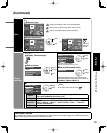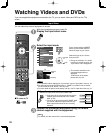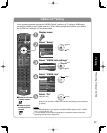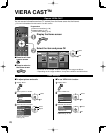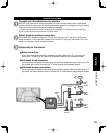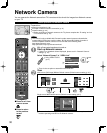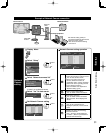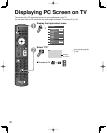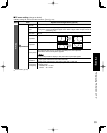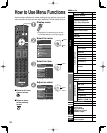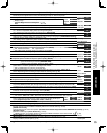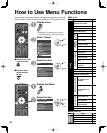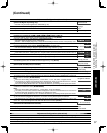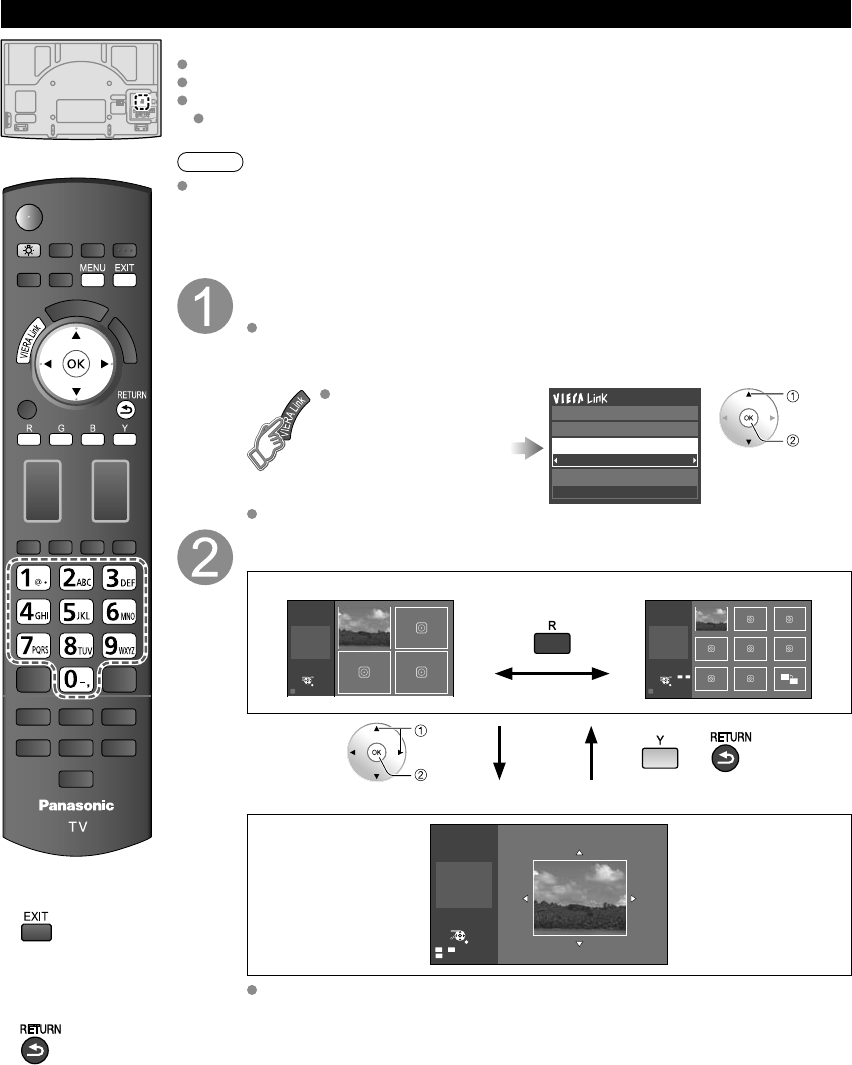
30
■
Press to exit from
a menu screen
■
Press to return
to the previous
screen
Preparations
Internet connections (p. 29)
Example of Network Camera connection (p. 31)
Network setting (p. 44)
Before connecting a Network camera to the TV, please complete the “IP setting” and run
a “Connection test” (p. 44)
Note
This feature is only available with Panasonic-made network cameras released after
summer 2009. (Preliminary model numbers: BL-C210A and BL-C230A) A number of
VIERA-compatible network cameras can be founded at the following sites:
http://www.panasonic.com/
http://panasonic.net/pcc/products/netwkcam/
With all connected equipment turned on
Start up Network camera
If there is no registered camera displayed, please set it in "Network Camera"
settings. (p. 31)
Select “Network Camera” in “VIERA Link”
Using VIERA TOOLS
(p. 21)
Network Camera
TV
VIERA Link control
Speaker output
Record now
Stop recording
select
ok
There is also an option to start with sensor detection.
View
Multi screen (Still image) Without Default camera (Default camera setting (p. 31))
R
4 cam / 8 cam
Select OK
RETURN
1
-
9
Camera name
Camera 1
Model
BL-C210A
Multi screen
(1/9)
Select OK
RETURN
R
4 cam / 8 cam
Camera name
Camera 1
Model
BL-C210A
Multi screen
(1/4)
4 split screen 9 split screen
select
ok
Single screen With Default camera (Default camera setting (p.31))
Preset position
Home position
1
-
9
0
Pan
Tilt
RETURN
Single screen
Camera name
Camera 1
Model
BL-C210A
For more details on setting and operation of the Network camera, please also
read the operating manuals for the Network camera.
Network Camera
You can operate the Network camera from TV’s remote and also check the images from Network camera
on your TV
Basic operation for Network camera