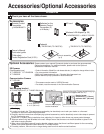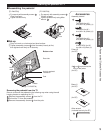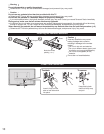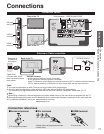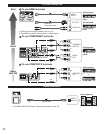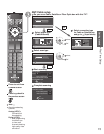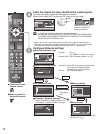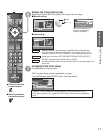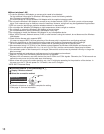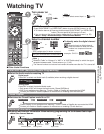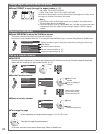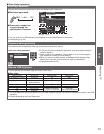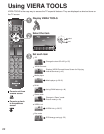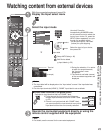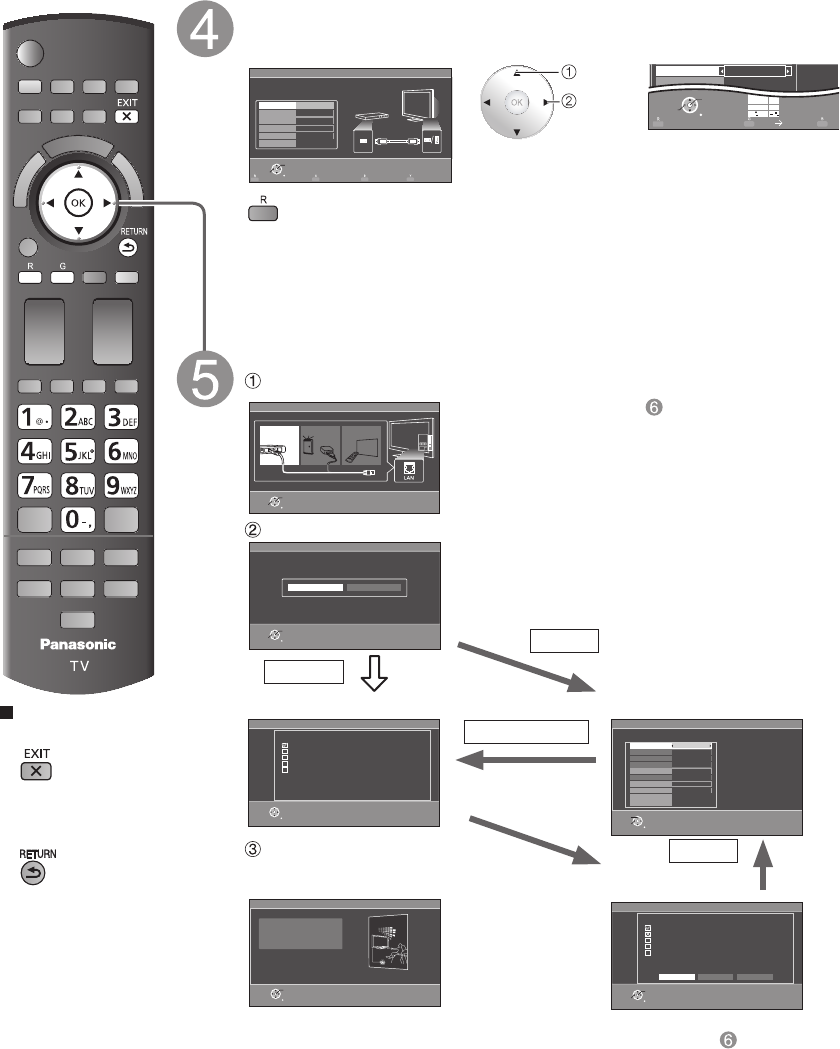
16
Press to exit from
a menu screen
■
Press to go back to
the previous screen
Label the inputs for easy identification (Label inputs)
To name each input, follow the instructions on screen.
When done, select NEXT and press OK to go to the next step.
Label inputs
Step 5 of 7
What is connected to HDMI 1 ?
For your convenience, you may name each input for easy identification.
The labels will be shown in the “Input select” menu.
HDMI
Video
Next
HDMI 1
HDMI 2
HDMI 3
Component
Customize label
Return
OK
Select
select
set
or
RETURN
OK
Select
1
@.
4
GHI
7
PQRS
2
ABC
5
JKL
8
TUV
3
DEF
6
MNO
9
WXYZ
0
- ,
LAST
ABC abc
GAME
Video
Next
GAME
Follow the instructions on
screen to complete the
following operations.
--> To edit the labels to match your connected devices.
Label: [BLANK] Blu-ray/CABLE/SATELLITE/DVD/DVD REC/DVR/GAME/HOME
THTR/RECEIVER/COMPUTER/MEDIA CTR/MEDIA EXT/VCR/CAMERA/
MONITOR/AUX/OTHER/Not used
• Select “Not used” for any back-panel input that has no device connected to it.
Afterward, the input will be skipped when pressing INPUT, for your convenience.
• The input labels can be changed at any time from the TV’s setup menu
Configure Network settings
Select the Network type
Network settings
Step 6 of 7
RETURN
OK
Select
Automatic Manual
Checks for proper network connection, settings and
communication to the Internet and server
automatically.
Select the setting mode
Network settings
Connection test
Step 6 of 7
Check Ethernet cable connection
Validate IP address
Check for IP address duplication
Check connection to the Internet
Check communication with VIERA Connect server.
Test in progress...
RETURN
Start connection test
Connection test
Manual
Connection
error
Set later: Go to
You can set in “Setup” menu later.
Wireless (WiFi)
: Start “Wireless network” (p. 18)
Automatic: Press OK to start setup automatically.
Error screen is displayed when
Network connection has failed.
Manual: Go to Manual setting.
■Manual setting
■Error screen
Complete “Network settings”
Helpful information is displayed when you
successfully complete “Network settings”.
Network settings
Connection test
Step 6 of 7
Check Ethernet cable connection
Validate IP address
Check for IP address duplication
Check connection to the Internet
Check communication with VIERA Connect server.
Connection to local network (router) failed.
Ensure wireless network availability
Retry Manual Set later
RETURN
OK
Select
Manual
Automatic
Retry: Go to “Start connection test”
Set later: Go to
Network settings
Step 6 of 7
Ethernet cable Wireless(Wifi) Set later
Return
OK
Select
Select Ethernet cable of wireless network.
Network settings are complete.
You can use VIERA Connect.
VIERA Connect lets you enjoy Internet contents
on your VIERA TV.
Network settings
Step 6 of 7
Return
OK
Network settings
Step 6 of 7
IP setting mode
Subnet mask
IP address
Default gateway
DNS
DNS setting mode
Connect test
Proxy address
Proxy port
Automatic
255.255.255.0
192.168.0.4
192.168.0.1
192.168.0.1
Automatic
00-00-aa-cc-33-ab
RETURN
Change
Select
Mac address
Configure settings of the network connection.