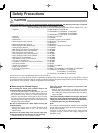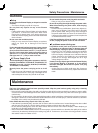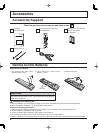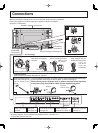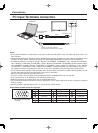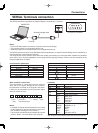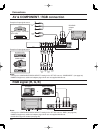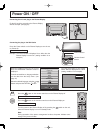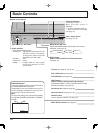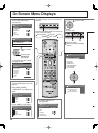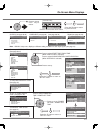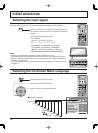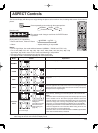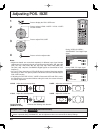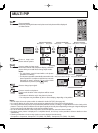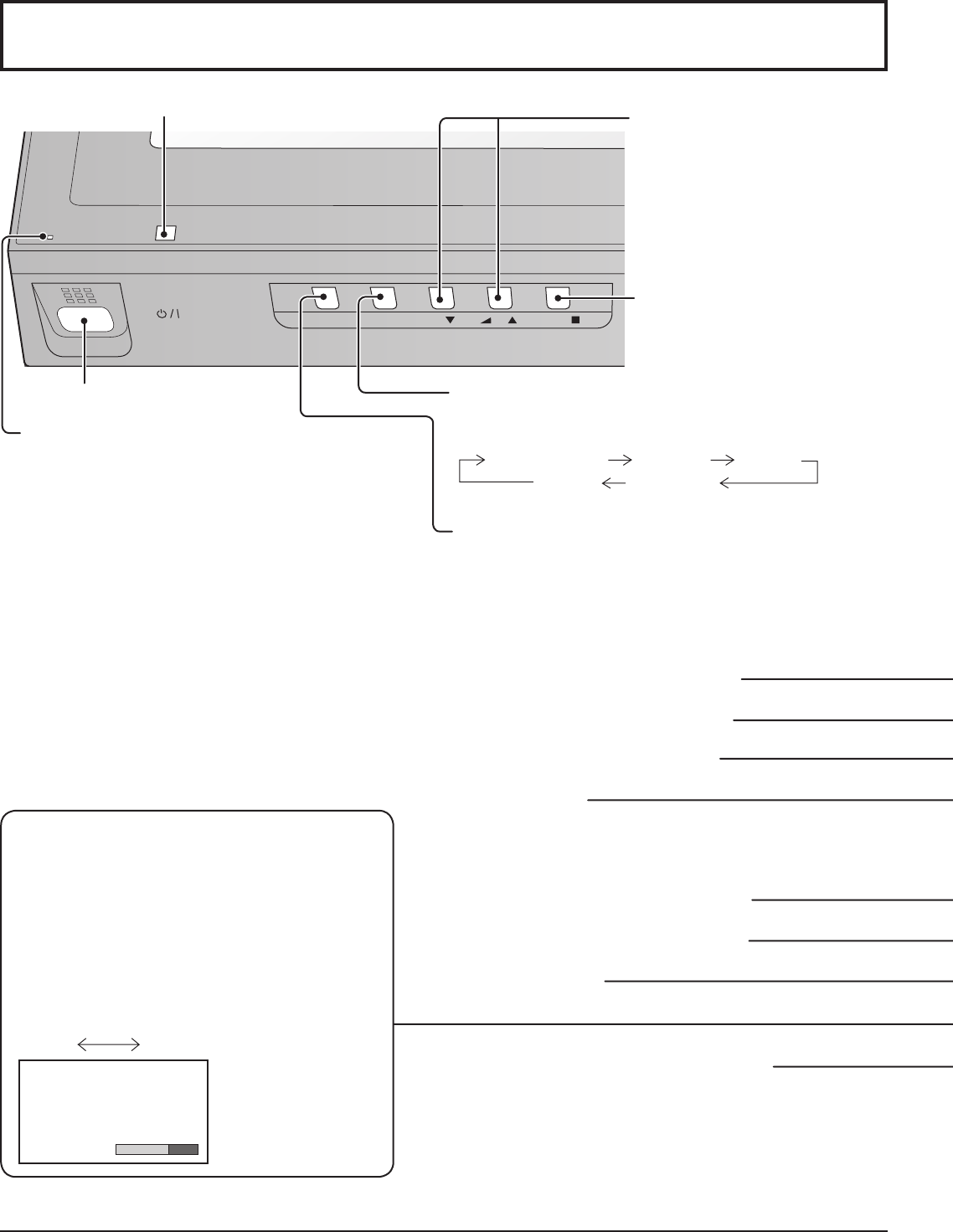
14
INPUT MENU ENTER/
+
/VOL
-
/
TH-42PS9
MENU Screen ON / OFF
Each time the MENU button is pressed, the menu screen
will switch. (see page 16)
INPUT button
(INPUT1, INPUT2, INPUT3 and PC IN selection)
(see page 18)
ON OFF
ON
SURROUND
Main Power On / Off Switch
Power Indicator
The Power Indicator will light.
• Power-OFF ....Indicator not illuminated (The unit
will still consume some power
as long as the power cord is still
inserted into the wall outlet.)
• Standby ......... Red
• Power-ON ......Green
• DPMS .............Orange (With PC input signal
and during operation of PC’s
screensaver.)
Volume Adjustment
Volume Up “+” Down “–”
When the menu screen is
displayed:
“+” :
press to move the cursor up
“–” :
press to move the cursor down
(see page 16)
Enter / Aspect button
(see page 16, 19)
Normal Viewing PICTURE SET UP
SOUND POS. /SIZE
Basic Controls
Remote control sensor
N button (see page 20, 23, 24, 25)
POS. /SIZE button (see page 20)
PICTURE button (see page 23)
INPUT button
(INPUT1, INPUT2, INPUT3 and PC IN selection)
Press to select INPUT1, INPUT2, INPUT3 and PC IN input
SLOTS sequentially. (see page 18)
Sound mute On / Off (see page 25)
Numeric buttons (see page 37, 43)
ASPECT button
Press to adjust the aspect. (see page 19)
MULTI Window buttons (see page 21)
SURROUND button
The surround setting switches on and off each time
the SURROUND button is pressed.
The benefi ts of surround sound are enormous. You
can be completely enveloped in sound; just as if
you were at a concert hall or cinema.
Note:
The surround settings are memorized separately
for each AUDIO MENU (STANDARD, DYNAMIC,
CLEAR).