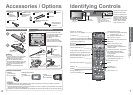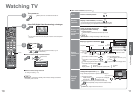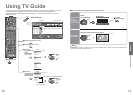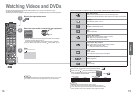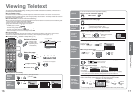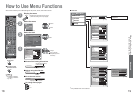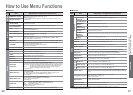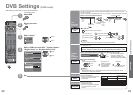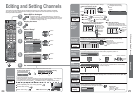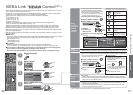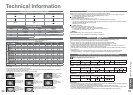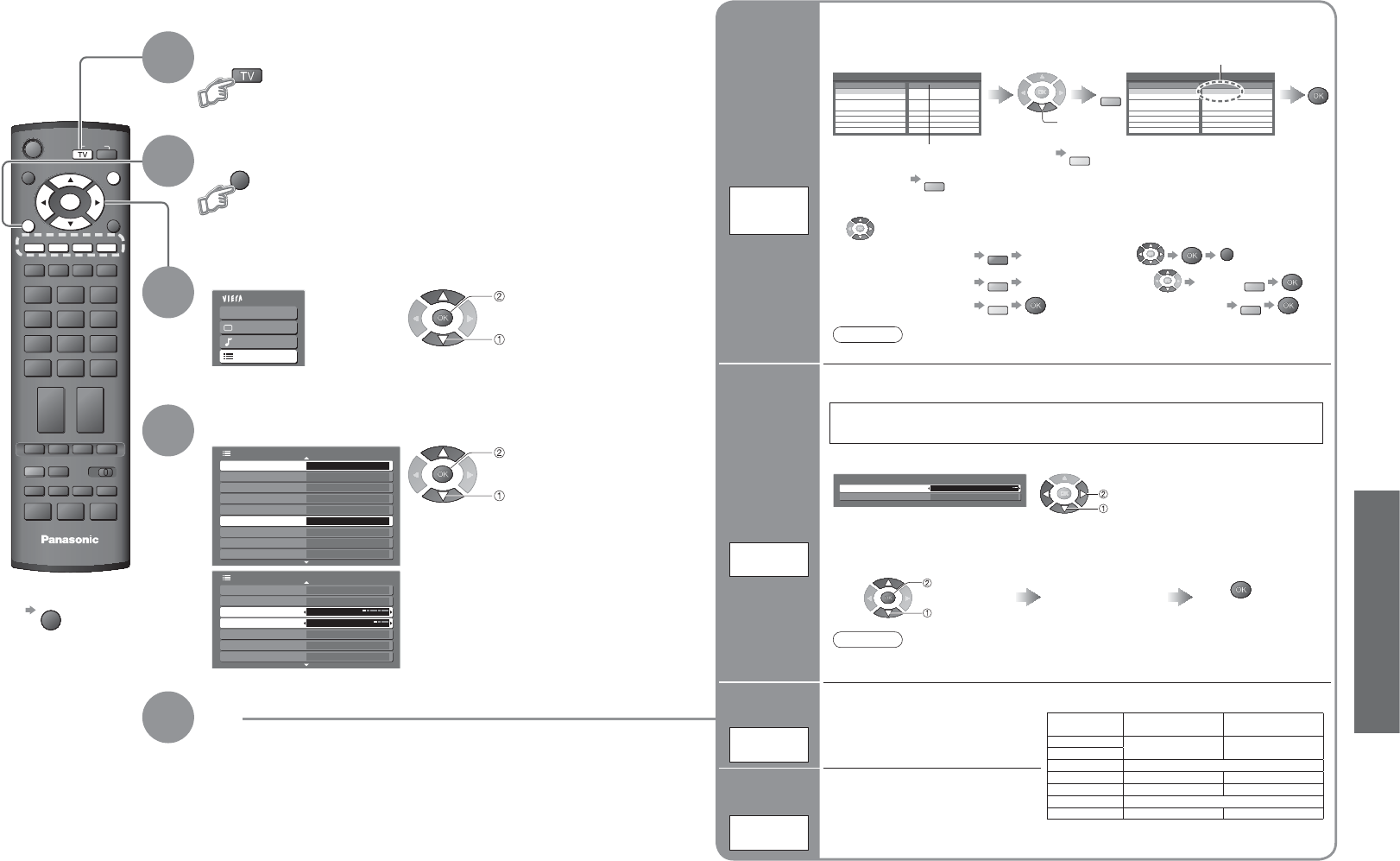
Advanced
Main Menu
VIERA Link
Picture
Sound
Setup
1/2
Tuning Menu
Off Timer Off
Shipping Condition
Setup Menu
Teletext TOP
System Update Access
Power Save
Side Panel
Input Labels
DVB Favourites Edit Access
Off
Off
GUIDE
POWER
RETURN
OPTIONASPECT
CH VOL
INFO
132
465
798
0
VCR DVD
TEXT STTL INDEX HOLD
PROGRAMME
RECPOWER
MUTE
TV
INPUT
EXIT
MENU
OK
R G Y B
2/2 Setup Menu
3 seconds
VIERA Link Settings
Banner Display Timeout
NSW / ACT
Region Select
Auto
Daylight Saving Time
System Information
Software License
Refresh Rate Access100Hz
MENU
22 23
DVB Settings
4
3
5
Select “Setup”
Select “DVB Favourites Edit”, “System Update”,
“Region Select” or “Daylight Saving Time”
Display the menu
Set
Ŷ
To return to TV
EXIT
(DVB mode)
1
If in Analogue mode
Select DVB
DVB Settings provide access to various advanced features.
•
DVB Settings (DVB)
2
access
select
access
select
Adjust the
standard time
Region
Select
Select the region where you live to
adjust the standard time.
•
The time contained in the broadcast
signal is UTC (Universal time,
coordinated).
Adjust for
Summer Time
Daylight
Saving Time
Select time offset from the standard
time for Summer Time.
•
Normally select “Auto”.
•
If there is a gap between displayed
time and actual time, set this
function.
(Based on GMT)
Region Standard time
Daylight Saving Time: Auto
(During Summer Time)
NSW / ACT
+10:00 +11:00
Victoria
Queensland +10:00
South Australia
+9:30 +10:30
Western Australia
+8:00 +9:00
Northern Territory
+9:30
Tasmania +10:00 +11:00
List
favourite
services
DVB
Favourites
Edit
Wed 12/05/04 10:46Favourites Edit
TEN Digital
All DVB Services
1
ABC TV Sydney2
SBS DIGITAL 13
FTV guide4
7 Digital7
NINE DIGITAL9
7 HD Digital70
7 Guide77
FavList1
TEN Digital1
Wed 12/05/04 10:46Favourites Edit
TEN Digital
All DVB Services
1
ABC TV Sydney2
SBS DIGITAL 13
FTV guide4
7 Digital7
NINE DIGITAL9
7 HD Digital70
7 Guide77
FavList1
G
•
To add all services
to the list
Y
Create your favourite service List from various broadcasters (up to 4: FavList1 / FavList2 /
FavList3 / FavList4).
The list is displayed in information banner (p. 11), TV Guide (p. 12) and then easily accessed.
select
To display
another List
B
A service is added
Select a service and add it to the list
Ŷ
To edit List
Select the fi eld of List to edit and:
•
To name the List
R
Select the character
RETURN
•
To move the service
G
Select the new position Confi rm
G
•
To delete the service
Y
•
To delete all services
B
Note
•
Channel numbers cannot be changed, due to broadcast restrictions.
System
Update
Ŷ
To update immediately
System Update
Auto Update Search in Standby
System Update Search Now
On
Select “Auto Update Search in Standby” and then set “On” or “Off”
•
On: Automatically performs
a search in standby and
downloads an update, if any
software updates are available
set
select
Download new software to TV.
•
For details (p. 35)
If System Update is performed, the software will be updated (it may change TV
functions). If you do not wish to do so, set “Auto Update Search in Standby” to Off.
Select
“System Update Search Now”
Searches for an
update (for several
min.) and displays
a corresponding
message if any
Download
access
select
•
Download may take
for about 20 min.
Note
•
During downloading, the TV will display a blank screen for 40 to 50 seconds. Do not
interrupt the TV during this procedure.
Update
TV’s
software
system