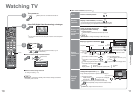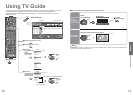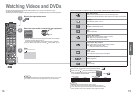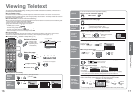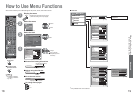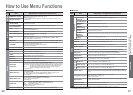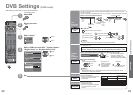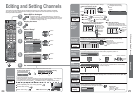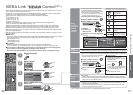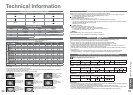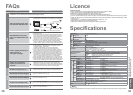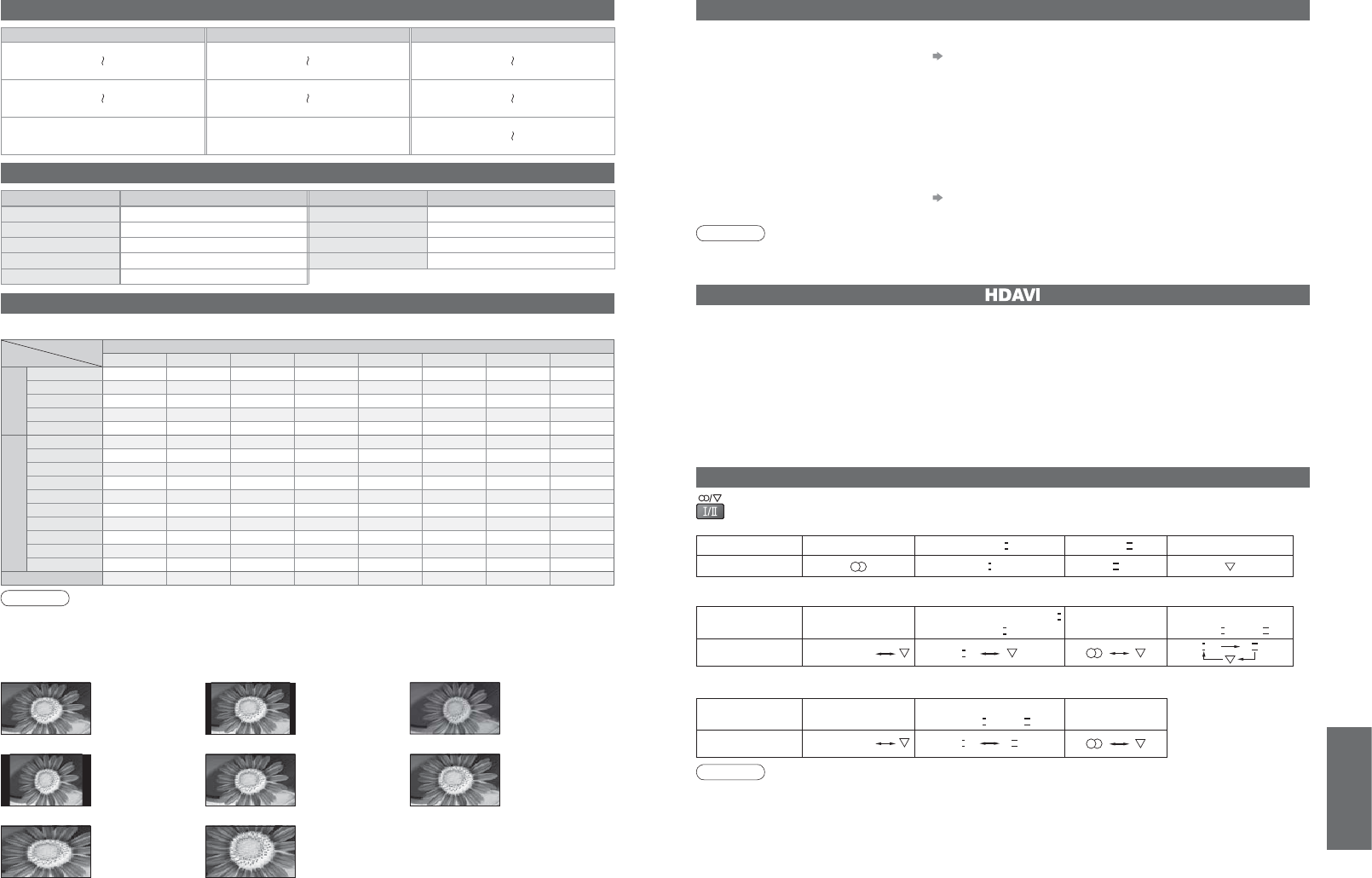
FAQs, etc.
•
Technical Information
CH Display / Receive Channel CH Display / Receive Channel CH Display / Receive Channel
CH 0
CH 5
S 6
S 10
CH 10
CH 12
S 2
S 5
CH 6
CH 9
S 11
S 44
CH 5A CH9A
CH 20
CH 75
Signal name
Aspect modes
16:9 14:9 Just 4:3 4:3 Full Zoom1 Zoom2 Zoom3
TV/AV1/AV2/AV3
PAL
OOOO
-
OOO
PAL 525/60
OOOO
-
OOO
DVB-T
O
-------
M.NTSC
OOOO
-
OOO
NTSC
OOOO
-
OOO
Component/HDMI
480i (60 Hz)
OOOO
-
OOO
480p (60 Hz)
OOOO
-
OOO
576i (50 Hz)
OOOO
-
OOO
576p (50 Hz)
OOOO
-
OOO
720p (50 Hz)
OOOOOOOO
720p (60 Hz)
OOOOOOOO
1,080i (50 Hz)
OOOOOOOO
1,080i (60 Hz)
OOOOOOOO
1,080p (50 Hz)
OOOOOOOO
1,080p (60 Hz)
OOOOOOOO
PC input
O
--
O
----
Audio Signal STEREO
MAIN
I
SUB
II
MONO
Mode Indicator
I II
Type of broadcast
Regular broadcast
(Standard Audio)
Regular + NICAM MONO
I
(MAIN
I
)
NICAM STEREO
NICAM DUAL MONO
(MAIN
I
/ SUB
II
)
Mode Indicator
No Indicator
I
I
II
Type of broadcast
Regular broadcast
(Standard Audio)
BILINGUAL or DUAL MONO:
MAIN
I
/ SUB
II
STEREO
Mode Indicator
No Indicator
III
34 35
Technical Information
Channel Allocation (Analogue mode)
Aspect Ratio
Note
•
The ratio varies depending on the programme, etc. If the ratio is greater than the standard "16:9", black bands
may appear at the top and bottom of the screen.
•
If the screen size looks unusual when a widescreen-recorded programme is played back on a VCR, adjust the
tracking of the VCR. (See the VCR manual.)
•
To select the ratio manually: (Only “16:9” or “4:3” in PC mode)
The optimum size and aspect can be chosen, and you can enjoy fi ner images. (p. 11)
16:9
Directly displays
the image at “16:9”
without distortion
(anamorphic).
Zoom3
Displays a “2.35:1” letterbox (anamorphic) image
full-screen without distortion. At “16:9”, displays the
image at its maximum (with slight enlargement).
4:3
Displays the image
at the standard “4:3”
without distortion.
Zoom1
Displays a
“16:9” letterbox or
“4:3” image without
distortion.
Zoom2
Displays a
“16:9” letterbox
(anamorphic) image
full-screen without
distortion.
Just
Displays a 4:3 image
full-screen.
Stretching is only
noticeable at the left
and right edges.
4:3 Full
Displays a
“4:3” image enlarged
horizontally to fi t the
screen.
VIERA Link “ Control
TM
”
14:9
Displays the image
at the standard
“14:9” without
enlargement.
•
This function may not work normally depending on the equipment condition.
•
Image or sound may not be available for the fi rst few seconds when the playback starts.
•
Image or sound may not be available for the fi rst few seconds when Input mode is switched.
•
Volume function will be displayed when adjusting the volume of the equipment.
•
If you connect the equipment that has “HDAVI Control 2” function to the TV with HDMI cable, the sound from
DIGITAL AUDIO OUT terminal can be output as multi channel surround.
•
Easy playback is also available by using the remote control for Amplifi er or Player theatre. Read the manuals of
the equipment.
•
“HDAVI Control 2” is the newest standard (current as of February, 2007) for Panasonic’s HDAVI Control
compatible equipment. This standard is compatible with Panasonic’s conventional HDAVI equipment.
HDMI connections to some Panasonic equipment allow you to interface them automatically. (p. 30)
Updating the software system
Note
•
During downloading, do not turn Off the TV or touch any button.
(The TV is automatically activated after downloading is completed.)
Update system software regularly to ensure that you have latest version software.
If there is an update available, a notifi cation banner is displayed when the channel has the update information.
•
To download new software, press “OK” Downloading (approx. 20 min.)
If you choose not to download, press “EXIT”.
Ŷ
To update automatically
Set “Auto Update Search in Standby” to “On” (p. 23)
If there is a new version software being broadcast, the TV will download this automatically.
•
The automatic updating sequence is carried out at 3:00 AM and 5:00 AM every night under the following conditions.
Standby (TV turned Off with the remote control)
Recording is not in progress.
Ŷ
To update manually
Perform “System Update Search Now” (p. 23)
If there is an update available, a notifi cation banner is displayed.
•
To download new software, press “OK” Downloading (approx. 20 min.)
If you choose not to download, press “EXIT”.
Rating (DVB mode)
Rating Meaning Rating Meaning
- Not classifi ed M Mature
P Pre school MA 15+ Mature Adult 15+
C Children AV 15+ Adult strong Violence 15+
G General R Restricted 18+
PG Parental Guidance recommended
Stereo / Bilingual Sound Selection (Analogue mode)
Note
•
If the stereo signal is poor or the receiving conditions are not optimum or if STEREO:MONO automatic switching
occurs, it is recommended you switch from STEREO to MONO.
•
Even when the contents of the receiving signal undergo changes, selection mode is kept intact.
•
When the receiving conditions deteriorate, listening will be easier if the mode is set to the MONO position, using
the stereo / bilingual sound selection button.
•
DUAL, also known as DUAL MONO or as BILINGUAL is not currently transmitted in some countries.
When you receive the stereo / bilingual sound system, sound output modes can be selected by pressing the
Stereo / Bilingual Sound Selection button.
NICAM .......Used in New Zealand, Singapore, Hong Kong etc.
A2(German) .......Used in Australia, Malaysia etc.