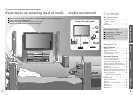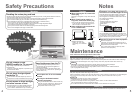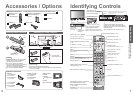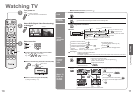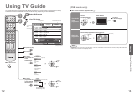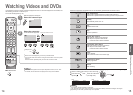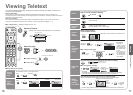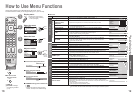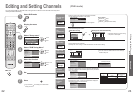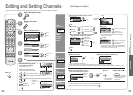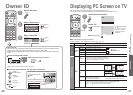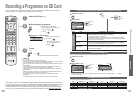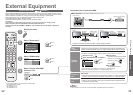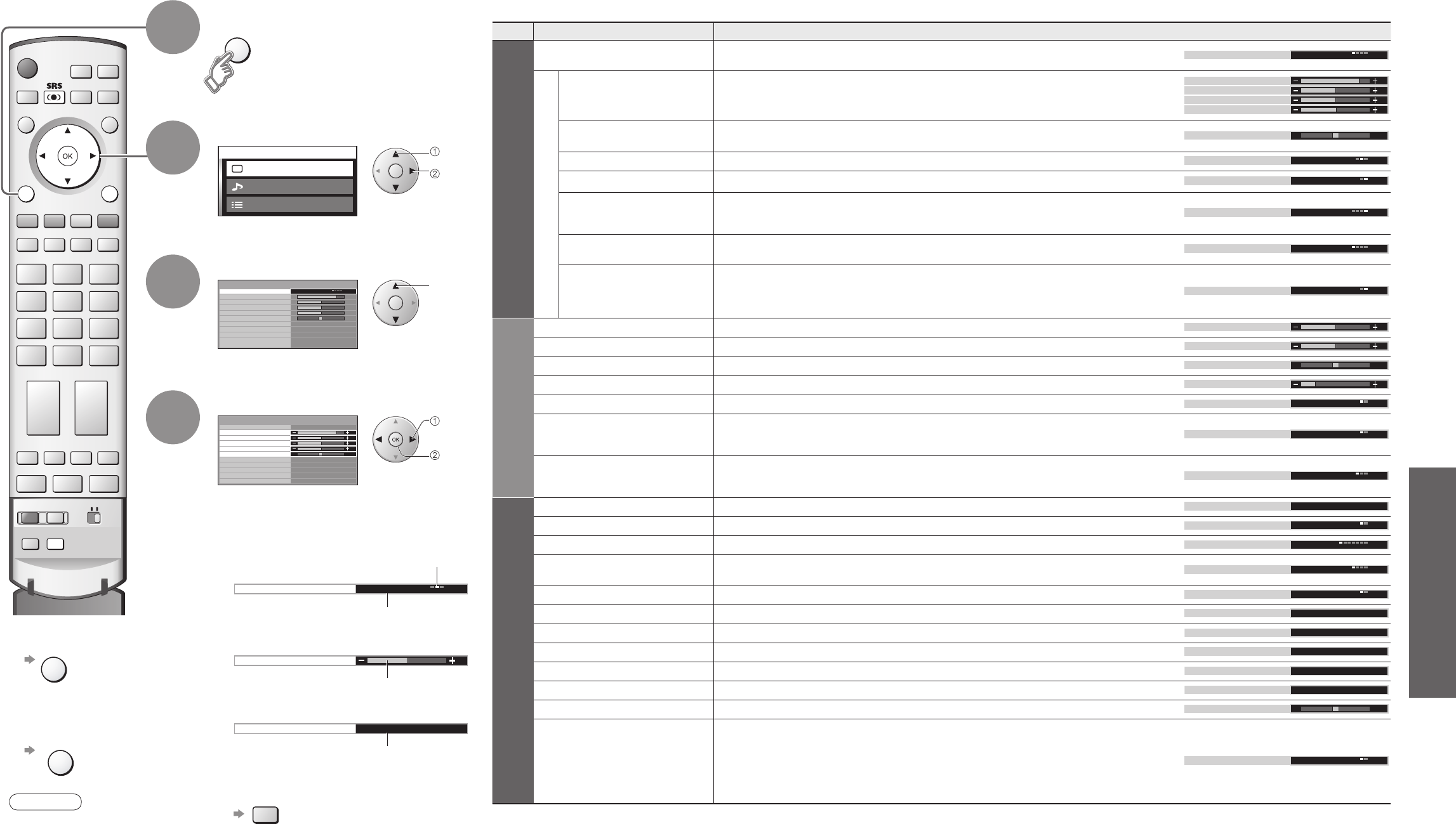
18
19
Advanced
Menu Item Adjustments / Confi gurations (alternatives)
Picture menu
Viewing mode
Basic picture mode (Dynamic / Normal / Cinema / Auto)
•
Set for each input signal
Viewing mode Dynamic
Adjust by each viewing mode
Contrast,
Brightness, Colour,
Sharpness
Adjusts colour, brightness, etc. for each picture mode to suit your taste
Contrast
Brightness
Colour
Sharpness
Tint
Adjusts tint of image
•
For NTSC signal reception only
Tint
Colour balance
Chooses the colour balance of the entire image (Cool / Normal / Warm)
Colour balance
Normal
Colour management
Automatically adjusts colours to vivid ones (Off / On)
Colour management On
P-NR
Automatically reduces unwanted picture noise (Off / Normal / Dynamic / Auto)
•
Not valid on HDMI, PC, and Analogue component signal
•
Set to Off when receiving a strong signal
P-NR
Auto
MPEG NR
Automatically reduces noise for watching DTV, DVD, VCD and SD Card
(Off / Min / Mid / Max)
MPEG NR
Off
3D-COMB
Automatically makes still pictures and slow pictures look more vivid (Off / On)
•
For PAL or NTSC signal reception only
•
Not valid on RGB, SECAM, S-Video, components, PC, HDMI and SD Card
•
Cannot be used with DVB
3D-COMB On
Sound menu
Bass
Adjusts the output level of deep bass
Bass
Treble
Adjusts the output level of high-pitch, shrill sound
Treble
Balance
Adjusts volume level of right and left speakers
Balance
Headphone volume
Adjusts the volume of the headphones
Headphone volume
Mode
Improves sound quality for music and dramas (Music / Speech)
Mode Music
SRS TruSurround XT
SRS TruSurround XT
®
creates a high quality surround sound effect using just two
speakers from the source which can output surround encoded signals (Off / On)
•
Switching is also possible by SRS button on the remote control
SRS TruSurround XT Off
HDMI1 input
Chooses according to the signal when HDMI is connected
(Auto / Digital / Analogue) (p. 38)
•
HDMI2 terminal is for digital signal only
HDMI1 input Auto
Setup menu
HDMI setting
Control with HDMI function (p. 32)
HDMI setting Access
Teletext
Teletext display mode (TOP / List) (p. 16)
Teletext TOP
Off timer
Sets the time the TV automatically turns Off. (Off / 15 / 30 / 45 / 60 / 75 / 90) (minutes)
Off timer Off
Side panel
Increases the brightness of the side panel (Off / Low / Mid / High)
•
The recommended setting is High to prevent panel “after-image”
Side panel Off
Power save
Reduces brightness of picture to economise on power consumption (Off / On)
Power save Off
Tuning menu
Edits or sets channels (Analogue) (p. 24)
Tuning menu
Access
DVB Setup Menu
Setups DVB channels (p. 20)
DVB Setup Menu
Access
DVB Tuning Menu
Edits or sets channels (DVB) (p. 22)
DVB Tuning Menu
Access
Owner ID
Inputs the owner ID (p. 26)
Owner ID
Access
Shipping condition
Resets all settings, for example, when moving house (p. 36)
Shipping condition
Access
Volume correction
Adjusts volume for DVB, AV, PC, HDMI and component mode
Volume correction
Colour matrix
Displayed during AV or DVB mode
Available only with 480p or 576p input signals in a natural colour from DVB service or
digital equipment connected to AV2 / AV3 Component or HDMI1 / HDMI2 terminals
Select SD or HD to adjust suitable colour parameters for SD (standard defi nition) or HD
(high defi nition)
•
SD: Input signal is a normal TV system
•
HD: Input signal is a High-Defi nition system
Colour matrix
SD
Main menu
Picture menu
Setup menu
Sound menu
Viewing mode
Contrast
Brightness
Colour
Sharpness
Tint
Colour balance
Colour management
MPEG NR
Normal
On
Off
P-NR
Auto
Picture menu
Dynamic
3D-COMB On
NORMALIZE
EXITMENU
Viewing mode
Contrast
Brightness
Colour
Sharpness
Tint
Colour balance
Colour management
MPEG NR
Normal
On
Off
P-NR
Auto
3D-COMB On
Picture menu
Dynamic
Colour balance
Normal
Sharpness
Access
Tuning menu
MENU
How to Use Menu Functions
Display menu
3
1
2
4
Various menus allow you to make settings for the picture, sound,
and other functions so that you can enjoy watching TV in your own way.
•
Displays the functions that
can be set (varies according
to the input signal)
■
To return to TV
EXIT
■
To return to the
previous screen
MENU
Select the menu
Select the item
(example: Picture menu)
Adjust or select
(example: Picture menu)
(example: Picture menu)
Changed
Number and positions
of alternatives
Moved
Displays the next
screen
■
Choose from among alternatives
■
Adjust using the slide bar
■
Go to the next screen
■
To reset the setting (Picture and Sound)
NORMALIZE
■
Menu list
•
How to Use Menu Functions
(picture, sound quality, etc.)
•
A different menu will be displayed while PC or SD Card is used. (p. 27 and p. 28)
•
In AV mode, the Sound menu and Setup menu change a number of options.
select
access
select
change
store
(Required
by some
functions)
Note
•
To initialize all settings,
use "Shipping condition"
(p. 36).
•
Resets each Viewing mode (Dynamic /
Normal / Cinema) to the default settings.