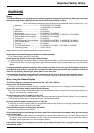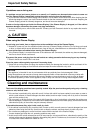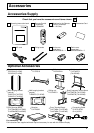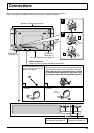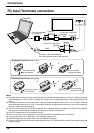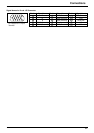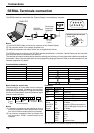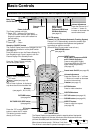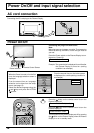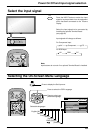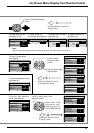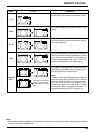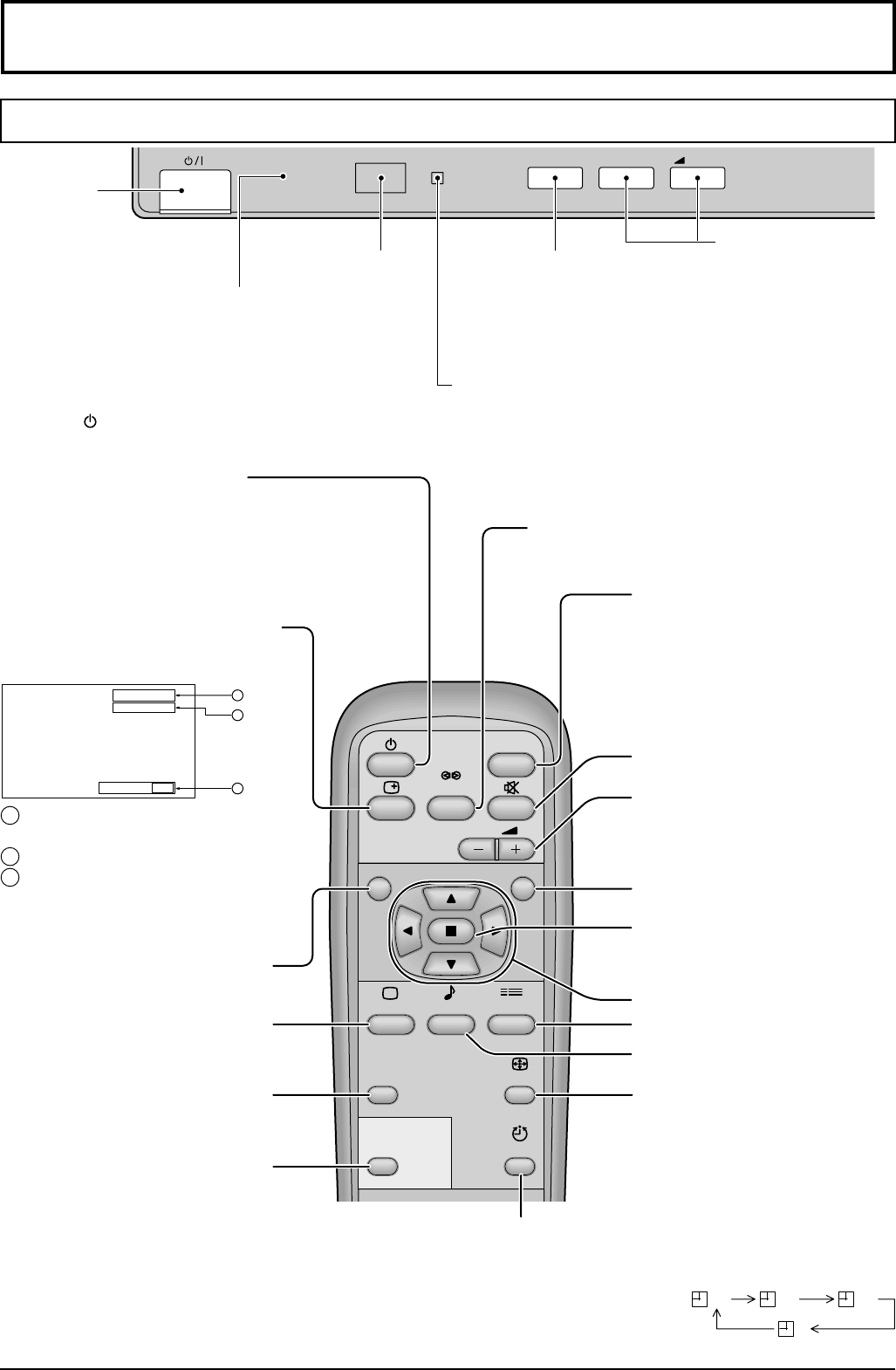
13
Basic Controls
Stand-by (ON/OFF) button
The Plasma Display must first be plugged into the
wall outlet and turnded on at the power switch.
(see page 14)
Press this button to turn the Plasma Display On,
from Standby mode. Press it again to turn the
Plasma Display Off to Standby mode.
N button
(see page 21, 22, 24, 25)
PICTURE button
(see page 24)
PICTURE POS./SIZE button
(see page 20)
PC button
Press the “PC” mode selection
button to select the PC mode.
This button is used to switch
directly to PC mode.
TH-42PW5
R - STANDBY
G POWER ON
INPUT
—
VOL
+
Status button
Press the “Status” Button to display
the current system status.
1 AV(S Video), Component/RGB,
PC mode
2 Aspect mode (see page 18)
3 Off timer
The off timer indicator is displayed
only when the off timer has been set.
Off timer 90
2
3
1
AV
4:3
INPUT
SURROUND
VOL
NR
PICTURE
SOUND
SET UP
ASPECT
PICTURE
POS. /SIZE
OFF TIMER
PC
Explanations from here onward describe the functions when the optional RCA Terminal Board is installed.
INPUT button
AV(S Video), Component/RGB
and PC Mode Selection)
Press to select AV(S Video),
Component/RGB and PC input
signal modes sequentially.
(see page 15)
SURROUND button
(see page 23)
Sound mute On/Off (see page 22)
Volume Adjustment
Press the Volume Up “+” or Down
“–” Button to increase or decrease
the sound volume level.
ASPECT button
Press to adjust the aspect.
(see page 18)
OFF TIMER button
The Plasma Display can be preset to switch to stand-by after a fixed period.
The setting changes to 30 minutes, 60 minutes, 90 minutes and 0 minutes
(off timer cancelled) each time the button is pressed.
When three minutes remain, “Off timer 3” will flash.
The off timer is cancelled if a power interruption occurs.
30 60
0
90
SOUND button (see page 22)
SET UP button (see page 16)
POSITION buttons
R button (see page 17)
ACTION button
Press to make selections
Main Power
On/Off Switch
Volume Adjustment
Press the Volume Up “+”
or Down “–” button to
increase or decrease the
sound volume level.
INPUT button
(AV(S Video),
Component/RGB and
PC Mode Selection)
(see page 15)
Power Indicator
The Power Indicator will light.
•
Power-OFF .. Indicator not illuminated
(The unit will still consume some power as
long as the power cord is still inserted into
the wall outlet.)
•
Stand-by
......Red
•
Power-ON ........Green
Remote control
sensor
C.A.T.S sensor
Plasma C.A.T.S (Contrast Automatic Tracking System)
Plasma C.A.T.S automatically senses the ambient light
conditions and adjusts the brightness and gradation
accordingly,to optimise contrast.
(Effective when Picture mode is set to Auto.)