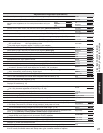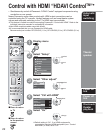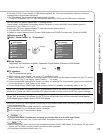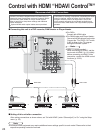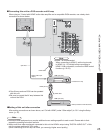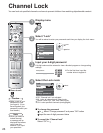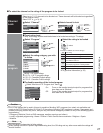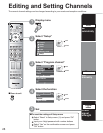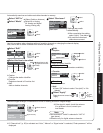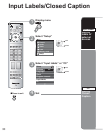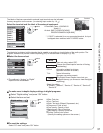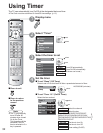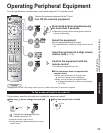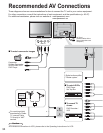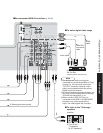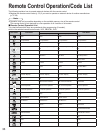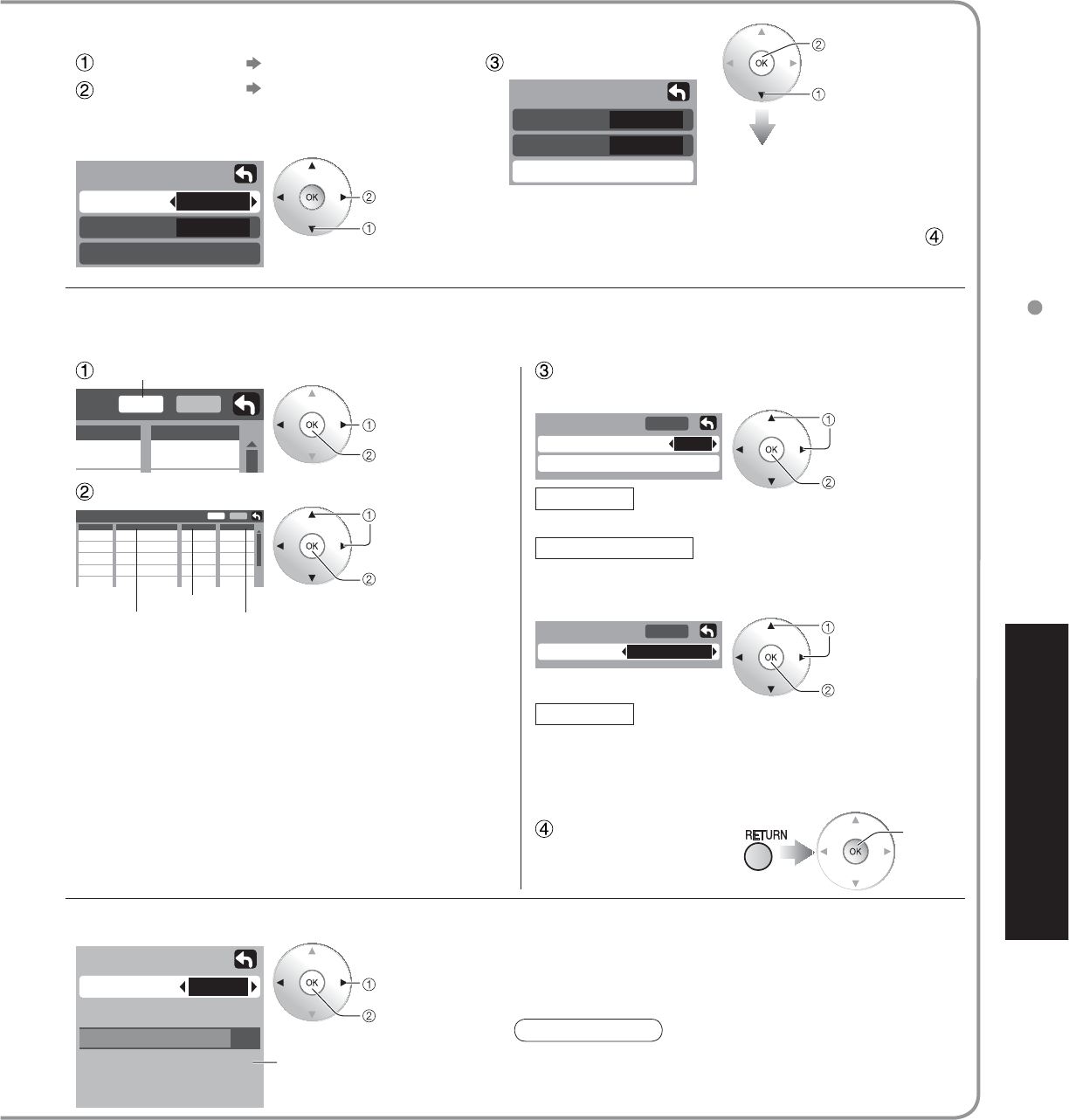
29
Advanced
Editing and Setting Channels
Apply
Caption detail
---
Caption select
Preset
Auto program
ANT In
Mode
Start scan
All
Cable
Edit
- - -
F
avorite
Apply
No
Add
Edit
CH
1
2
3
4
5
- - -
2
- - -
- - -
- - -
Favorite
Apply
- - -
- - -
- - -
- - -
Caption
No
Yes
No
No
No
Add
Signal meter
CH
Signal strength
Current
Peak level
85 %
85 %
2 - 1
Apply
12
Favorite
Favorite
Auto program
ANT In
Mode
Start scan
All
Cable
Check the signal strength if interference is found or freezing occurs on a digital image.
Select the station identifier
Select All or Analog
All: Analog and digital
Analog: Analog only
Settings are made
automatically
•
After completing the setting,
select “Apply”. (see below
).
•
All previous memorized
channels are erased.
set
select
Select “ANT In”
Select “Mode”
Select “Start scan”
Select “Edit”
Select the item to be edited
select item to edit
(Caption/Favorite/
Add)
next
Edit
•
Caption:
Changes the station identifier
•
Favorite:
Registers channel to Favorites List
•
Add:
Adds or deletes channels
start
select
(Select Cable or Antenna)
select
next
Caption
Favorite
Add
•
Caption
Preset
Caption detail
Rename (maximum 7 characters available)
Select the number
•
Favorite
Favorite
•
Add
•
Press “OK” button to select “Yes (add)” or “No
(delete)”
Select “Apply”
Press to move cursor to
“Apply”
Signal intensity
select channel
ok
Use this procedure when changing setting of receiving channels or changing the channel display.
Also, use to add or delete channels from channel list manually.
Automatically searches and adds receivable channels to memory.
select
set/next
ok
(to enter
your
program)
select
next
•
If the signal is weak, check the antenna.
If no problem is found, consult your
local dealer.
Note
•
Not available if “Cable” is selected in “ANT In”
(see above).
•
Effective only for digital antenna channels.
•
If “Channel lock” (p. 26) is activated and “Auto”, “Manual” or “Signal meter” is selected, “Enter password.” will be
displayed.