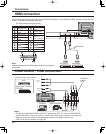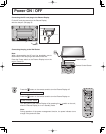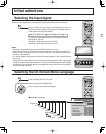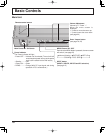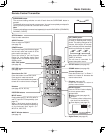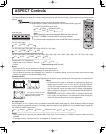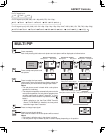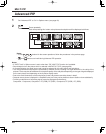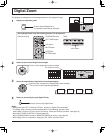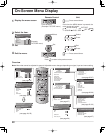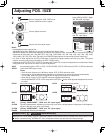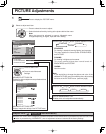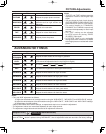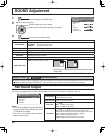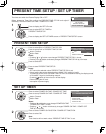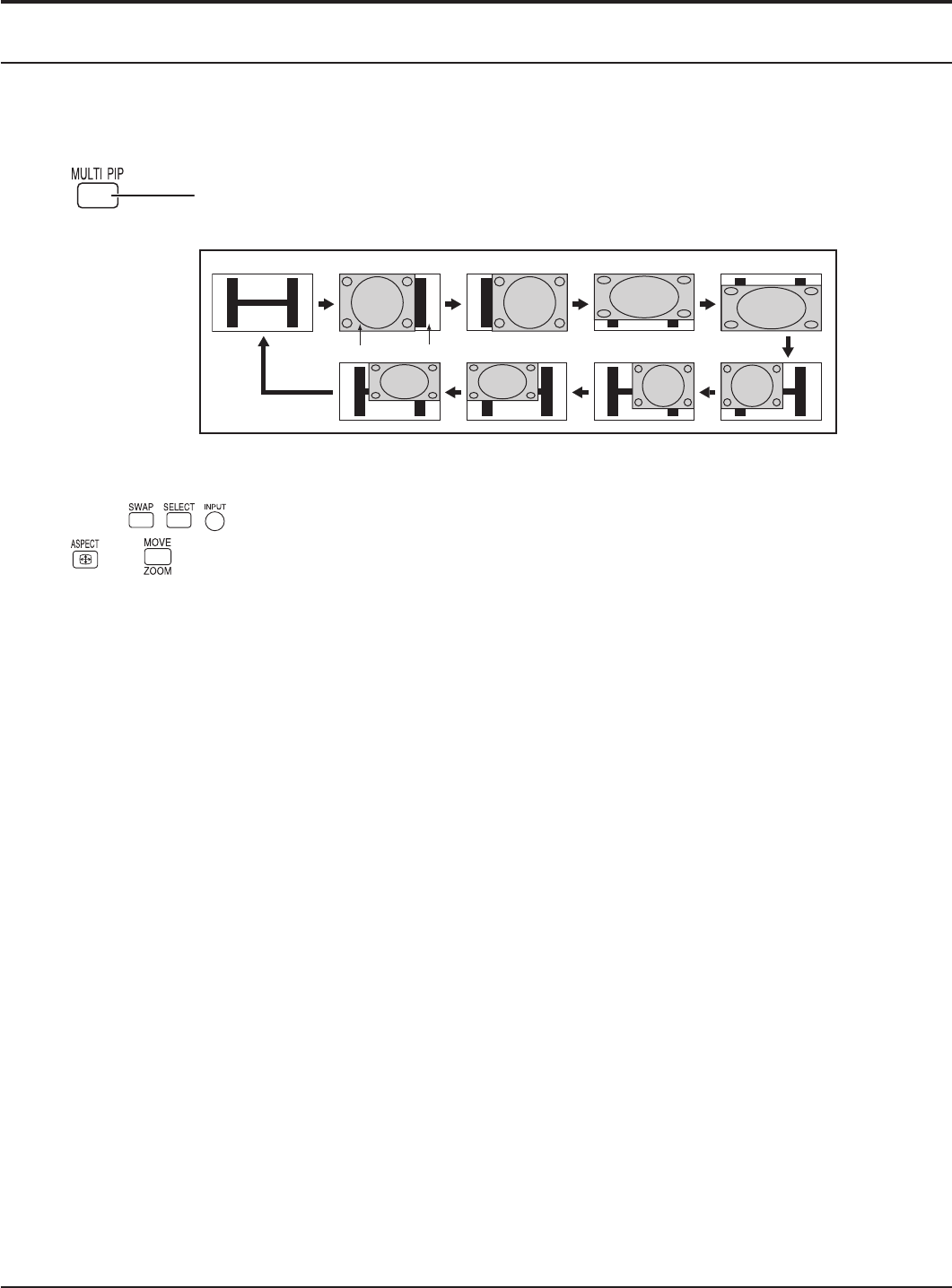
20
MULTI PIP
Advanced PIP
Notes:
• If “INPUT lock” in Options menu is set to other than “Off”, MULTI PIP function isn’t available.
• Sound output is from the picture which is selected in AUDIO OUT (PIP) (see page 26).
• In 2 screen display, the same input mode cannot be selected for the main picture and sub picture.
• The main picture and sub picture are processed by different circuits, resulting in a slight difference in the clarity of the
pictures. There may also be a difference in the picture quality of the sub picture depending on the type of signals displayed
on the main picture and depending on the 2-picture display mode.
• Due to the small dimensions of the sub pictures, these sub pictures cannot be shown in detail.
•
Computer screen picture is displayed in a simplifi ed format, and it may not be possible to discern details on them satisfactorily.
•
Following combinations of two analog signals cannot be displayed simultaneously;
Component - Component, Component - PC (RGB), PC (RGB) - Component, PC (RGB) - PC (RGB)
Set “Advanced PIP” to “On” in Options menu. (see page 40)
Notes:
• To use
, , , buttons for the screen operations, follow the procedures in the previous page.
• , and buttons are invalid during Advanced PIP operation.
1
Press repeatedly.
Each time pressing this button main picture and sub picture will be displayed as follows.
2
1
8
2
7
3
6
4
5
One screen Advanced PIP
Sub screen Main screen