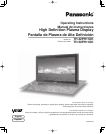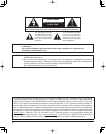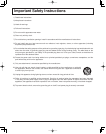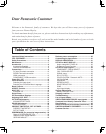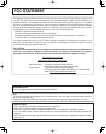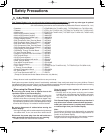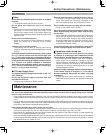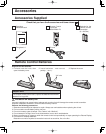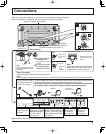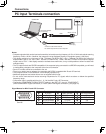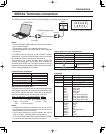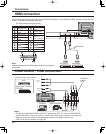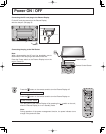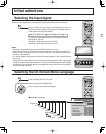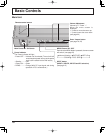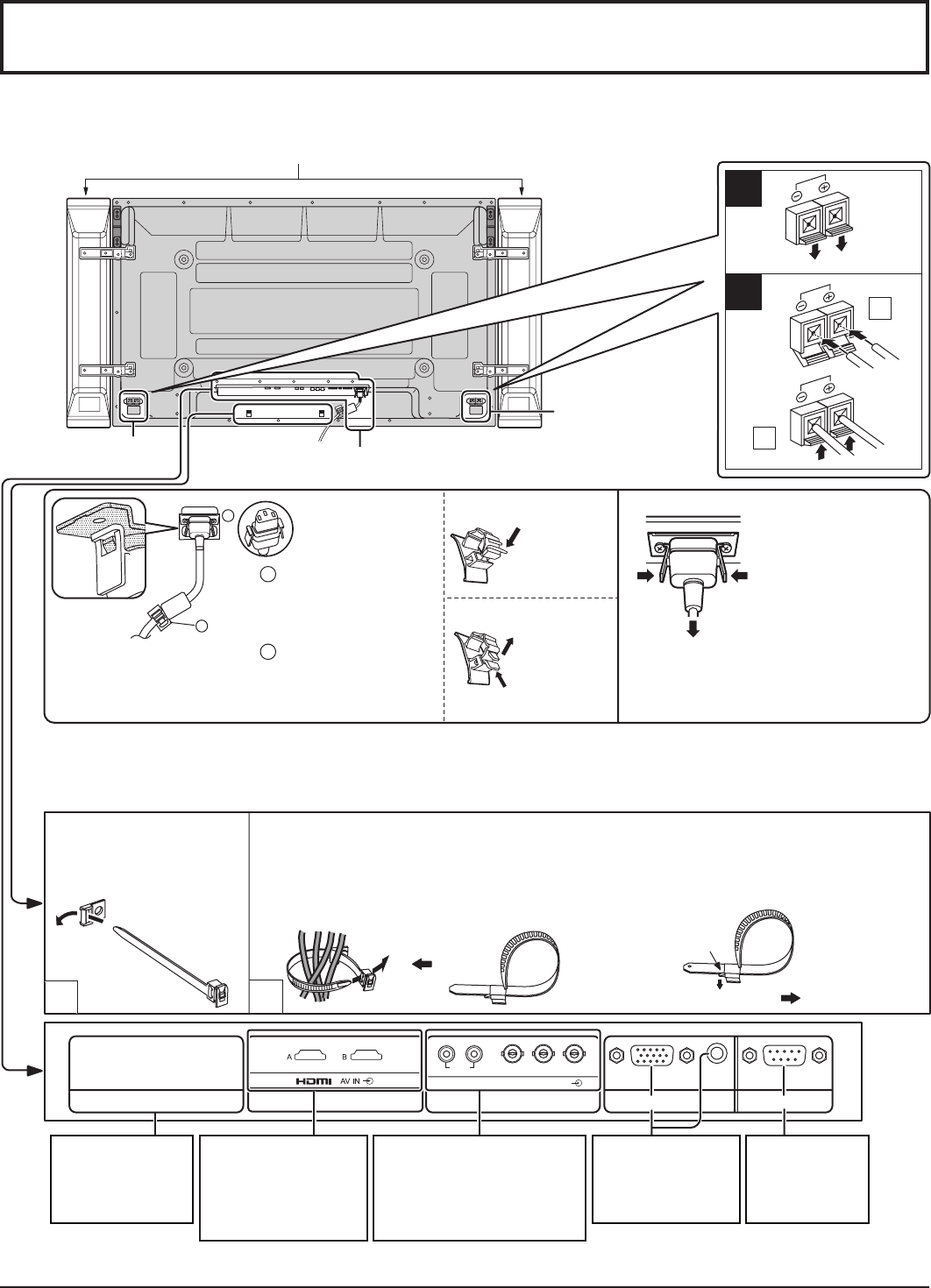
1
2
SERIALPC IN
AUDIO
SLOT1 SLOT3
P
R
/C
R
/R P
B
/C
B
/B
Y/G
AUDIO
RL
COMPONENT/RGB IN
SLOT2
1
2
1
2
1
2
9
Connections
– Cable fi xing band
Secure any excess cables with band as required.
Note:
Make sure that the AC cord
is locked on both the left and
right sides.
Push until
the hook
clicks.
2. Pull off.
1. Keep the
knob
pressed.
Close
Open
1
Plug the AC cord into
the display unit.
Plug the AC cord until
it clicks.
2
Fix the AC cord with
the clamper which is
attached to the unit.
Note:
One fi xing band is supplied with this unit. In case of securing cables at two positions, please purchase it separately.
Speaker
terminal (R)
Speaker
terminal (L)
When connecting the speakers, be sure to use only the optional accessory speakers.
Refer to the speaker’s Installation Manual for details on speaker installation.
Speakers (Optional accessories)
Pass the attached cable
fi xing band through the clip
as shown in the fi gure.
To secure cables connected to Terminals, wrap the cable fi xing band around them then
pass the pointed end through the locking block, as shown in the fi gure.
While ensuring there is suffi cient slack in cables to minimize stress (especially
in the power cord), fi rmly bind all cables with the supplied fi xing band.
From SERIAL
Terminal on
Computer
(see page 11)
From EXTERNAL
monitor terminal
on Computer
(see page 10)
AC cord connection (see page 13)
Dual HDMI Terminals
(equivalent of Dual
HDMI Terminal Board
(TY-FB10HMD))
(see page 12)
To tighten:
To loosen:
Pull
Pull
Push the catch
Note: At factory shipment, Terminal boards are installed in SLOT 2 and SLOT 3.
– AC cord fi xing
Optional Terminal
Board Insert Slot
(covered)
COMPONENT/RGB IN and
Audio IN Terminals (equivalent
of BNC Component Video
Terminal Board (TY-42TM6A))
(see page 12)
Unplug the AC cord
Unplug the AC cord
pressing the two
knobs.
Note:
When disconnecting the AC cord, be
absolutely sure to disconnect the AC
cord plug at the socket outlet fi rst.