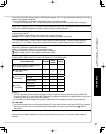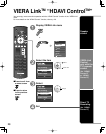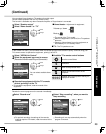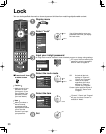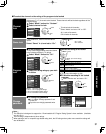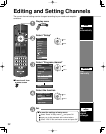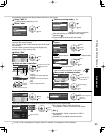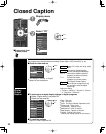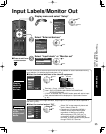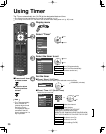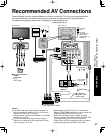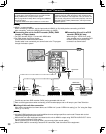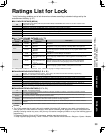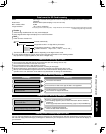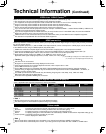35
Advanced
Input Labels/Monitor Out
Closed Caption
Input Labels/Monitor Out
Input labels
Display
labels of
external
devices
Devices connected to external input terminals can be labeled for easier identification during
input selection. (In selecting input mode from p. 20 )
■
Select the terminal and label of the external equipment
Custom
3
4
-
Input labels
Component 1
HDMI 1
HDMI 2
Custom
Component 2
-
Video 1
Video 2
GAME
select
set
Video 1
VCR
Label Terminal
[example]
Terminals: Comp. 1-2/HDMI 1-2/Video 1-2
Label: SKIP*/VCR/DVD/CABLE/DBS/PVR/GAME/AUX/
RECEIVER/[BLANK]
* If “SKIP” is selected, the TV/VIDEO button press will skip its input.
Each selected labels will be displayed on “Input select” screen.
(p. 20)
Monitor out
Stop output
of the
picture and
audio
To prevent howling and image oscillation, stops output of the pictures and audio specified in
this menu. (p. 25)
■
Select the terminal and set “Off”
Monitor out
Component 1
Component 2
HDMI 1
HDMI 2
Video 2
On
On
On
On
On
Video 1
Off
select
set
Select “Off” to stop output of picture and
audio. (Video 1/Video 2)
Component 1/Component 2/HDMI 1/
HDMI 2 cannot output video signals
regardless of “Monitor out” setting.
When equipment (STB, DVD, etc.) is
connected to HDMI or COMPONENT
terminals, no video signals can be passed
through PROG OUT terminal.
■
Press to exit from
a menu screen
Display menu and select “Setup”
Menu
VIERA Link
Lock
Setup
SD card
CC
next
select
Select “External devices”
Setup 1/2
All
Surf mode
Language
Clock
Program channel
External devices
Anti image retention
next
select
Select “Input labels” or “Monitor out”
External devices
Input labels
Monitor out
next
select