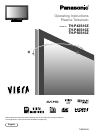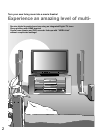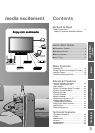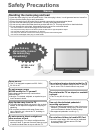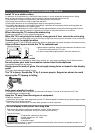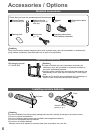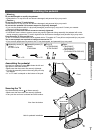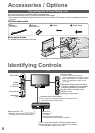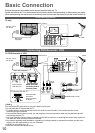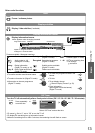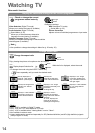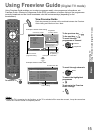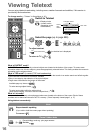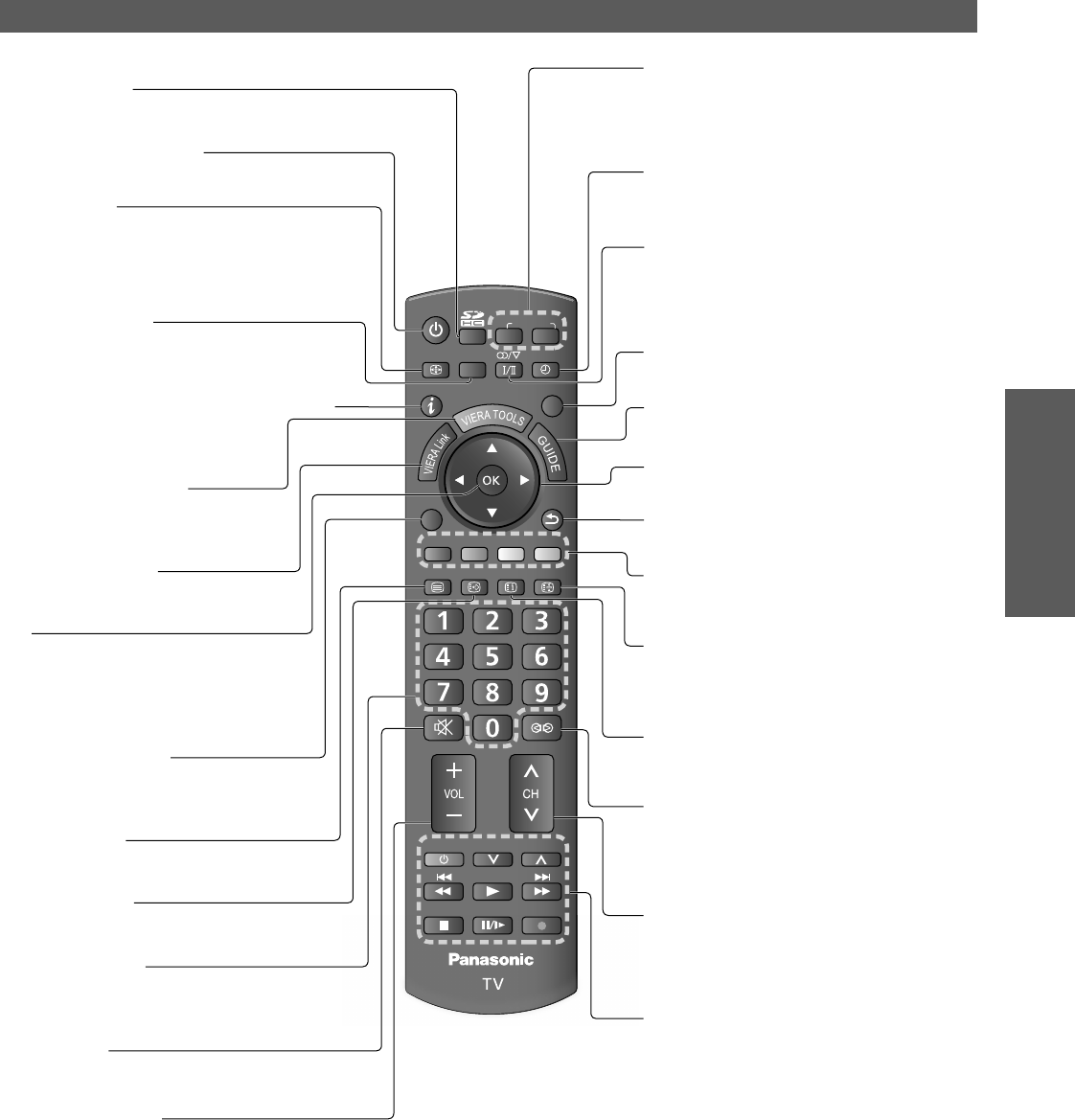
Accessories / Options
Identifying Controls
Quick Start
Guide
EXIT
TEXT
STTL INDEX
HOLD
PROGRAMME
REC
ASPECT
MENU
INPUT
TV
AV
OPTION
RETURN
MUTE
SURROUND
RGYB
POWER
POWER
OFF TIMER
9
Remote Control
Cursor buttons
Makes selections and adjustments●
Standby On / Off switch
Switches TV On or Off standby●
Surround (p. 22)
Switches surrounding sound setting
●
Aspect (p. 14)
Changes aspect ratio from Aspect
Selection list
Also possible by pressing this button
repeatedly until you reach the desired aspect
●
●
Channel Up / Down
Selects channel in sequence●
Teletext (p. 16)
Switches to teletext mode
●
OK
Confirms selections and choices
Press after selecting channel
positions to quickly change
programme
●
●
VCR / DVD Panasonic equipment
operations (p. 19)
Volume Up / Down
Index
(p. 17)
Returns to the teletext index page
(teletext mode)
●
Coloured buttons
Used for the selection, navigation and
operation of various functions
●
Exit
Returns to the normal viewing screen●
Numeric buttons
Changes channel and teletext pages
When in Standby mode, switches TV On
●
●
SD Card (p. 33)
Switches to SD Card viewing mode
●
Stereo / Bilingual Sound Selection
(p. 44)
Changes the sound track when more
than two choices are available
(Digital TV mode) (p. 14)
●
Sound Mute
Switches sound mute On or Off●
Subtitles (p. 13)
Displays subtitles
●
Input mode selection
TV - switches Digital TV / Analogue TV
mode (p. 12)
AV - switches to AV input mode from
Input Selection list (p. 18)
●
●
Off Timer (p. 13)
Turns the TV off automatically after a
fixed period of time
●
Return
Returns to the previous menu●
Hold
Freeze / unfreeze picture (p. 13)
Holds the current teletext page (teletext
mode) (p. 16)
●
●
Main Menu (p. 20)
Press to access Picture, Sound and
Setup Menus
●
Channel / Programme Information
(p. 13)
Displays channel and programme
information
●
VIERA TOOLS (p. 41)
Displays functions of the linked
equipment and SD card
●
Option Menu (p. 14)
Easy setting for viewing and sound
options
●
Guide (p. 15)
Displays Freeview Guide
●
VIERA Link (p. 38)
Press to access VIERA Link Menu
●