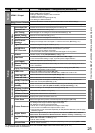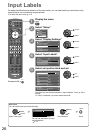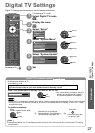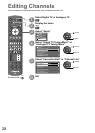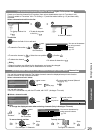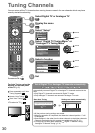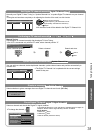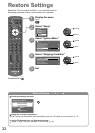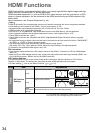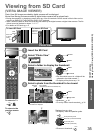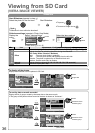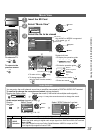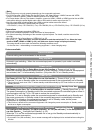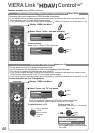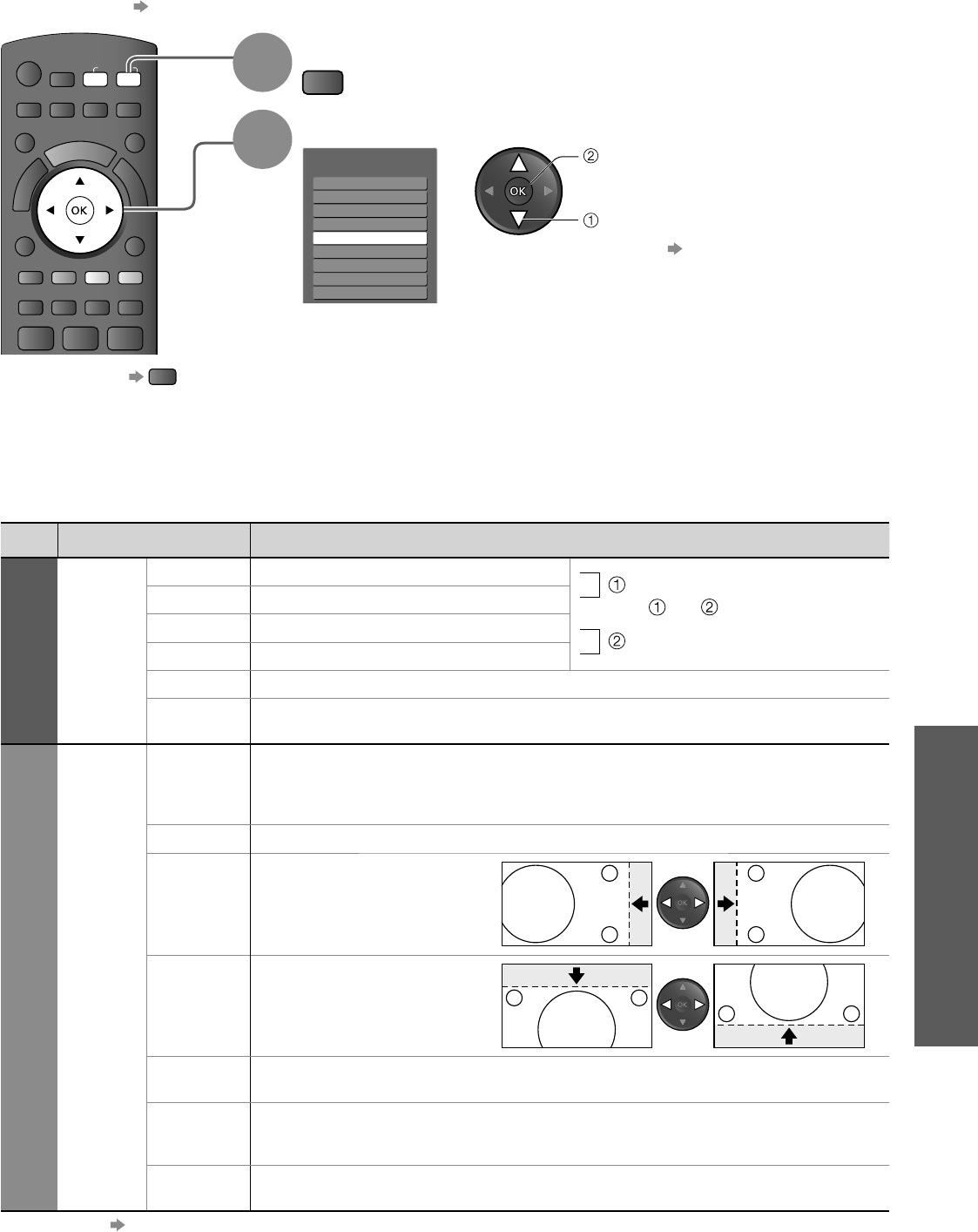
Restore Settings
Displaying PC Screen on TV
33
Advanced
Menu Item Adjustments / Configurations (options)
Picture
Advanced
PC
Settings
W/B High R White balance of bright red area
and
repeatedly adjusted
W/B High B White balance of bright blue area
W/B Low R Adjusts the white balance for blue areas
W/B Low B White balance of dark blue area
Gamma (S Curve / 2.0 / 2.2 / 2.5)
Reset PC
Settings
Press the OK button to reset to the default Picture settings
Setup
PC
Setup
Input
Resolution
Switches to a wide view
VGA (640 x 480 / 852 x 480 pixels),
XGA (1024 x 768 / 1280 x 768 / 1366 x 768 pixels)
Options change depending on signals
●
●
Clock Set to the minimum level if noise occurs
H-pos
Adjusts horizontal position
V-pos
Adjusts vertical position
Clock Phase
Eliminates flicker and distortion
Adjust after Clock adjustment
● Set to the minimum level if noise occurs●
Sync
PC sync signal type (H & V / SOG)
H & V : Horizontal and Vertical sync from your PC (Most common sync format)
SOG : Sync on Green sync from your PC
●
Reset PC
Settings
Press the OK button to reset to the default Setup settings
Other items p. 24 and p. 25●
INDEX
HOLD
STTL
TEXT
MENU
ASPECT
OPTION
RETURN
R G Y B
POWER
OFF TIMER
EXIT
INPUT
AV
TV
Displaying PC Screen on TV
1
Select the external input
AV
2
Select “PC”
Input Selection
AV1
AV2
AV3
AV4
PC
HDMI1
HDMI2
TV
HDMI3
access
select
Corresponding signals p. 48
If “H-freq.” or “V-freq.” is shown in red, the signals
may not be supported.
●
●
The screen of the PC connected to the TV can be displayed on the TV.
You can also listen to PC sound with the audio cable connected.
To connect PC p. 44●
PC menu setting (changed as desired)
To return to TV
TV