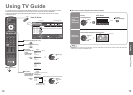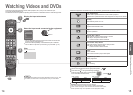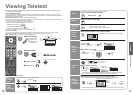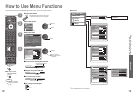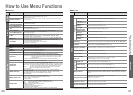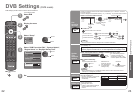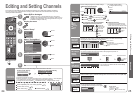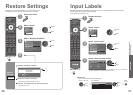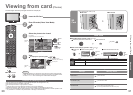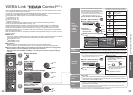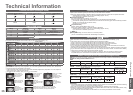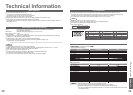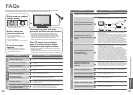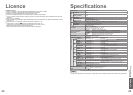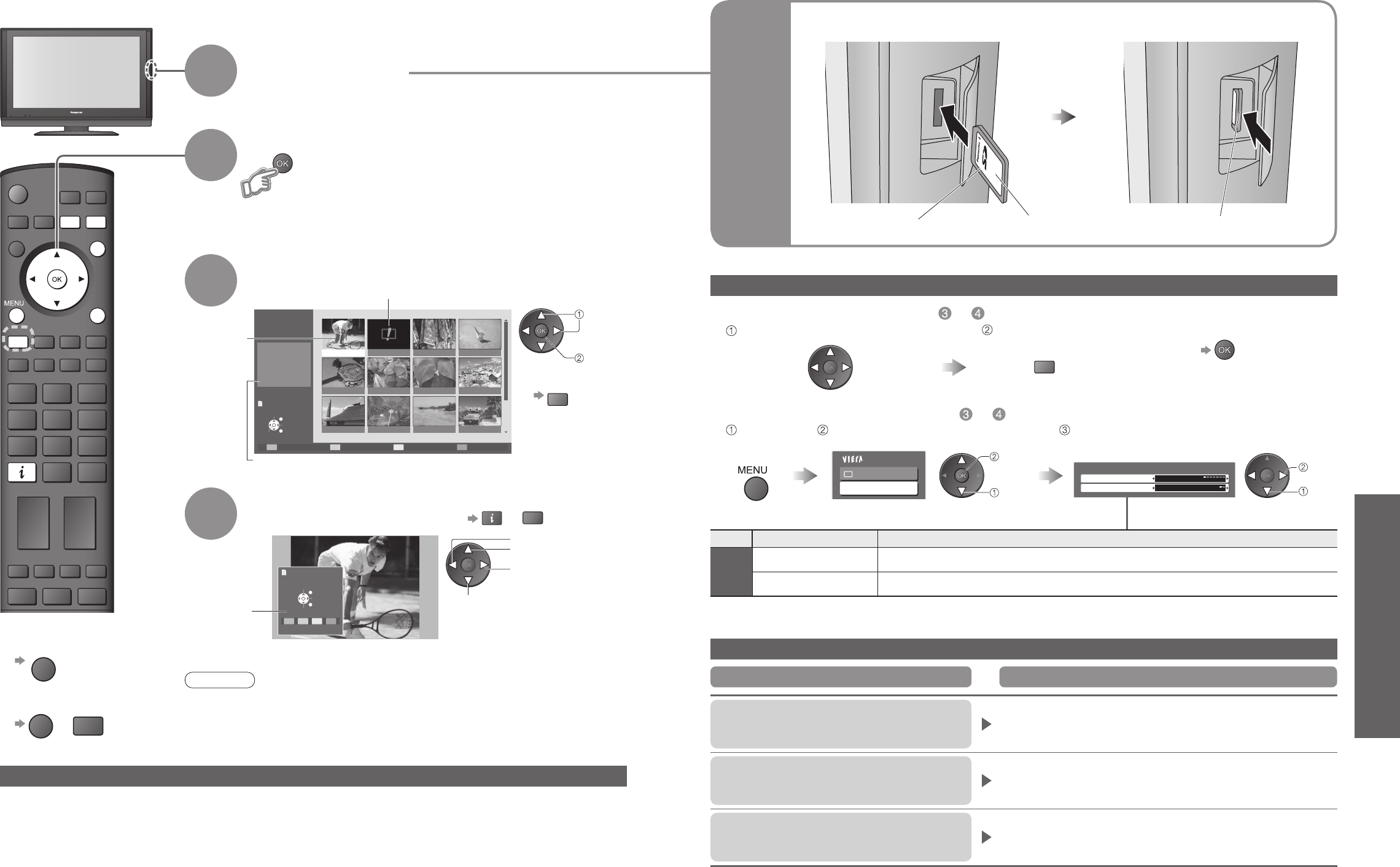
Advanced
INPUT
OPTION
SD CARD
EXIT
RETURN
INFO
R
Filename
Date
Pixel
100-0001
1/17
10/23/2006
1600 x 1200
100-0004100-0003100-0002100-0001
100-0008100-0007100-0006100-0005
100-0012100-0011100-0010100-0009
Photo View Mode
Reading
Slide show
Select
View
EXIT
Select
RETURN
30
31
•
Viewing from card (Photos)
Prev
Rotate
Rotate
Select
Slide show
View
EXIT
List
■
Slide show
R
•
For details,
see p. 31
Viewing from card
The still images recorded by the digital camera will be displayed.
View
4
Insert the SD Card
Select the photo to be viewed
3
Displayed one at a time
1
2
select
view
Operation
guide
(Thumbnail screen)
Caution
•
During the operation, no signals are output from the monitor output terminals.
•
“Date” shows the date on which the recording was made by the digital camera.
It shows “**/**/****” when recordings are made without date signal.
■
To return to
thumbnail screen
RETURN
■
To return to TV
EXIT
or
SD CARD
SD
Card
Label surface
(Photos)
Push until a
click is heard
■
To remove
■
To insert
Press the centre of the card
Error display
(images that could not be loaded, etc.)
Selected
photo
■
To display the operation guide
INFO
or
OPTION
Cautions in handling SD Card
•
Do not remove the card while the TV is accessing data (this can damage card or TV).
•
Do not touch the pins on the back of the card.
•
Do not subject the card to a high pressure or impact.
•
Insert the card in the correct direction (otherwise, card may be damaged).
•
Electrical interference, static electricity, or erroneous operation may damage the data or card.
•
Back up the recorded data at regular intervals in case of deteriorated or damaged data or erratic operation of the
TV. (Panasonic is not liable for any deterioration or damage of recorded data.)
Selected photo
information is displayed
On screen messages
Is SD Card in?
•
Insert a SD card.
Cannot read fi le
•
The fi le is broken or unreadable.
•
The TV does not support the format.
(For the applicable formats and data, see p. 38.)
No valid fi le to play
•
The card has no data.
Message Meaning / Action
To previous photo
Rotate 90˚ (anti-clockwise)
To next photo
Rotate 90˚
(clockwise)
Main Menu
Picture
Viewing Setup
R
■
Start Slide show (operate in step or )
■
Slide show settings (operate in step or )
Slide show
Select the photo for the fi rst view
Display the
menu
Select “Viewing Setup” Select the functions and set
•
“Picture Menu” (p. 20)
set
select
•
To pause
Interval 5 seconds
Repeat Off
Viewing Setup
access
select
Start Slide show
Enter SD mode (Photo View Mode)
•
For details on SD Cards (p. 38)
Menu Item Adjustments / Confi gurations (alternatives)
Viewing
Setup
Interval Select slide show interval (5 / 10 / 15 / 30 / 60 / 90 / 120 seconds)
Repeat Slide show repeat (Off / On)