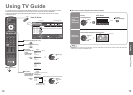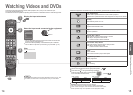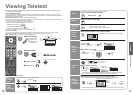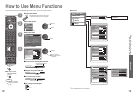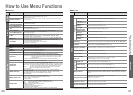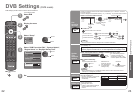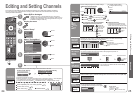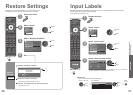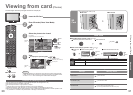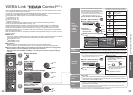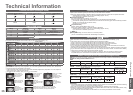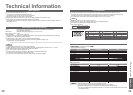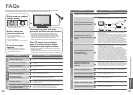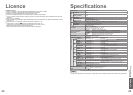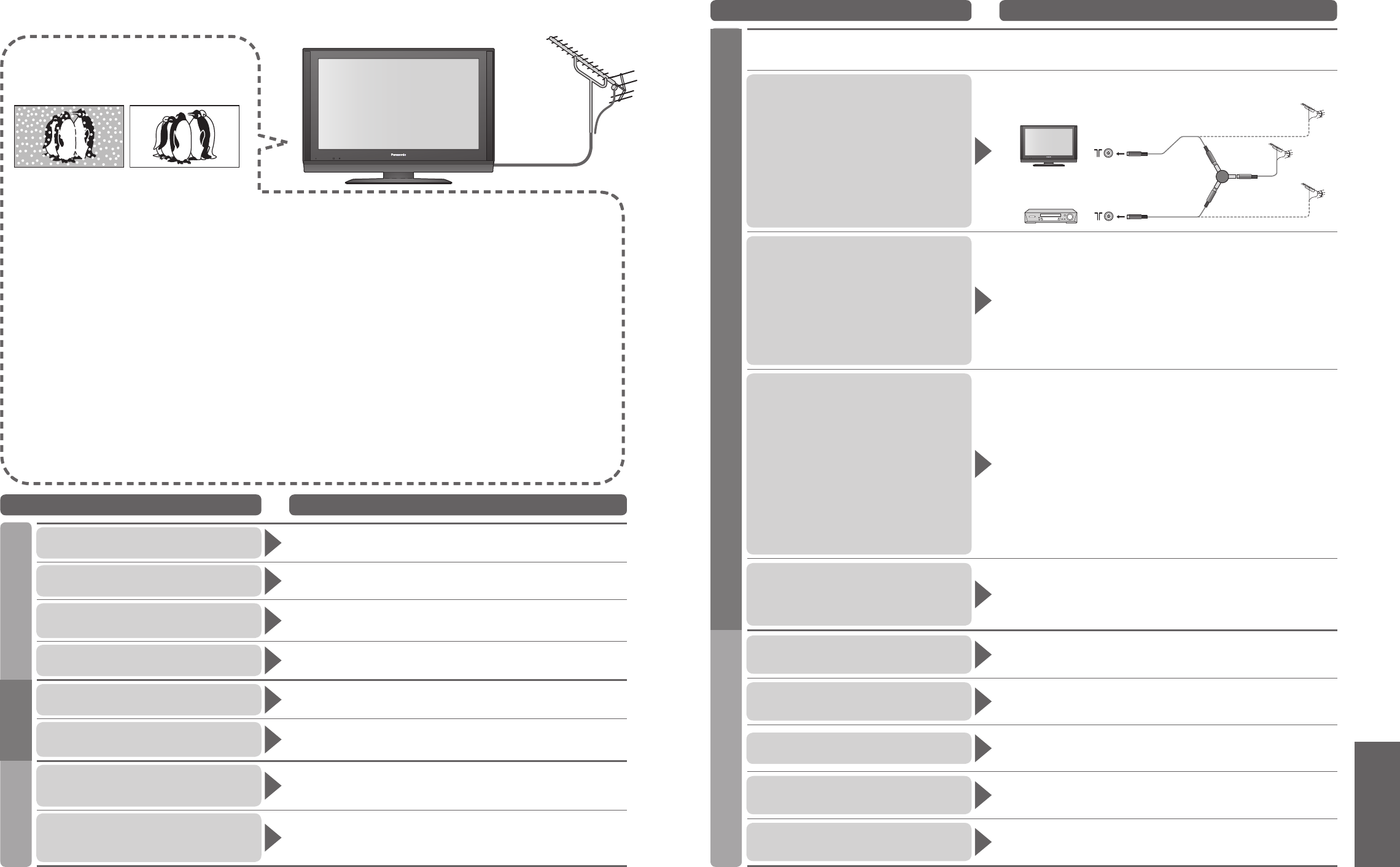
FAQs, etc.
•
Frequently Asked Questions
40
41
FAQs
Before requesting service or assistance, please follow these simple guides to resolve the problem.
If problem still persists, please contact your local Panasonic dealer for assistance.
White spots or shadow
images (noise)
•
Check the position, direction, and
connection of the aerial.
Neither image nor
sound is produced
•
Is the TV in “AV mode”?
•
Is the mains lead plugged into the
socket outlet?
•
Is the TV turned On?
•
Check Picture Menu (p. 20) and volume.
An error message
appears
•
Follow the message’s instructions.
•
If the problem persists, contact the
authorized Service Centre.
There may be red spots, blue spots,
green spots and black spots on the screen
•
This is a characteristic of liquid crystal panels and is
not a problem. The liquid crystal panel is built with very
high precision technology giving you fi ne picture details.
Occasionally, a few non-active pixels may appear on the
screen as a fi xed point of red, green, blue or black.
Please note this does not affect the performance of your LCD.
The LCD panel moves slightly
when it is pushed with a fi nger
Clattered sound might be heard
•
There are some looseness around the panel to prevent the
damage to the panel.
The panel might move slightly when it is pushed with a fi nger,
and clattered sound might be heard. This is not a malfunction.
Problem Actions
Screen
No sound is produced
•
Is “Sound mute” active? (p. 7)
•
Is the volume set to the minimum?
Sound level is low
or sound is distorted
•
Sound signal reception may be deteriorated.
Chaotic image, noisy
•
Set “P-NR” in the Picture Menu (to remove noise). (p. 20)
•
Check nearby electrical products (car, motorcycle, fl uorescent lamp).
No image can be displayed
•
Is “Colour” or “Contrast” in the Picture Menu set to the minimum?
(p. 20)
Blurry or distorted image
(no sound or low volume)
•
Reset channels. (p. 24)
Unusual image is displayed
•
Turn off the TV with Mains power On / Off switch, then turn it on
again.
HDMI
Sound is unusual
•
Set the sound setting of the connected equipment to “2ch L.PCM”.
•
Check the “HDMI1 Input” setting in the Sound Menu. (p. 20)
•
If digital sound connection has a problem, select analogue sound
connection. (p. 29)
Pictures from external equipment
are unusual when the equipment
is connected via HDMI
•
Is the HDMI cable connected properly? (p. 34)
•
Turn Off the TV and equipment, then turn them On again.
•
Check an input signal from the equipment. (p. 39)
•
Use an equipment compliant with EIA/CEA-861/861B.
Sound
Problem Actions
After DVB Auto Tuning only
some or no DVB channels are
found
•
Check to ensure your area is covered by DVB transmissions.
(www.dba.org.au/)
•
Check that the aerial and antenna cable are designed for DVB.
For your safety, the aerial and cable should be inspected / installed by a
licenced installer that should comply with Australian Standard AS1417.1.
Note: If you live within 5-10 Km of DVB transmission towers, a
combined VHF / UHF aerial should be adequate. Outside this area,
separate VHF and UHF aerials provide superior reception performance.
•
If you live in a unit or apartment, check to ensure the Master
Antenna TV (MATV) system is designed for analogue and DVB-T
reception. Please consult your body corporate. (www.dba.org.au/)
Aerial connection when using
DTV and VCR / DVD Recorder
•
To maintain optimum signal quality from TV aerial, use a TV aerial splitter
(as illustrated) when connecting two or more equipments to the same aerial.
TV
VCR
(Individual aerial)
(Individual aerial)
Aerial
Input
terminal
Splitter
Aerial Output
Aerial Input
Aerial Output
DVB
•
Digital TV reception technology requires high quality, robust DTV signals which in some domestic aerial
installations, may be relatively poor despite good analogue reception.
Other
Picture very infrequently
breaks up on some or all
channels
•
Electrical atmospheric interference caused by local or distant
lighting storms or heavy rain with wind in “leafy” locations may
cause pictures to break up and audio to mute or distort momentarily.
•
Impulse noise interference from an infrequently used electrical appliance,
or a passing vehicle or lawn mower with a “noisy” ignition system.
The remote control does not work
•
Are the batteries installed correctly? (p. 6)
•
Has the TV been switched On?
TV goes into “Standby mode”
•
Off Timer function is activated.
•
The TV enters “Standby mode” about 30 min. after broadcasting ends.
The channel cannot be selected
•
Is the channel locked? (p. 25)
The channel cannot be changed
•
Is the TV in Teletext mode? (p. 16)
TV takes so long to turn on
•
Like your computer, the TV has to run a number of diagnostic and
software checks before it can display any broadcast channels.
Picture regularly breaks up on
some channels, or
“No Signal” message
•
Check “Signal Display”. (p. 25)
If “Signal Quality” or “Signal Strength” are displayed in red or
constantly changing, check aerial.
If problem persists consult your local TV aerial installer.
•
Check that the aerial and antenna cable are designed for DVB.
For your safety, the aerial and cable should be inspected / installed by a
licenced installer that should comply with Australian Standard AS1417.1.
•
Interference (known as impulse noise) from household appliances
such as light switches, fridges etc may cause picture break up and /
or audio distortion. Use high quality quad shielded coaxial cable fl y
lead between TV and antenna wall socket to minimise impulse noise
pickup. If problem persists consult your local TV aerial installer.
•
When “No Signal” message is displayed check TV aerial connection.
•
The received signal may be too weak to allow the TV to reliably lock to the
desired “No Signal” channel to generate a stable picture. Repeat the tuning
procedure (p. 24). If problem persists consult your local TV aerial installer.