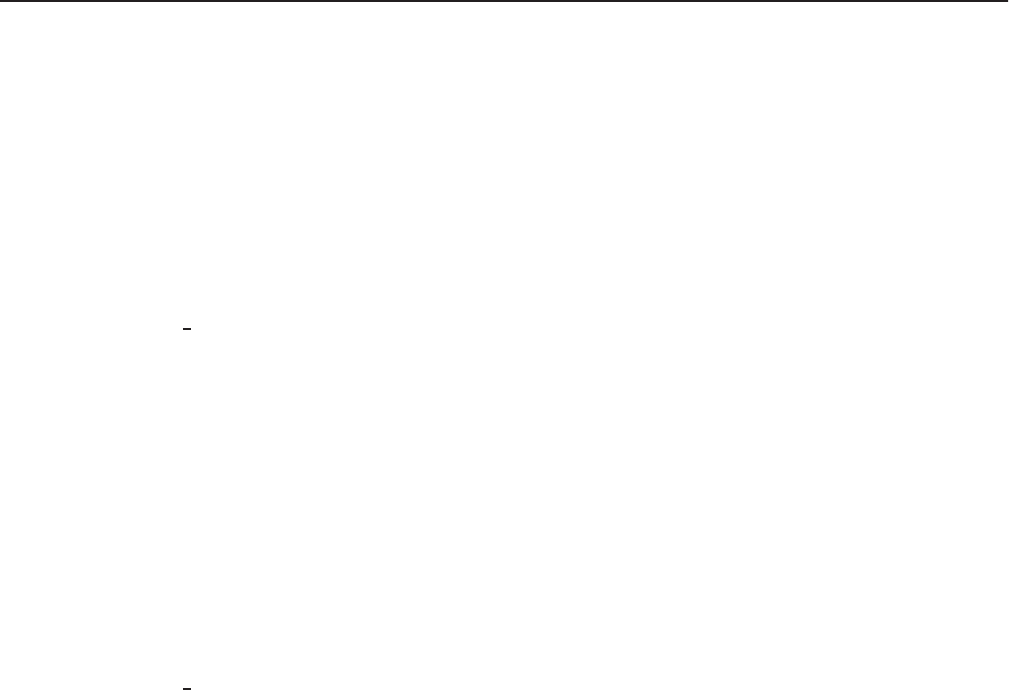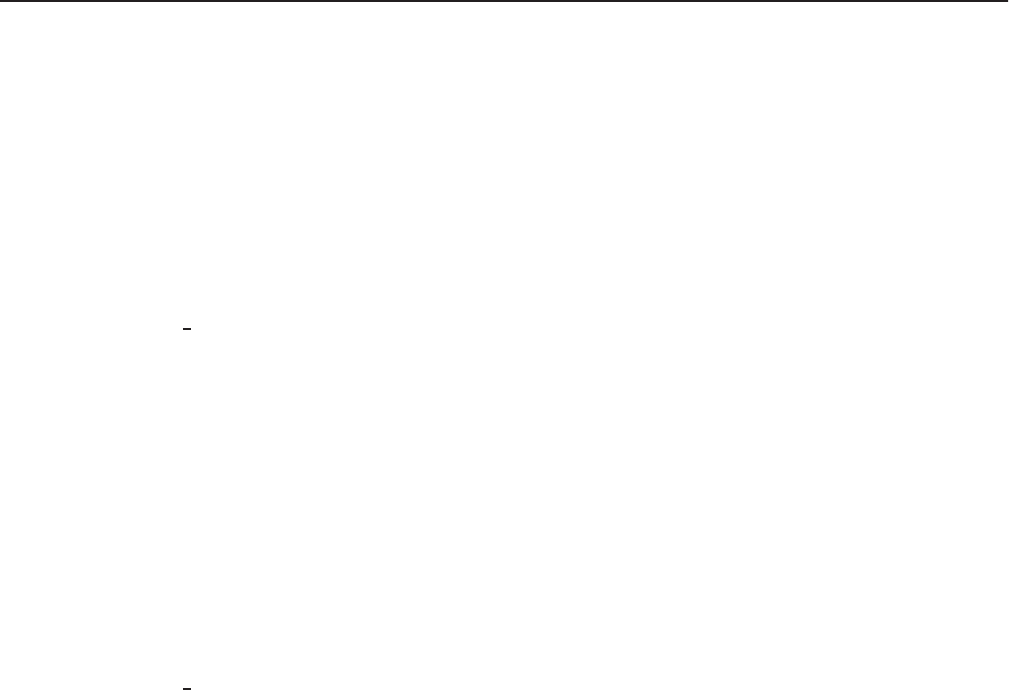
6 C1669M (4/05)
DX8000 Recovery Procedure
The DX8000 recovery procedure describes how to recover your DX8000 software using the DX8000 Recovery CD that is provided with the
DX8000.
To recover DX8000 software using the DX8000 Recovery CD:
1. Insert the DX8000 Recovery CD into the CD-ROM drive.
2. Do the following:
a. Restart the DX8000.
b. Enter the BIOS by pressing Delete at the point the DX8000 is running its POST.
c. In the BIOS setup, go to the boot menu and highlight ATAPI CD-ROM.
d. Press +
until ATAPI CD-ROM is #1 at the top of the list.
e. Press F10 and select Yes to save your changes and exit. The DX8000 will restart and prompt you by displaying “Press any key to boot
from CD.”
NOTE:
This prompt is only displayed for a few of seconds and if missed the unit will not boot from the DX8000 Recovery CD.
f. Press the Space bar. The Warning screen is displayed.
g. Type
Yes
in the text box to agree to the recovery procedure, and then click Proceed.
h. Click Exit after the clone process is completed to restart the DX8000. The DX8000 restarts.
3. Do the following:
a. Enter the BIOS by pressing Delete at the point the DX8000 is running its POST.
b. In BIOS setup, go to the boot menu and highlight IDE Hard Drive.
c. Press +
until IDE Hard Drive is #1 at the top of the list.
4. Eject the DX8000 Recovery CD.
5. Press F10 and select Yes to save changes and exit. The DX8000 will restart and boot up into the Windows 2000 Setup mode.
6. Do the following:
a. Select “I accept agreement,” and then click Next.
b. Click Next again when it asks for regional settings.
c. Enter the Windows 2000 product key, and then click Next.
d. Enter the DX8000 name and leave Administrator password unchanged.
e. Click Next. The DX8000 will reboot and prompt you to initialize the hard disks for use with the DX8000 database.
f. Click “+” next to the PDB Group ID box to expand the tree.
•
If updating an existing system and you want to save previously recorded video, select Recovery on the PDB Group ID box. In this
case,
all of the boxes should turn yellow and the individual drives should have Used selected
. This step will save your
recorded video.
•
If installing this system for the first time, on each of the individual disk drives in the tree, make sure that Allocation is selected.
This step will erase all data on all of the drives.
Click Begin Allocation to start the database initialization. The DX8000 will take about 5 to 10 minutes to initialize the database and begin
operation.