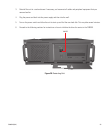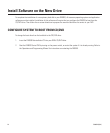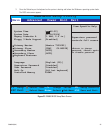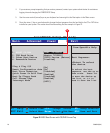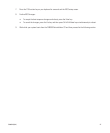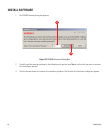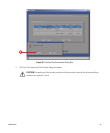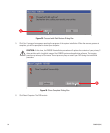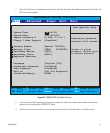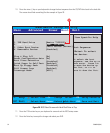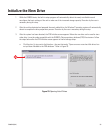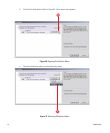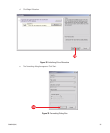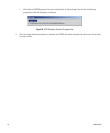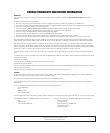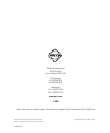32 C1606M (6/04)
10. Press the minus (-) key on your keyboard to change the boot sequence from the CD/DVD drive back to the hard disk.
The screen should look something like the example in Figure 28.
AwardBIOS Setup Utility
1. IDE Hard Drive
2.
3. Other Boot Device
4. Removable Device
APAPI CD-ROM
Plug & Play O/S
Reset Configuration data
Boot Virus Detection
Quick Power On Self Test
Boot Up Floppy Seek
Full Screen Logo
Interrupt Mode
[No]
[No]
[]
[En ]
Disabled
abled
[Disabled]
[Enabled]
[APIC]
Item Specific Help
<Enter> To select
the device.
To select the boot
sequence, use the up or
down arrow. Press <+>
to move the device up
the list, or <-> to
move it down the list.
F1 Help
ESC Exit
Select Item -/+
Select Menu Enter
Change Values F5
Select Sub-Menu F10
Setup Defaults
Save and Exit
Main Advanced Power ExitBoot
[Maxtor 7Y250P0]
[]
[INT18 Device (Networ]
[Disabled]
TEAC CD-W552E
Boot Sequence:
10
Figure 28. BIOS Boot Screen with Hard Disk Drive at Top
11. Press the F10 function key on your keyboard to save and exit the BIOS setup screen.
12. Press the Enter key to accept the change and reboot your DVR.