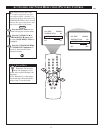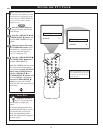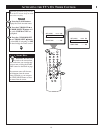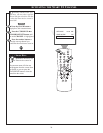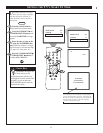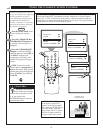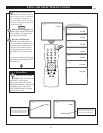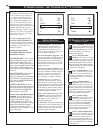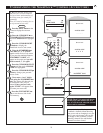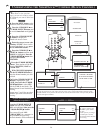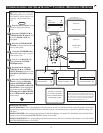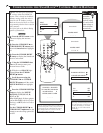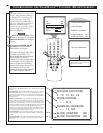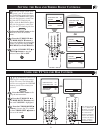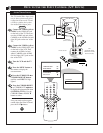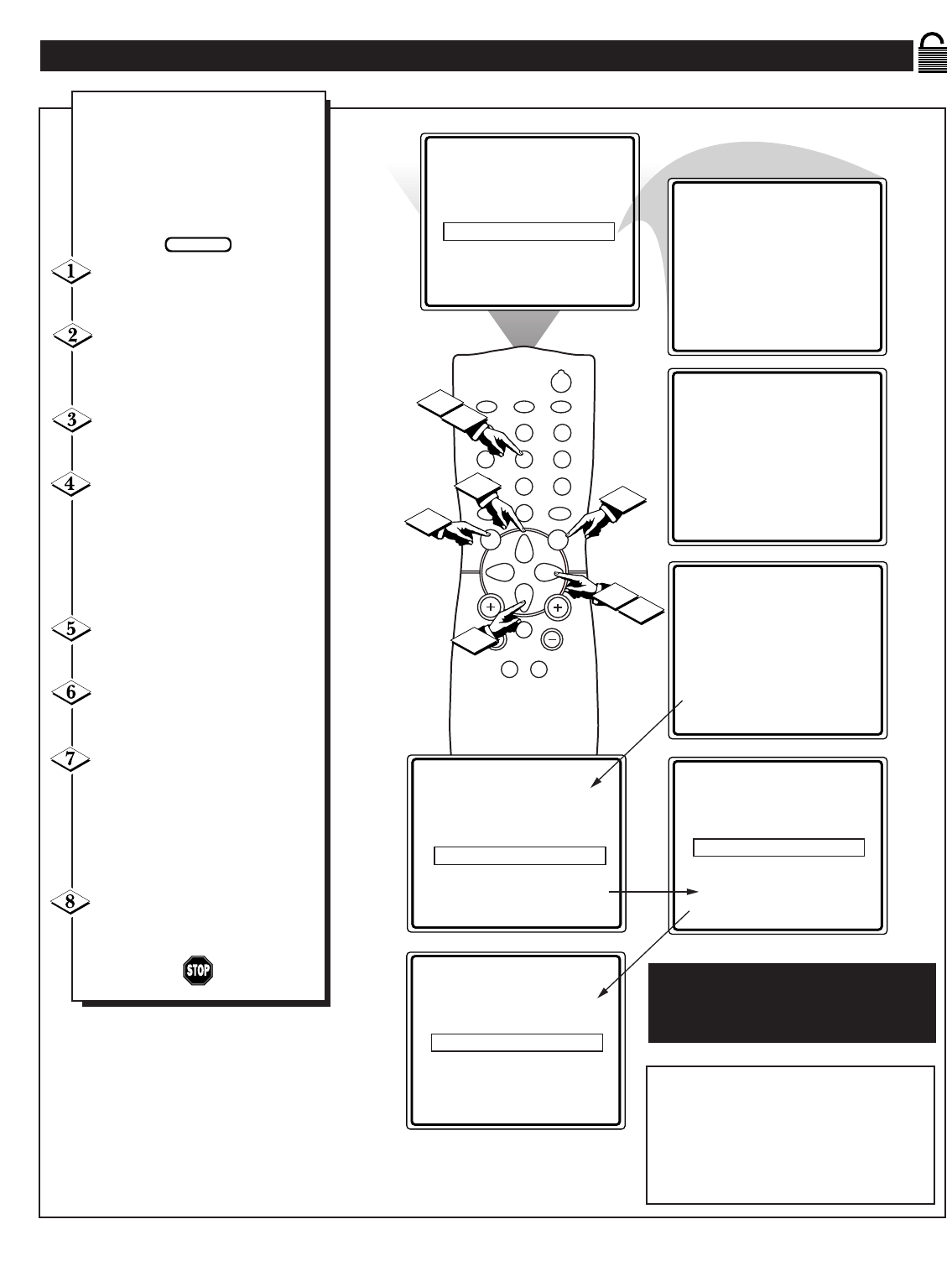
25
POWER
SLEEPCLOCKCC
1
2
3
65
4
7
8
9
0
A/CH
SURF
STATUS
EXIT
MENU
MUTE
SMART SMART
SOUND PICTURE
CH
VOL
8
1
3
6
5
7
4
INPUT ᮣ
SLEEPTIMER OFF
SmartLock ᮣ
CLOCK ᮣ
CC OFF
SmartLock
ACCESS CODE
_ _ _ _
SmartLock
ACCESS CODE
X X X X
SmartLock
ACCESS CODE
_ _ _ _
INCORRECT CODE
BLOCK ᮣ
CHANGE CODE ᮣ
CHANGE CODE X X X X
CONFIRM CODE X X X X
2
UNDERSTANDING THE SMARTLOCK™CONTROL (ACCESS CODE)
Parents - it isn’t possible for your child
to unblock a channel without knowing
your access code or changing it to a new
one. If your code changes, and you did-
n’t change it, then you know it’s been
altered by someone else and blocked
channels have been viewed.
NOTE: The 0,7,1,1 access code shown
on this page is the default code or a
way to reset the code when the current
access code is not known.
O
ver the next few pages you’ll
learn how to block channels
and get a better understanding of
the rating terms for certain pro-
gramming.
First, let’s start by learning how to
set a personal access code:
Press the MENU button on the
remote to display the onscreen
menu.
Press the CURSOR UP ▲ or
CURSOR DOWN ▼ buttons until
the words SmartLock are highlight-
ed.
Press the CURSOR RIGHT
ᮣ button to display the
SmartLock Access Code screen.
Using the NUMBERED but-
tons, enter 0, 7, 1, 1. “XXXX”
appears on the Access Code screen
as you press the numbered buttons.
“INCORRECT CODE” will
appear on the screen, and you will
need to enter 0, 7, 1, 1 again.
Press the CURSOR DOWN ▼
button until the words CHANGE
CODE are highlighted.
Press the CURSOR RIGHT ᮣ
button to change your personal
Access Code.
“Next enter a “new” 4 digit
code using the NUMBERED but-
tons. The screen will then ask you
to confirm the code you just
entered. Enter your new code
again. “XXXX” will appear when
you enter your new code.
Press the STATUS/EXIT but-
ton to save the new code in the
TV's memory.
BEGIN