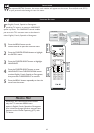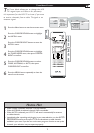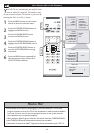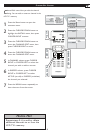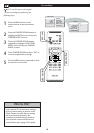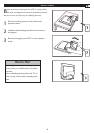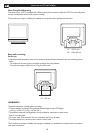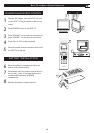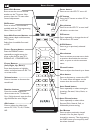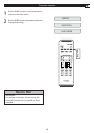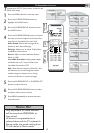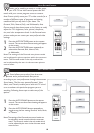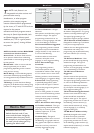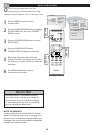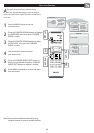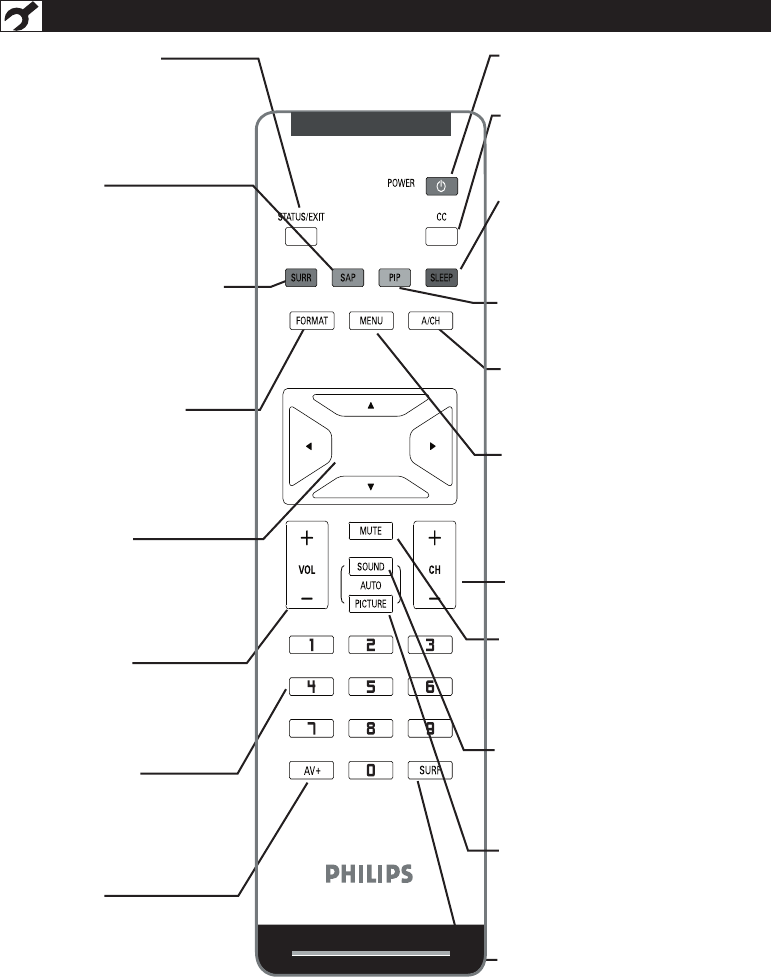
14
REMOTE CONTROL
Status/Exit Button-
Press to see the current channel
number on the TV screen. Also
press to clear the TV menu after
control adjustments.
SAP button
Press to select a sound mode if
available with the TV programming:
Mono, Stereo, or SAP.
Incredible Surround button-
Adds greater depth and dimension
to TV sound.
Select from Incredible Surround
or OFF.
Picture Format button
Press the FORMAT button
repeatedly to toggle among the
three screen format sizes; 4:3,
EXPAND 4:3, COMPRESS 16:9,
Cursor Buttons
(Left, Right, Up, Down)-
Press these buttons to highlight,
select, and adjust items on the TV’s
on screen menu.
Volume button
Press to increase or decrease the
sound level.
Number buttons
Press the number buttons for
direct access to the TV channels.
For a 3-digit channel, enter the first
digit followed the next 2 digits.
AV+ button
Press to select the video input
source: PC, DVI, TV, AV, S-Video,
HD.
Power button
Press to turn the LCD TV on or off.
CC button
Press the CC button to select CC on
or CC off.
Sleep button
Press to set the LCD TV to turn itself
off within a certain time.
PIP button
Press repeatedly to change the size of
PIP window in PC mode.
A/CH Button
Press to go to previously selected
channel.
Menu button
Press to activate onscreen menu, back
to previous level inside the onscreen
menu, or press to exit the onscreen
menu.
Channel button
Press to adjust the channel up or down.
Mute button
Press to eliminate or restore the LCD
TV sound. Mute will appear on the
screen when the sound is muted.
Auto Sound button
Press repeatedly to select among the
4 settings; Personal, Voice, Music, or
Theatre.
Auto Picture button
Press repeatedly to select either
Personal, Rich, Natural, Soft, or
Multimedia picture setting.
Surf Button
Press to select previously viewed
channels. You can place up to 8
channels in memory. Then by pressing
the SURF button you can quickly view
the select channels.