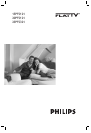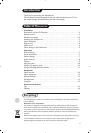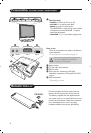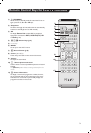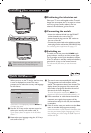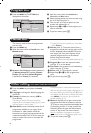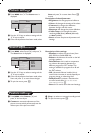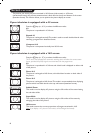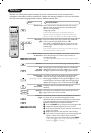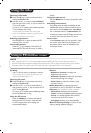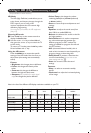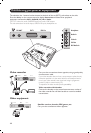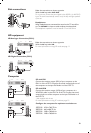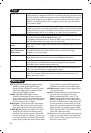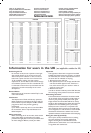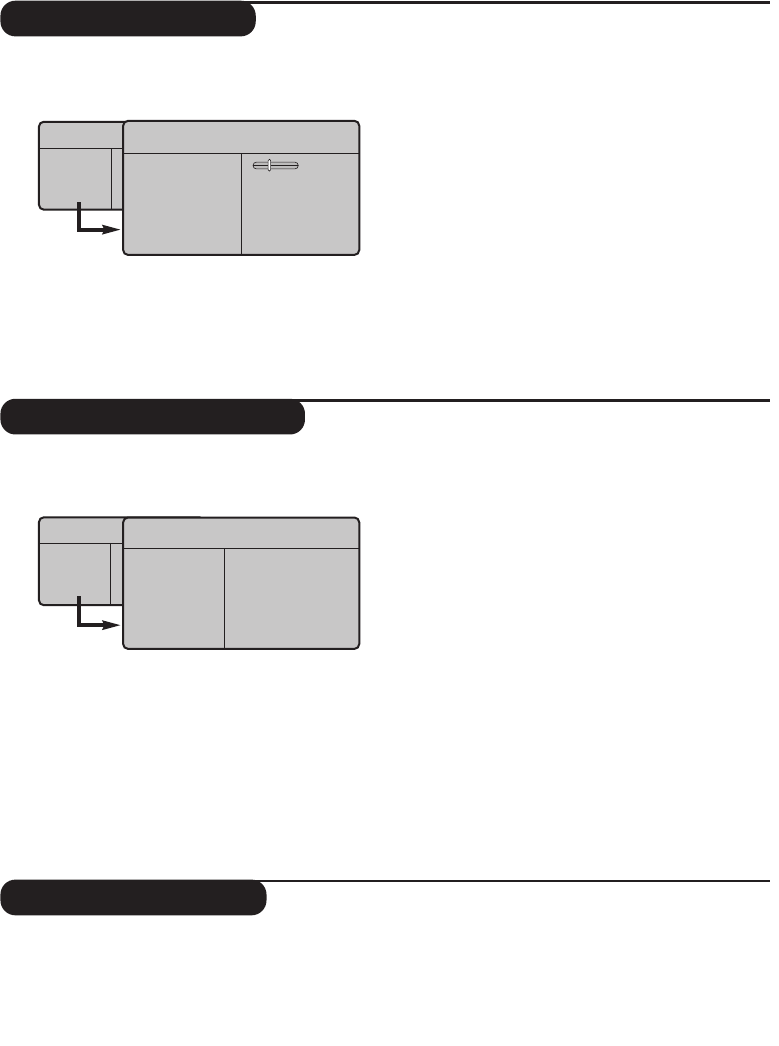
7
Picture settings
Sound adjustments
& Press MENU then ≥.The Picture menu is
displayed:
é Use the
<> keys to select a setting and the
≤≥ keys to adjust.
“ Once the adjustments have been made, select
Store and press ≥ to store them. Press Ë
to exit.
Description of the adjustments:
• Brightness: this changes picture brilliance.
• Colour: this changes the intensity of the colour.
• Contrast: this changes the difference
between the light and dark tones.
•
Sharpness: this changes the picture definition.
• Colour Temp.: this changes the colour
rendering:
Cold (bluer), Normal (balanced)
or
Warm (redder).
• Store: to store the picture adjustments and
settings.
& Press MENU,select Sound (>) and press ≥.
The
Sound menu is displayed:
é Use the
<> keys to select a setting and the
≤≥ keys to adjust.
“ Once the adjustments have been made, select
Store and press
≥ to store these changes.
‘ To quit the menus, press
Ë.
Description of the settings:
• Equalizer: to adjust the sound tone (from
bass: 100 Hz to treble:8000 Hz).
• Balance: this balances the sound on the left
and right speakers.
• Delta Volume: this is used to compensate
any volume discrepancies between the
different programs or EXT sockets.This
setting is available for programs 0 to 40 and
the EXT sockets.
• AVL (Automatic Volume Leveller): this is
used to limit increases in sound,especially on
program change or advertising slots.
• Dolby Virtual:To activate / deactivate the
surround sound effect.You can also access
these settings with key Q.
• Store: this is used to store the sound settings.
Feature settings
& Press MENU,select Features (>) and
press
≥.You can adjust:
é Contrast +: automatic adjustment of the
picture contrast which permanently sets the
darkest part of the picture to black.
“ Sleep : to select an automatic standby period.
‘ To quit the menus, press
Ë.
TV Menu
Picture
Sound
Features
Install
Picture
Brightness
Colour
Contrast
Sharpness
Colour Temp.
Store
39
TV Menu
Picture
Sound
Features
Install
Sound
Equalizer Æ •
Balance Æ •
Delta Volume Æ •
AVL Æ •
Dolby Virtual Æ •
Store Æ •
100 Hz
300 Hz
1000 Hz
3000 Hz
8000 Hz