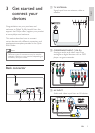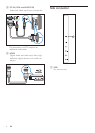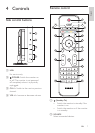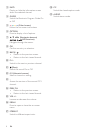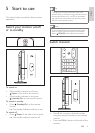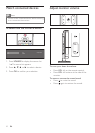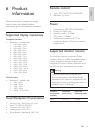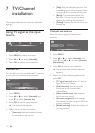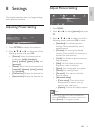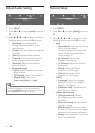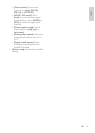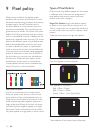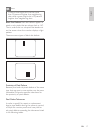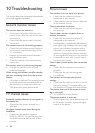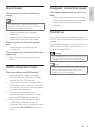18 EN
10 Troubleshooting
This section describes commonly encountered
issues and suggested solutions.
General monitor issues
The monitor does not switch on:
• Disconnect the power cable from the
power outlet. Wait for one minute then
reconnect it.
• Check that the power cable is securely
connected.
The remote control is not working properly:
• Check that the remote control batteries
are correctly inserted according to the
+/- orientation.
• Replace the remote control batteries if
they are at or weak.
• Clean the remote control and monitor
sensor lens.
The monitor menu is in the wrong language
• Change the monitor menu to your
preferred language.
When turning the monitor on/off/to standby,
you hear a creaking sound from the monitor
chassis:
• No action is required. The creaking sound
is normal expansion and contraction of
the monitor as it cools and warms up.
This does not impact performance.
TV channel issues
Previously installed channels do not appear in
the channel list:
• Check that the correct channel list is
selected.
No digital channels were found during the
installation:
• Check that the monitor supports
ISDB-Tb, SBTVD-T in your country. See
the listed countries on the back of the
monitor.
Picture issues
The monitor is on, but there is no picture:
• Check that the antenna is properly
connected to the monitor.
• Check that the correct device is selected
as the monitor source.
There is sound but no picture:
• Check that the picture settings are
correctly set.
There is poor monitor reception from an
antenna connection:
• Check that the antenna is properly
connected to the monitor.
• Loud speakers, unearthed audio devices,
neon lights, high buildings and other large
objects can inuence reception quality.
If possible, try to improve the reception
quality by changing the antenna direction
or moving devices away from the monitor.
• If reception on only one channel is poor,
ne tune this channel.
There is poor picture quality from connected
devices:
• Check that the devices are connected
properly.
• Check that the picture settings are
correctly set.
The monitor did not save your picture
settings:
• Check that the monitor location is set to
the home setting. This mode offers you
the exibility to change and save settings.
Thepicturedoesnottthescreen;itistoo
big or too small:
• Try a different picture format.
The picture position is incorrect:
• Picture signals from some devices may not
t the screen correctly. Check the signal
output of the device.