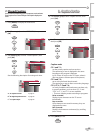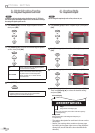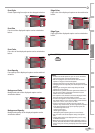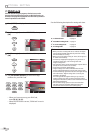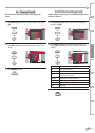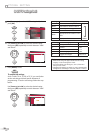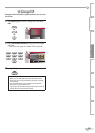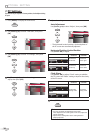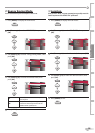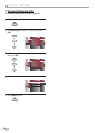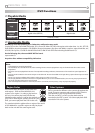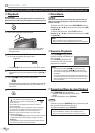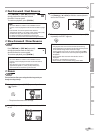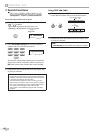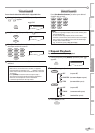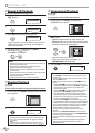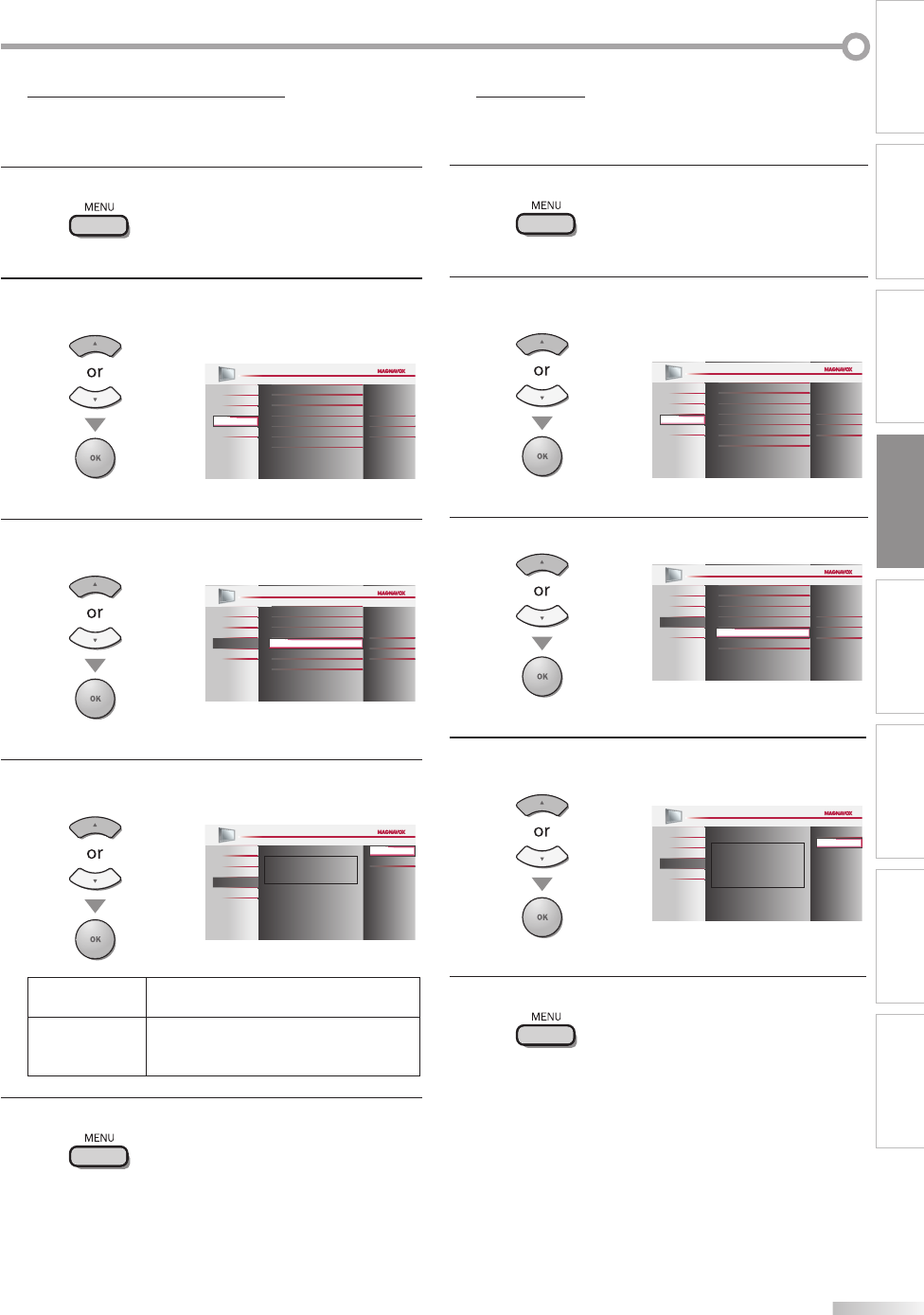
35
EN
INTRODUCTION
PREPARATION
WATCHING TV
OPTIONAL SETTING
OPERATING DVD
DVD SETTING TROUBLESHOOTING
INFORMATION
Energy Saving Mode
You can set whether the power consumption is saved or not.
1
Press [MENU] to display the main menu.
2
Use [Cursor
K
/
L] to select “FEATURES”, then press
[OK].
Child Lock
PC Settings
Energy Saving Mode
Location
Current Software Info
On
Home
Closed Caption
DVD
PICTURE
SOUND
SETUP
FEATURES
LANGUAGE
3
Use [Cursor
K
/
L] to select “Energy Saving Mode”, then
press [OK].
Child Lock
PC Settings
Location
Current Software Info
On
Home
Closed Caption
DVD
PICTURE
SOUND
SETUP
LANGUAGE
FEATURES
Energy Saving Mode
4
Use [Cursor
K
/
L] to select the desired mode, then
press [OK].
When set to “On”,power consumption is
reduced by decreasing backlight brightness.
Off
On
DVD
PICTURE
SOUND
SETUP
LANGUAGE
FEATURES
On
Select if you want to reduce the power
consumption.
Off
The power consumption may possibly
exceed the limited requirement of the
ENERGY STAR® qualification.
5
Press [MENU] to exit.
Location
When you select ”Retail”, the power consumption may possibly exceed the
limited requirement of the ENERGY STAR® qualification.
1
Press [MENU] to display the main menu.
2
Use [Cursor
K
/
L] to select “FEATURES”, then press
[OK].
Child Lock
PC Settings
Energy Saving Mode
Location
Current Software Info
On
Home
Closed Caption
DVD
PICTURE
SOUND
SETUP
FEATURES
LANGUAGE
3
Use [Cursor
K
/
L] to select “Location”, then press [OK].
Child Lock
PC Settings
Energy Saving Mode
On
Home
Closed Caption
DVD
PICTURE
SOUND
SETUP
LANGUAGE
FEATURES
Location
Current Software Info
4
Use [Cursor
K
/
L] to select the desired location, then
press [OK].
Retail
Location Home is recommended for
normal home use.
In the Retail Store mode, all settings are
fixed.
Home
DVD
PICTURE
SOUND
SETUP
LANGUAGE
FEATURES
5
Press [MENU] to exit.