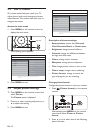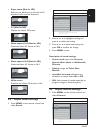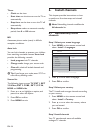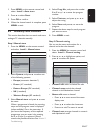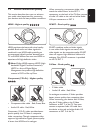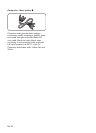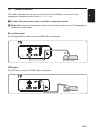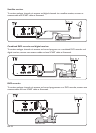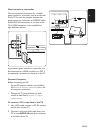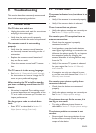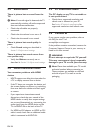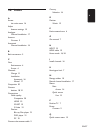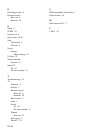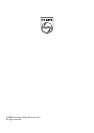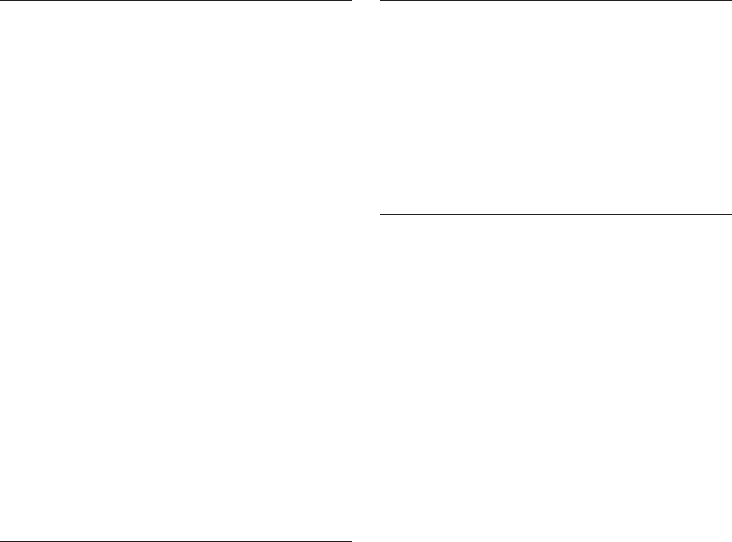
EN-26
Sound issues9.3
There is picture but no sound from the
TV:
Note: D If no audio signal is detected, the TV
automatically switches off audio output and
does not indicate malfunction.
Check that all cables are properly •
connected.
Check that the volume is not set to 0.•
Check that the sound is not muted.•
There is picture but sound quality is
poor:
Check • Sound settings as described in
Section 5.4 Adjust sound settings.
There is picture but sound comes from
one speaker only:
Verify that • Balance correctly set as
described in Section 5.4 Adjust sound settings.
HDMI connection issues9.4
You encounter problems with HDMI
devices
HDCP support can delay the time taken for •
a TV to display content from a device.
If the TV does not recognise the device and •
the screen displays no picture, try switching
from one device to another and back again
to restart.
If you experience intermittent sound •
disruptions, check the user manual of the
HDMI device to verify that output settings
are correct. Alternatively, try connecting the
audio signal from the HDMI device to the
TV via AUDIO IN at the back of the TV.
If a HDMI-to-DVI adaptor or HDMI to DVI •
cable is used, check that an additional audio
cable is connected to AUDIO IN.
PC connection issues 9.5
The PC display on my TV is not stable or
is not synchronised:
Check that a supported resolution and •
refresh rate is selected on your PC.
See Section 8 Technical specifications for
supported resolutions and refresh rates.
Contact us 9.6
If you cannot resolve your problem, refer to
the FAQ for this TV at
www.philips.com/support.
If the problem remains unresolved, contact the
Customer Support Centre in your country as
listed in this user manual.
WARNING B
Do not attempt to repair the TV yourself.
This may cause severe injury, irreparable
damage to your TV or void your warranty.
Note: D Please have available your TV model
and serial number before contacting us.
These numbers are available on the back
and side of your TV, as well as on the
packaging.