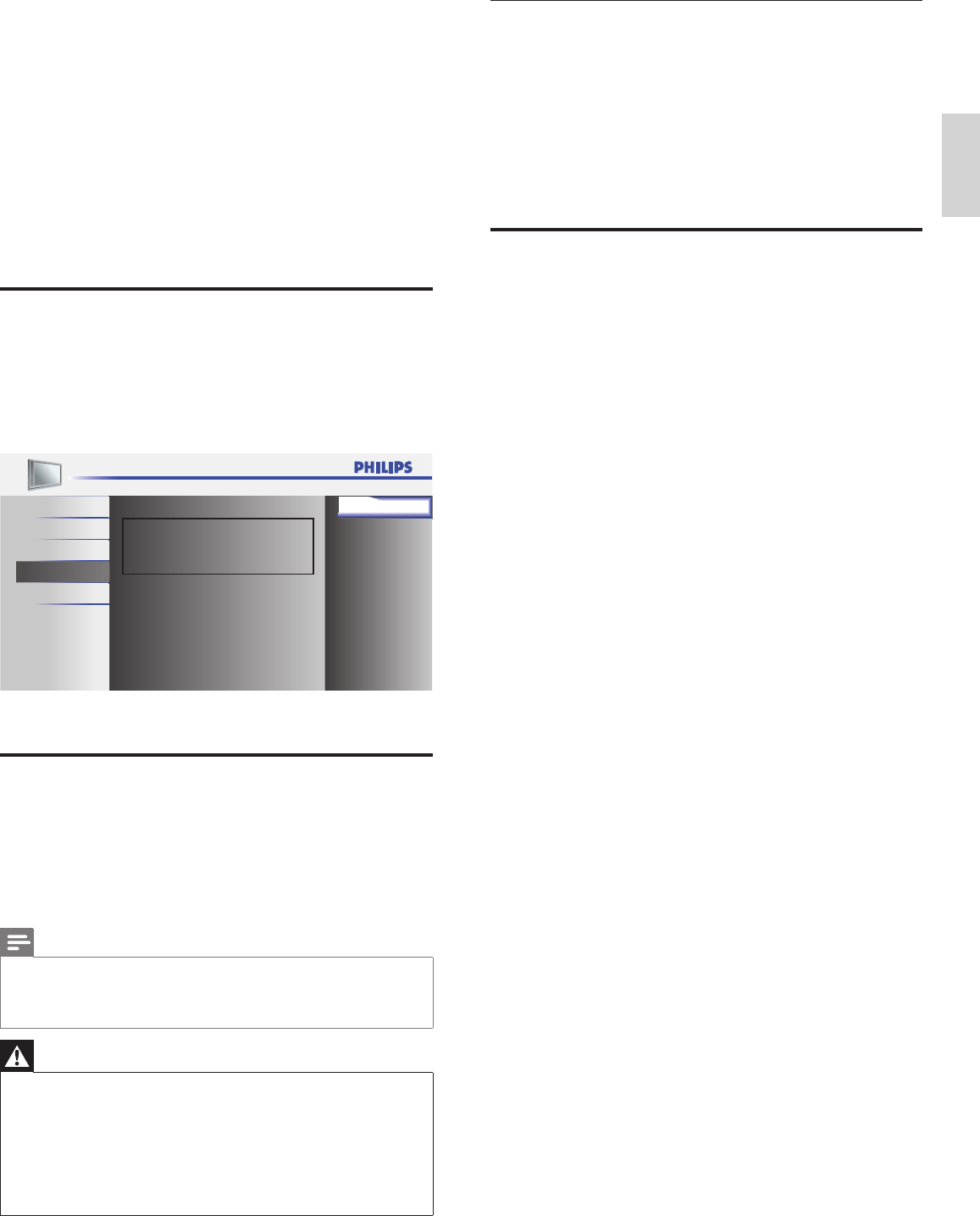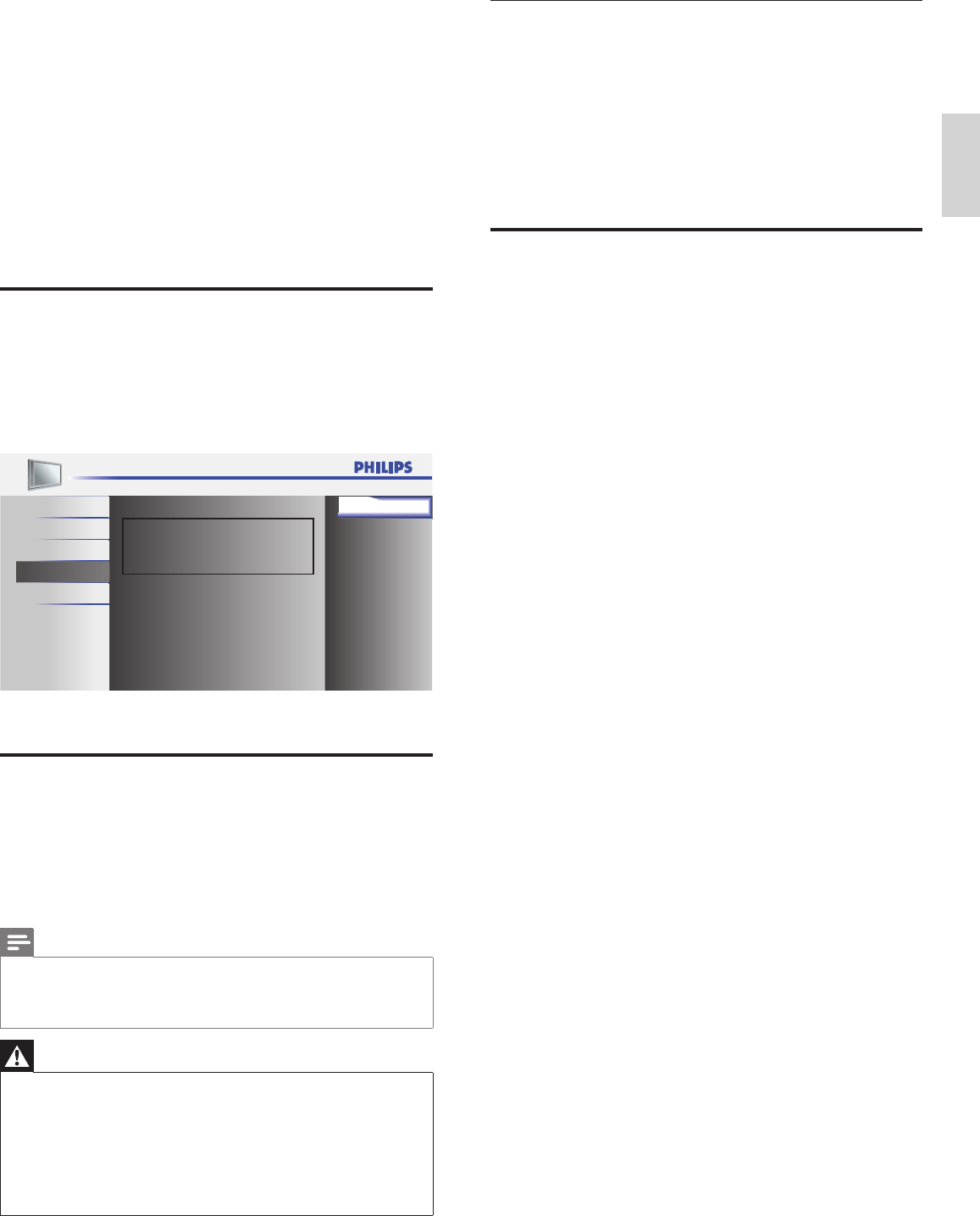
23FR
Français
Téléchargement du logiciel
1 Ouvrez un navigateur Web sur votre ordinateur, puis allez au www.
philips.com/welcome.
2 Recherchez l’information et le logiciel associés à votre téléviseur,
puis téléchargez sur votre ordinateur le fi chier contenant la
dernière mise à niveau du logiciel.
3 Décompressez le fi chier ZIP.
4 Copiez le fi chier mise à jour dans le répertoire racine du dispositif
USB.
Mettre à niveau le logiciel
1
Préparation à la mise à niveau du logiciel (voir ‘Préparation à la
mise à niveau du logiciel’ page 23).
2 Connectez votre dispositif USB à la borne de service sur le côté
de votre téléviseur.
Le téléviseur recherchera sur le dispositif USB le logiciel mis à
jour, puis entrera automatiquement en mode de mise à niveau.
3 Lisez les directives à l’écran, puis confi rmez que vous voulez
poursuivre l’installation.
4 Une fois la mise à niveau du logiciel terminée, retirez le dispositif
USB.
5 Débranchez le cordon d’alimentation puis rebranchez-le.
6 Appuyez sur . Power sur le côté du téléviseur pour le mettre en
marche.
Le téléviseur s’allume et contient le nouveau logiciel.
»
»
8 Mise à jour du logiciel de
votre téléviseur
Philips tente constamment d’améliorer ses produits et nous vous
recommandons fortement de mettre à jour le logiciel de votre
téléviseur lorsque des mises à jour sont disponibles.
Vous pouvez vous procurer le nouveau logiciel chez votre détaillant ou
le télécharger depuis le site Web de Philips au
www.philips.com/welcome. Utilisez le numéro de type de votre
téléviseur (par exemple, 19PFL3504D) pour obtenir de l’information.
Vérifi cation de la version actuelle de votre
logiciel
1
Appuyez sur la touche MENU de la télécommande et sélectionnez
[OPTIONS] > [Info logiciel actuel].
La version et la description du logiciel actuel s’affi chent ;
appuyez ensuite sur OK.
Release Version:
CP22OS_1.0
IMAGE
SON
CONFIGURATION
LANGUE
OPTIONS
Retour
2 Appuyez sur MENU pour quitter.
Préparation à la mise à niveau du logiciel
Vous devrez disposer de l’équipement suivant:
Un ordinateur doté des fonctions de navigation Web.
Un utilitaire d’archivage qui prend en charge le format ZIP (par
exemple, WinZip pour Windows ou StuffIt pour Mac OS).
Une clé USB.
Remarque
Seule la mémoire portable formatée FAT/DOS est prise en charge.
Vous pouvez vous procurer le nouveau logiciel chez votre détaillant ou le télécharger
depuis le site Web www.philips.com/welcome.
N’utilisez que les mises à jour de logiciel disponibles sur le site Web de Philips.
•
•
•
Avertissement
Ne retirez pas le dispositif USB pendant la mise à niveau du logiciel.
S’il se produit une coupure de courant pendant la mise à niveau, ne retirez pas le
dispositif USB du téléviseur. Le téléviseur reprend la mise à niveau dès que le courant
est rétabli.
Si vous tentez d’effectuer une mise à niveau vers une version antérieure du logiciel,
un message de confi rmation s’affi che. La mise à niveau vers une version antérieure ne
doit être effectuée qu’en cas de nécessité absolue.
Si une erreur se produit pendant la mise à niveau, recommencez la procédure ou
communiquez avec votre détaillant.
•
•
•
•
»
•
•
•