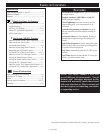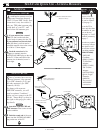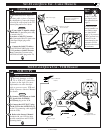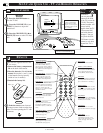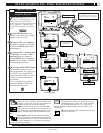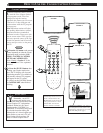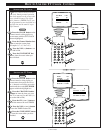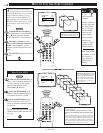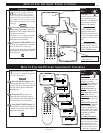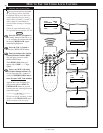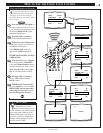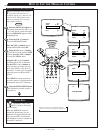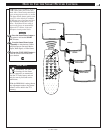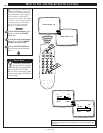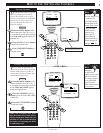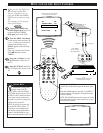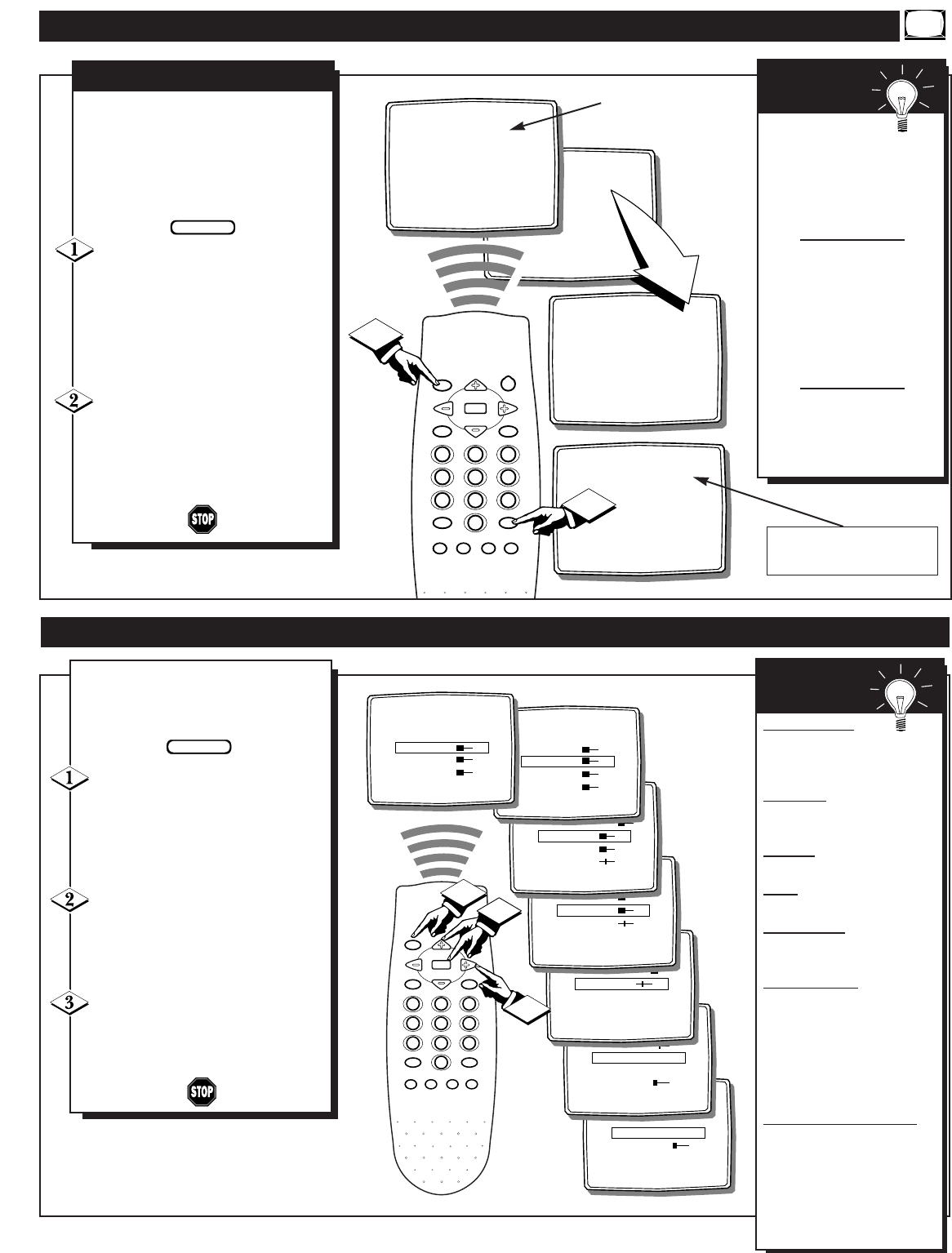
11 - IB7771 E001
58 SEC
15 MIN
OFF
CLOCK
MUTE
CC
SURF
SLEEP
VOL
VOL
CH
CH
SOUND
MENU
SMART SMART
PICTURE
123
456
789
0
STATUS/EXIT
POWER
GAME
1
2
120 MIN
30 MIN
45 MIN
60 MIN
75 MIN
90 MIN
105 MIN
H
ave you ever fallen asleep in
front of the TV only to have it
wake you up at two in the morning
with a test pattern screeching in your
ears? Well, your TV can save you all
that trouble by automatically turning
itself off.
Press the SLEEP button repeat-
edly to pick the amount of time (15
minutes to 2 hours ahead) before the
TV will turn itself off.
The VOL (+) or (-) buttons can also
be used to set the amount of time
within the on-screen menu.
Press the STATUS/EXIT button
to clear the screen after you have set
the time for the TV to turn off.
An on-screen count down will appear
during the last minute before the TV
shuts itself off.
BEGIN
SLEEPTIMER
HOW TO USE THE SLEEP TIMER CONTROL
Remember. If
you ever want to see how
many minutes are left
before the TV shuts itself
off, press the STATUS
button on the remote.
If you want to stop a
SLEEP TIMER setting,
reset the timer back to
OFF. You could also turn
the TV off, and then back
on again, to cancel a set-
ting.
Pressing any key on the
remote or TV in the last
60 seconds will cancel the
SLEEP TIMER setting.
SMART
HELP
HOW TO USE THE PICTURE ADJUSTMENT CONTROLS
TINT 31
COL TEMP COOL
AI ON
VOLUME 15
AVL ON
SHARPNESS 31
TINT 31
COL TEMP COOL
AI ON
VOLUME 15
PICTURE 31
SHARPNESS 31
TINT 31
COL TEMP COOL
AI ON
COLOR 31
PICTURE 31
SHARPNESS 31
TINT 31
COL TEMP COOL
BRIGHTNESS 31
COLOR 31
PICTURE 31
SHARPNESS 31
TINT 31
EXIT ᮣ
BRIGHTNESS 31
COLOR 31
PICTURE 31
SHARPNESS 31
SETUP ᮣ
EXIT ᮣ
BRIGHTNESS 31
COLOR 31
PICTURE 31
CLOCK
MUTE
CC
SURF
SLEEP
VOL
VOL
CH
CH
SOUND
MENU
SMART SMART
PICTURE
123
456
789
0
STATUS/EXIT
POWER
GAME
2
3
1
T
o adjust your TV picture con-
trols, select a channel and follow
the steps shown below:
Press the MENU button on the
remote, then press the CH (+) or (–)
to scroll the on-screen menu until the
desired control appears within the
highlight box.
Press the VOL (+) or (-) to
adjust the selected picture control
levels. (Refer to the Smart Help box
for more detail on each control.)
Press STATUS/EXIT button (or
use the EXIT control in the Menu) to
clear the screen when picture adjust-
ments are completed.
BEGIN
BRIGHTNESS
Press VOL (-) or (+) until
darkest parts of the picture are
as bright as you prefer.
PICTURE
Press VOL (-) or
(+) until lightest parts of the
picture show good detail.
COLOR
Press VOL (-) or
(+) to add or eliminate color.
TINT
Press VOL (-) or (+) to
obtain natural skin tones.
SHARPNESS
Press VOL (-)
or (+) to improve detail in the
picture.
COLOR
TEMP Press VOL
(-) or (+) to select NORMAL,
COOL, or WARM picture
preferences. (NORMAL will
keep the whites, white; COOL
will make the whites, bluish;
and WARM will make the
whites, reddish.)
AI (Ar
tificial Intelligence)
Press the VOL (-) or (+) to turn
AI ON or OFF. When ON, AI
increases the picture’s contrast
making the dark areas more
black and the light areas more
white. This is especially good
for dark scenes or programs.
SMART
HELP
An on-screen count down will
appear during the last minute of a
SLEEP TIMER setting.
On-screen adjustment