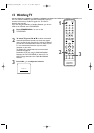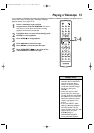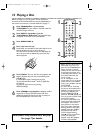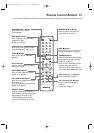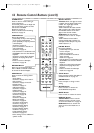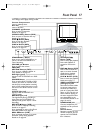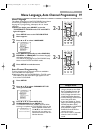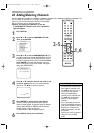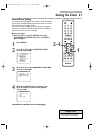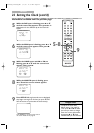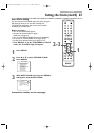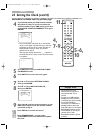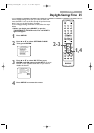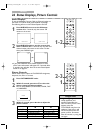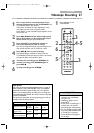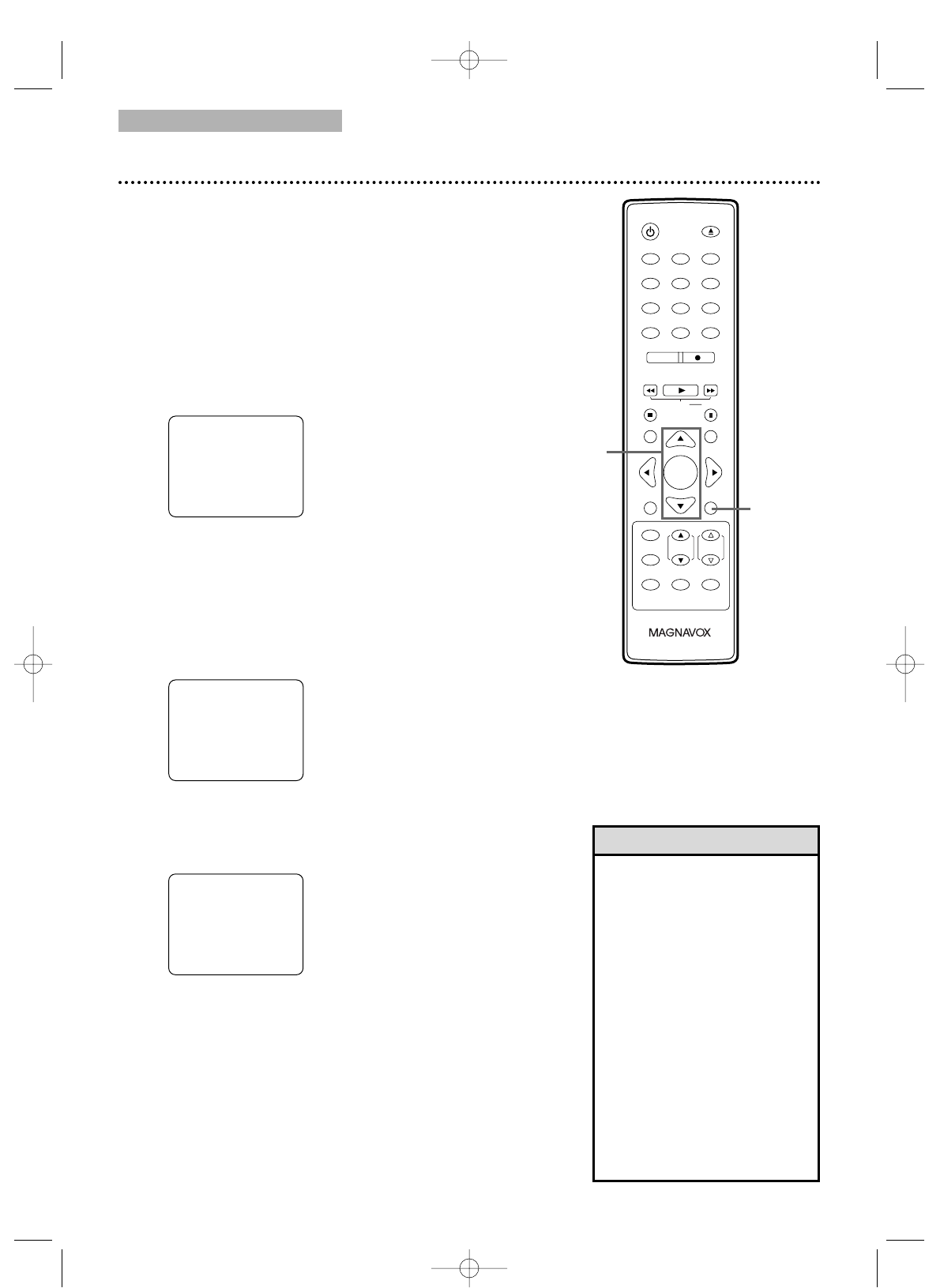
123
456
7
8
9
0
+10
+100
CLEAR
REC MODE REC
PLAY
HG
STOP
RETURN
MODE
SELECT
DISPLAY
CH. VOL.
MUTE
DISC SET-UP
MENU
SLOW PAUSE
TITLE
STANDBY-ON
OPEN/CLOSE
ENTER
PICTURE
/SLEEP
TV/VCR
•To confirm that a channel has
been added or deleted, press
CH. ▲/▼ to see if you can or
cannot select the channel.
Only memorized/added
channels can be selected with
CH. ▲/▼.Use the Number
buttons to select deleted
channels.
•If you connected an Antenna
to the TV/VCR/DVD, channels
2-69 will be available to add or
delete. If you connected to
Cable TV, channels 1-125 will
be available.
• This function will not operate
when the unit is in DVD
mode.
Helpful Hints
20 Adding/Deleting Channels
You can delete TV channels you no longer receive or seldom
watch. Or, you can add more channels if the TV/VCR/DVD
did not memorize all your favorite channels.
● Before you begin, press SELECT to put the
TV/VCR/DVD in TV/VCR mode. The red VCR/TV
light will appear.
1
Press SET-UP.
2
Press ▲ or ▼ to select CHANNEL SET UP.
Then, press ENTER.
3
Press ▲ or ▼ to select ADD/DELETE CH. (TV)
or (CATV) will appear beside ADD/DELETE CH. This
indicates whether you connected an Antenna (TV) or
a Cable TV signal (CATV) to the TV/VCR/DVD. Then,
press ENTER. The menu will disappear and a TV
channel will appear. The channel number will appear,
along with ADD/DELETE.
4
Press ▲ or ▼ until the channel you wish to add
or delete appears. You also can use the Number
buttons or CH. ▲/▼ to choose a channel.
5
Press ENTER to add or delete the channel.
To add a channel, press ENTER so ADD and the
channel number appear in light blue (teal). To delete a
channel, press ENTER so DELETE and the channel
number appear in light red (purple).
To delete another channel, repeat steps 4-5.
6
Press SET-UP when you are finished.
ADD / DELETE
08
– CHANNEL SET UP –
ADD / DELETE CH (CATV)
AUTO CH PROGRAMMING
B
– TV/VCR SETUP –
TIMER PROGRAMMING
SETTING CLOCK
CHANNEL SET UP
USER'S SET UP
V-CHIP SET UP
LANGUAGE [ENGLISH]
CAPTION [OFF]
ZERO RETURN
TIME SEARCH
INDEX SEARCH
B
2-5
1,6
T2221UB_T1201UB_EN1 3/7/06 11:07 AM Page 20