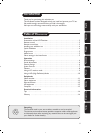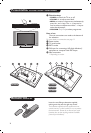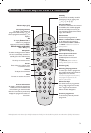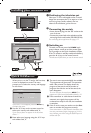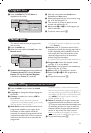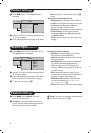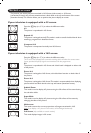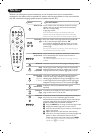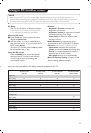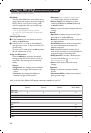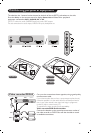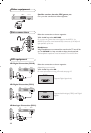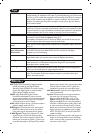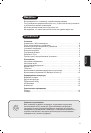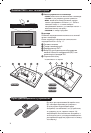9
Using in PC monitor mode
PC Mode
Your TV can be used as a computer monitor.
You must first of all connect the computer (see
p.13) and adjust the resolution (see below).
Choosing PC mode
& Press the
AV key on the remote control to
display the
Source List.
é Use the cursor </> key to select
PC and
then press the cursor ≥ key to switch the TV
to PC mode (
DVI In).
To return to TV mode, press the AV key, select
TV and validate with ≥ key.
Using the PC menus
Press the
MENU key to access the specific
settings of the PC monitor mode. Use the
cursor to adjust them (the settings are
automatically saved):
• Picture:
-
Brightness / Contrast :to adjust the
brightness and contrast.
-
Horizontal / Vertical:to adjust the horizontal
and vertical placing of the image.
-
Colour Temp: to adjust the colours (cold,
normal or warm).
• Audio Selection: to choose the sound
reproduced on the TV (PC/HD,TV or Radio).
• Features (only available on certain versions):
-
Phase/Clock:eliminates the horizontal
(
Phase) and vertical (Clock) interfering lines.
-
Format :to choose between full screen or
native format of the PC screens.
-
Auto Adjust:position is set automatically.
• Reset To Factory Setting: to return to the
factory settings (default settings).
NOTE
– When using the LCD TV as a PC monitor,slight diagonal interference lines may be observed when it is
operated under electromagnetic interference environment but will not affect the performance of this product.
– For better performance, good quality DVI cable with good noise isolation filter is recommended.
Digital PC
640 x 350 p
640 x 480 p
720 x 400 p
800 x 600 p
832 x 624 p
1024 x 768 p
1280 x 768 p
Analogue PC
640 x 350 p
640 x 480 p
720 x 400 p
800 x 600 p
832 x 624 p
1024 x 768 p
20"/51cm VGA
(DVI-D)
X
X
15"/39cm XGA
(DVI-D)
X
X
X
X
X
X
17"/44cm WXGA
(DVI-D)
X
X
X
X
X
X
X
23"/58cm WXGA
(DVI-I/YPbPr)
X
X
X
X
X
X
X
X
X
X
X
X
X
Here is the list of the different PC display resolutions available on your TV: