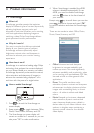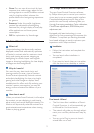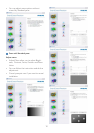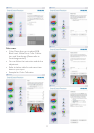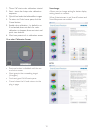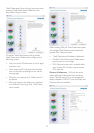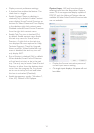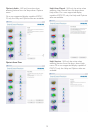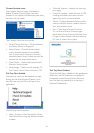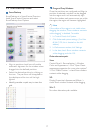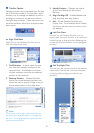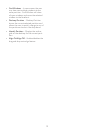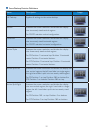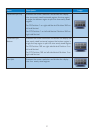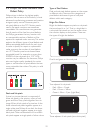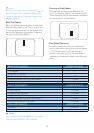16
Context Sensitive menu
The Context Sensitive menu is Enabled by
default. If Enable Context Menu has been
checked in the Options>Preferences pane, then
the menu will be visible.
The Context Menu has four entries:
• SmartControl Premium - When selected
the About Screen is displayed.
• Select Preset - Provides a hierarchical
menu of saved presets for immediate
use. A check mark shows the currently
selected preset. Facoty Preset can also be
called from the drop down menu.
• Tune Display - Opens the SmartControl
Premium control panel.
• SmartImage - Check current settings, Of-
fice, Photo, Movie, Game, Economy, Off.
Task Tray Menu Enabled
The task tray menu can be displayed by right-
clicking on the SmartControl Premium icon
from the task tray. Left Click will launch the
application.
The task tray has five entries:
• Help - Access to User Manual file: Open
User Manual file using the default browser
window.
• Technical Support - displays the tech sup-
port page.
• Check for Update - takes the user to PDI
Landing and checks the user's version
against the most current available.
• About - Displays detailed reference infor-
mation: product version, release informa-
tion, and product name.
• Exit - Close SmartControl Premium
To run SmartControl Premium again
either select SmartControl Premium from
Program menu, double-click the desktop
PC icon or restart the system.
Task Tray Menu Disabled
When the Task Tray is disabled in the preference
folder, only the EXIT selection is available. To
completely remove SmartControl Premium
from the task tray, disable Run at Startup in
Options>Preferences.