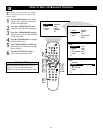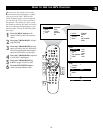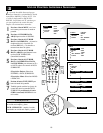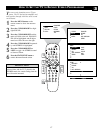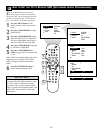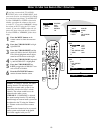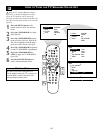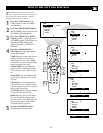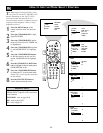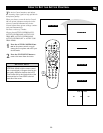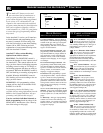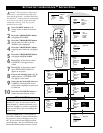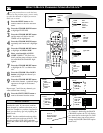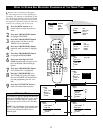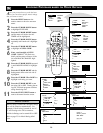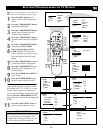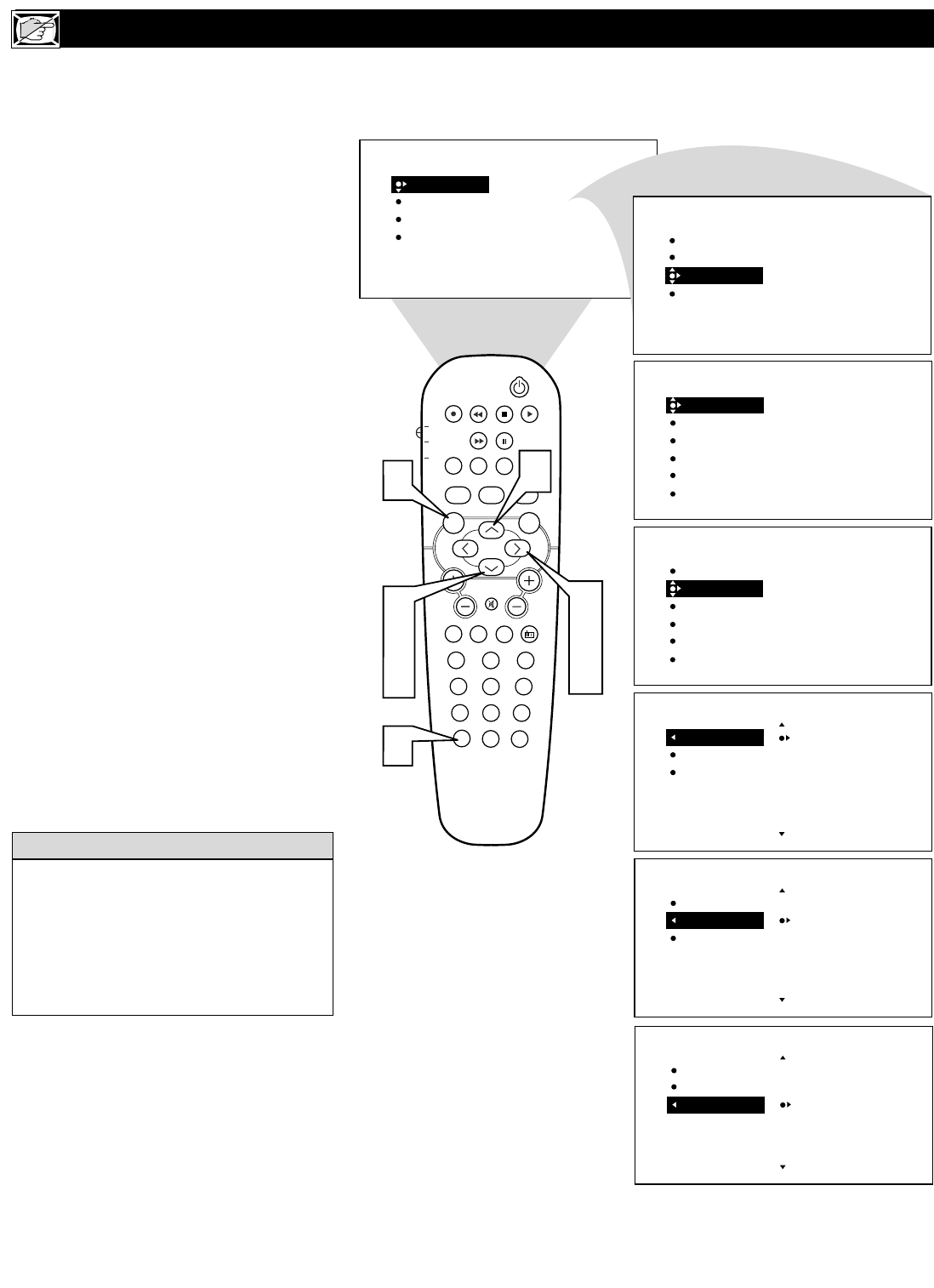
T
he Mode Select Control will allow you to
use set the TV into the TV, FM, HD, or PC
Modes. Depending on how the TV will be
used, these modes may have their own
onscreen menus controls to optimize there use
when used with computers, radios, or high-
definition receivers.
1
Press the MENU button on the
remote control to show the onscreen
menu.
2
Press the CURSOR DOWN to high-
light FEATURES.
3
Press the CURSOR RIGHT and the
menu will shift to the left. TIMER will
be highlighted.
4
Press the CURSOR DOWN repeated-
ly until MODE SELECT is highlight-
ed.
5
Press the CURSOR RIGHT button
to shift the menu to the left. the first
option, FM RADIO will be highlight-
ed.
6
Press the CURSOR UP or DOWN but-
tons to highlight the desired mode option
(FM RADIO, HD, or PC).
7
Press the CURSOR RIGHT button
to change the TV to the desired mode.
Please refer to each specific mode later
in this manual.
8
Press the STATUS/EXIT button to
remove the menu from the screen.
HOW TO USE THE MODE SELECT CONTROL
PICTURE
SOUND
FEATURES
INSTALL
BRIGHTNESS
COLOR
PICTURE
SHARPNESS
TINT
PIP
CC
PROG. LIST
CLOCK
A/CH
TV/VCRSLEEP SOURCE FORMAT
AUTO
ACTIVE
AUTO
SOUND
CONTROL
PICTURE
MENU SOUND
SURR.
VOL
CH
MUTE
PC
TV
HD
RADIO
1
23
456
789
0
STATUS/EXIT
SURF
TV
DVD
ACC
POSITION
PICTURE
SOUND
FEATURES
INSTALL
TIMER
MODE SELECT
Auto Lock
CLOSED CAP
FORMAT
TIMER
MODE SELECT
Auto Lock
CLOSED CAP
FORMAT
TIME
START TIME
STOPE TIME
CHANNEL
ACTIVATE
TIMER
MODE SELECT
Auto Lock
CLOSED CAP
FORMAT
FM RADIO
HD
PC
FEATURE
FEATURE
FM RADIO
HD
PC
FEATURE
MODE SELECT
FM RADIO
HD
PC
FEATURE
MODE SELECT
FM RADIO
HD
PC
FEATURE
MODE SELECT
2
4
6
3
5
7
1
6
8
Specific information regarding each of the
MODE SELECT options can be found later
in this manual.
FM RADIO - refer to page 46-49.
HD - refer to page 50-53.
PC - refer to page 54.
HELPFUL HINT
22