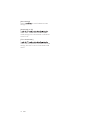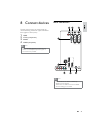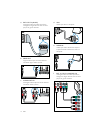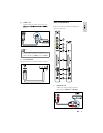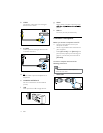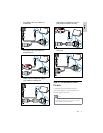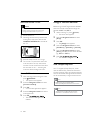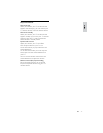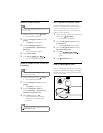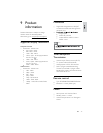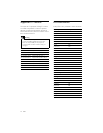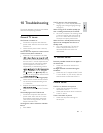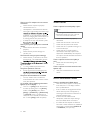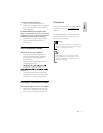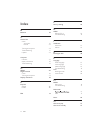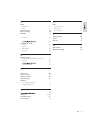38 EN
Set TV speakers to EasyLink mode
When enabled, this feature automatically
turns off TV speakers when content from an
EasyLink-compliant home theatre system is
played. Audio is played only from the home
theatre system’s speakers.
1 When watching content from an EasyLink
device, press OPTIONS.
The options menu appears.»
2 Press the Navigation buttons to select
[TV speakers].
The » [TV speakers] menu appears.
3 Press the Navigation buttons to select
[Automatic (EasyLink)].
4 Press OK
The TV speakers are set to EasyLink »
mode.
5 Press OPTIONS to exit.
Use a Kensington lock
There is a Kensington security slot at the back
of the TV. Prevent theft by looping a Kensington
lock between the slot and a permanent object,
such as a heavy table.
Enable or disable EasyLink
Note
Do not enable Philips EasyLink if you do not
intend to use it.
1 When watching TV, press (Home).
The home menu appears.»
2 Press the Navigation buttons to select
[Setup].
The » [Setup] menu appears.
3 Press the Navigation buttons to
select [Installation] > [Preferences] >
[EasyLink].
The EasyLink menu appears.»
4 Select [On] or [Off].
5 Press OK
EasyLink is enabled or disabled.»
Enable or disable remote control key
forwarding
Note
Enable EasyLink before enabling remote
control key forwarding.
1 When watching TV, press (Home).
The home menu appears.»
2 Press the Navigation buttons to select
[Setup].
The » [Setup] menu appears.
3 Press the Navigation buttons to
select [Installation] > [Preferences] >
[EasyLink Remote Control].
4 Select [On], then press OK.
RC key forwarding is enabled or »
disabled on the selected HDMI
connector.
Note
If you cannot exit from a device’s menu, press
OPTIONS then OK.