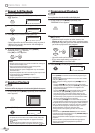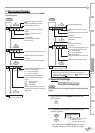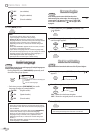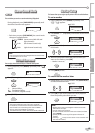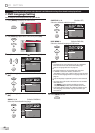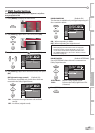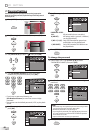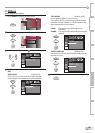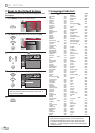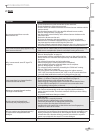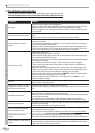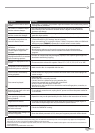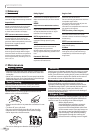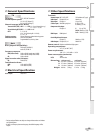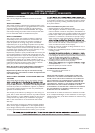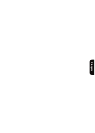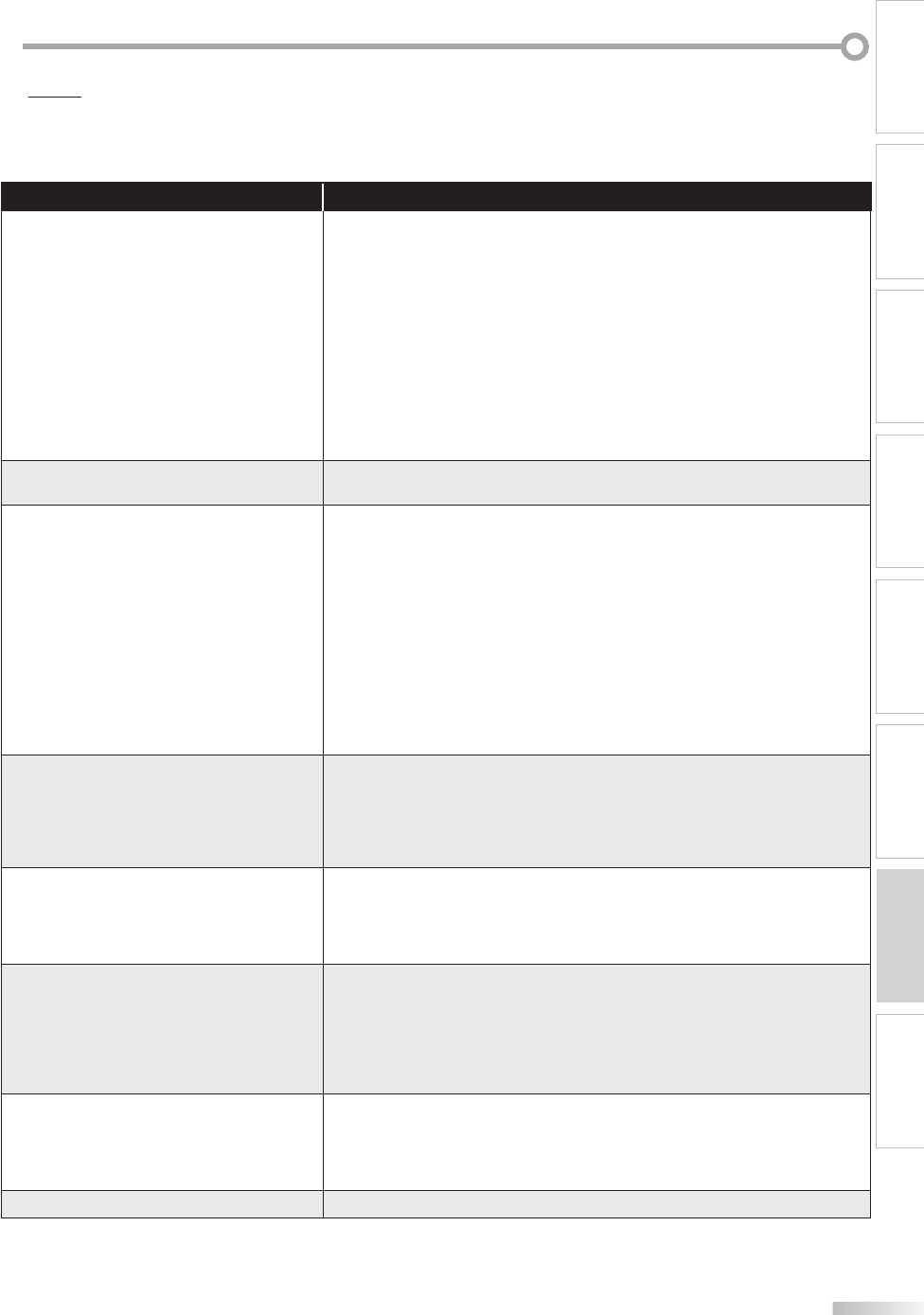
51
EN
T
ROUBLESHOOTING
INTRODUCTION
PREPARATION
WATCHING TV
OPTIONAL SETTING OPERATING DVD DVD SETTING
TROUBLESHOOTING
INFORMATION
Question Answer
My remote control does not work.
What should I do?
• Check the antenna or cable connection to the main unit.
• Check the batteries of the remote control.
• Check if there is an obstacle between the infrared sensor window and the
remote control.
• Test the signal output. If OK, then possible infrared sensor trouble.
Refer to “IR Signal Check” on page 54.
• Aim the remote control directly at the infrared sensor window on the
front of the unit.
• Reduce the distance to the unit.
• Re-insert the batteries with their polarities (+/– signs) as indicated.
• When there is an infrared-equipped device such as PC near this unit, it
may interrupt the remote control signal of this unit.
• Move the infrared-equipped device away from this unit, change the angle
of the infrared sensor or turn off the infrared communication function.
How come the Initial setup appears every
time I turn on this unit?
• Connect the RF coaxial cable to the unit directly and run the initial setup.
• Make sure to complete the channel scan before turning off the unit.
Why I cannot watch some RF signal TV
programs.
• Make sure autoprogram has been completed.
Refer to “Autoprogram” on page 22.
• Autoprogram must be completed when you set up the unit for the first
time or move it to a location where previously unavailable channels are
broadcast.
• The selected channel may not be broadcasting.
• When autoprogram is interrupted and not completed,
some channels will not be received. Make sure to complete.
Refer to “Autoprogram” on page 22.
• The selected channel cannot be viewed by the “Child Lock” setting.
Refer to ‘‘Child Lock” on page 30.
• The unit requires some kind of antenna input. An indoor antenna
(VHF /UHF), an external antenna (VHF /UHF) or an RF coaxial cable from
your wall cable/satellite box needs to be plugged into the unit.
How come there is no image from the
connected external devices?
• Check if the right input mode is selected by pressing [SOURCE] or using
[CH + /
-
]. Refer to “Switching Each Input Mode” on page 19.
• Check the antenna or cable connection to the unit.
• When using the Component Video Connection check that the Green
(Y), Blue (Pb/Cb) and Red (Pr/Cr) connectors are connected to their
corresponding colored jacks on the unit.
Whenever I entered channel number,
it changes automatically.
• Many digital channels have alternate channel numbers. The unit changes
the numbers automatically to the ones signifying the broadcasting
station channel number. These basic numbers used for previous analog
broadcasts.
(e.g., input ch#30 auto change to ch#6.1)
My disc cannot be played back.
Is there any way I can play my disc?
• Clean the disc.
• Ensure the disc is correctly inserted.
• Check if the disc is defective by trying another disc.
• Cancel the parental lock or change the control level.
• Insert a correct disc that plays back on this unit.
• Handle a disc with special care so that it does not have fingerprints,
scratches or dusts on its surface.
Why are captions not displayed entirely?
Or, captions are delayed behind the
dialogue.
• Captions that are delayed a few seconds behind the actual dialogue are
common for live broadcasts. Most captioning production companies can
display a dialogue to maximum of 220 words per minute. If a dialogue
exceeds that rate, selective editing is used to insure that the captions
remain up-to date with the current TV screen dialogue.
How can I set the clock ? • There is no clock function on this unit.
FAQ