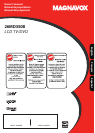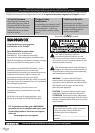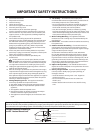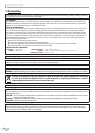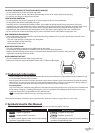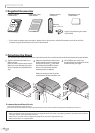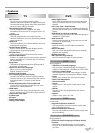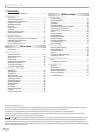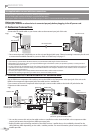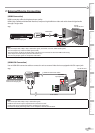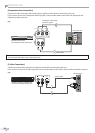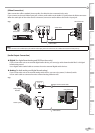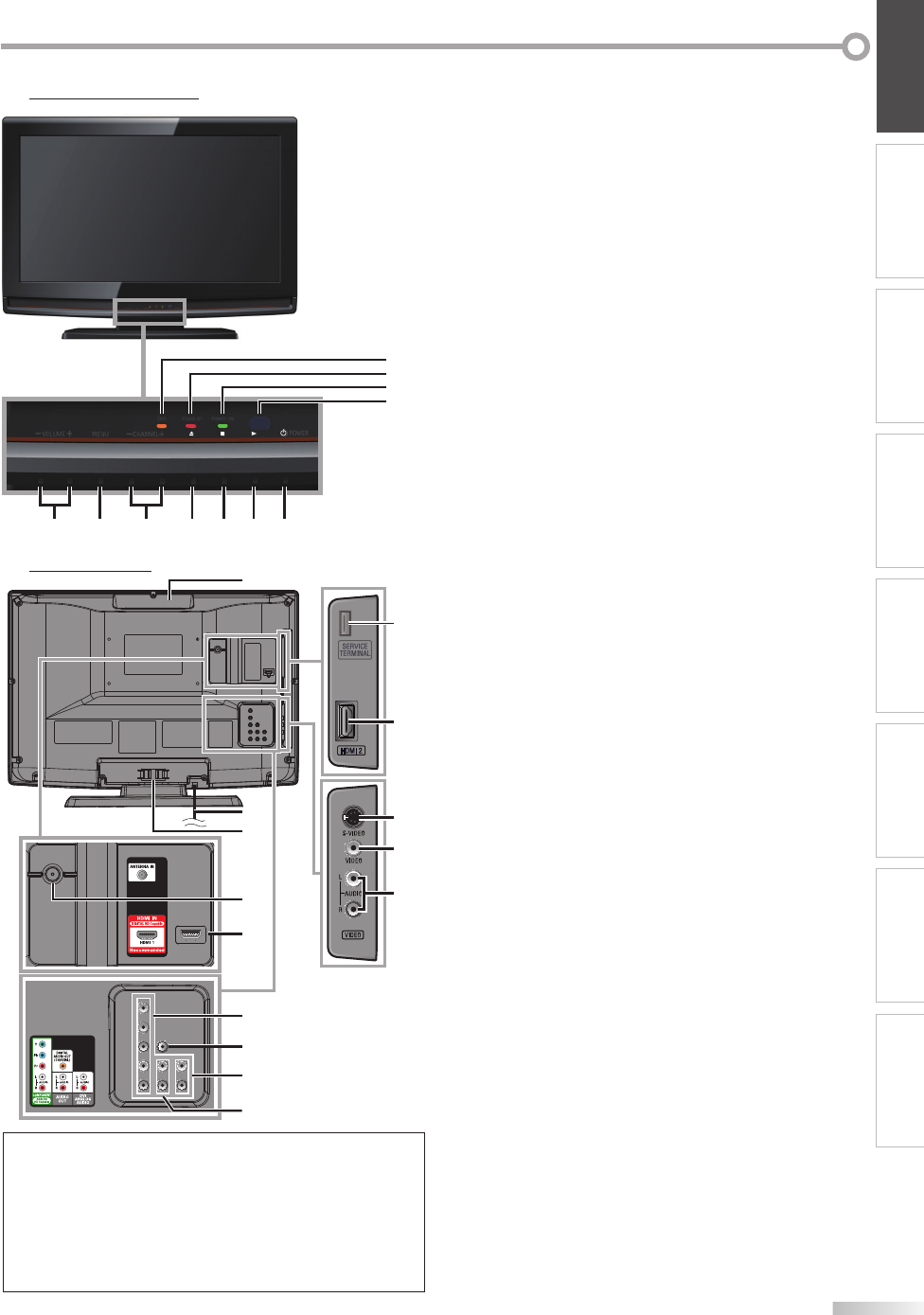
9
EN
INTRODUCTION PREPARATION
WATCHING TV
OPTIONAL SETTING OPERATING DVD DVD SETTING TROUBLESHOOTING
INFORMATION
1.
y
y
POWER (p. 17)
Press to turn the unit on and off.
2. B
(play) (p. 38)
Press to begin the disc playback.
3. C
(stop) (p. 38)
Press to stop the disc playback.
4.
A
(eject) (p. 38)
Press to eject the disc.
5. CHANNEL
+ /
-
(p. 18 / p. 19)
Press to select channels or move up (
+) / down (
-
)
through the main menu items.
6. MENU (p. 17 / p. 46)
Press to display the main menu.
7. VOLUME
+ /
-
(p. 18)
Press to adjust the volume or move right (
+) / left
(
-
) through the main menu items.
8. DVD indicator
Lights up orange when the disc is inserted.
9. STAND BY indicator
Lights up red when power is off.
10. POWER ON indicator
Lights up green when power is on.
11. Infrared sensor Window
Receives infrared rays transmitted from the remote
control.
[Side Panel]
12. HDMI 2 Input jack (p. 12 / p. 13)
HDMI connection from HDMI device.
13. S-Video Input jack (p. 14)
S-Video cable connection from an external device.
14. Video Input jack (p. 15)
Video cable connection from an external device.
15. Audio Input jack (p. 14 / p. 15)
Audio cable connection from an external device.
[Rear Panel]
16. Disc loading slot (p. 38)
Insert the disc with the label side facing forward.
17. AC power cord (p. 16)
Connect to a standard AC outlet to supply power to
this unit.
18. Cable management (p. 16)
Use this holder to bundle the cables.
19. Antenna Input jack (p. 12)
RF
coaxial cable connection for your antenna or cable
TV signal.
20. HDMI 1 Input jack (p. 12 / p. 13 / p. 16)
HDMI connection for HDMI or DVI device.
When you connect your PC that has a DVI terminal,
you can enjoy this unit as a PC monitor.
21.
Component video and Audio Input jack (p. 12 / p. 14)
Component video cable and audio cable
connection from an external device.
22. Digital audio Output jack (p. 15)
Coaxial digital cable connection for a decoder or an
audio receiver.
23. Audio Input jack for HDMI 1 (p. 13 / p. 16)
Audio cable connection from a DVI device.
When you connect your PC that has a DVI terminal,
use a stereo mini plug conversion cable as well.
(For HDMI 1 Input jack only)
24. Audio Output jack (p. 15)
Audio cable connection for an external device.
Control Panel
Terminals
24
19
21
22
23
20
17
18
16
13
14
15
*
12
Note:
*
service terminal (service use only)
• Use this terminal only when a software update is necessary.
• User should not connect any devices to the service terminal such
as digital camera, keyboard, mouse, etc. (because these will not
work).
• The software update is, in most cases, handled by an authorized
service person or in some circumstances the user may be asked
to do the software upgrade themselves.
8
9
10
11
STAND BY POWER ON
8
9
10
11
MENU
CHANNEL
POWER
VOLUME
-
+
VOLUME
DVD
-
+
5 16 4 3 27