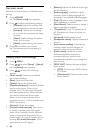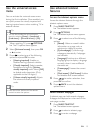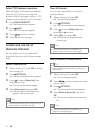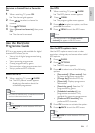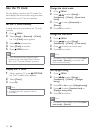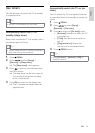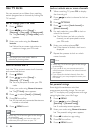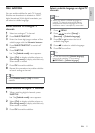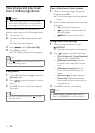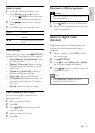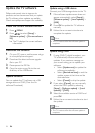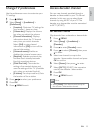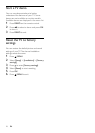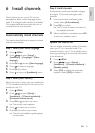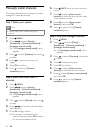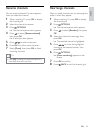22
View a slide show of your photos
1 When a full screen image of a photo is
displayed, press OK.
A slide show begins from the selected »
photo.
2 Press the following buttons to control the
slide show:
• OK to pause the slide show.
•
to go back or move forward to
the next image.
•
BACK to stop the slide show.
Change slide show settings
1 When viewing a slide show, press
OPTIONS.
The slide show options menu appears. »
2 Press to select one of the following.
• [Start Slideshow] / [Stop Slideshow]:
Starts or stops a slide show.
• [Slideshow transitions]: Sets the
transition from one picture to the
next.
• [Slideshow frequency]: Sets the
amount of time that a picture is
shown.
• [Rotate image]: Rotates a picture.
• [Show info]: Displays the picture
name, date, size and next picture in
the slide show.
3 Press OK to confirm your setting.
Note
• [Rotate image] and [Show info] appear only
when you press OK to pause the slideshow.
View photos and play music
from a USB storage device
Caution
Philips is not responsible if the USB storage •
device is not supported, nor is it responsible
for damage or loss of data from the device.
Use the USB connector to view photos or
listen to music stored on a USB storage device.
1 Turn on the TV.
2 Connect the USB storage device to the
TV.
The home menu appears. »
3 Press to select [Browse USB].
4 Press OK to confirm.
The USB thumbnail browser appears. »
Tip
Press • GUIDE to switch between thumbnail
and file browsing views.
View photos
1 In the USB browser, press to enter the
[Picture] folder.
2 Press to select a photo or a photo
album.
3 Press OK to view a full screen image of
the photo.
Tip
When in full screen mode, press • to move
between photos.
EN