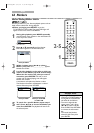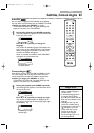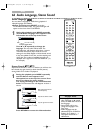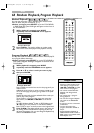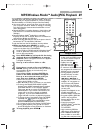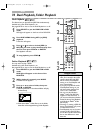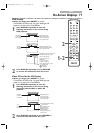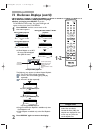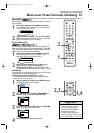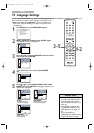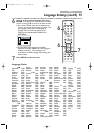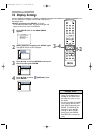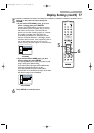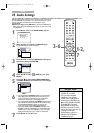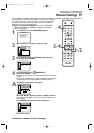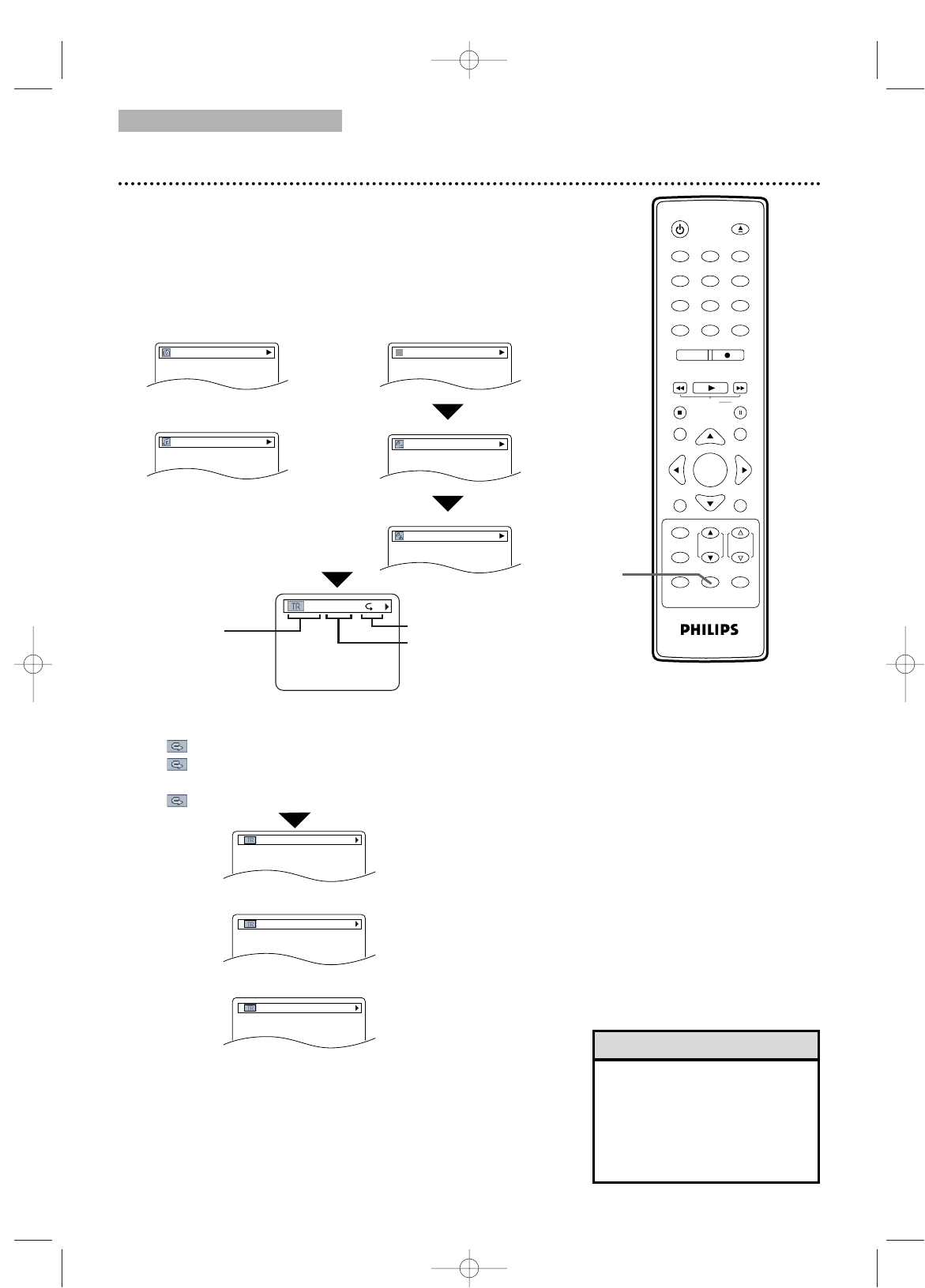
DVD
72 On-Screen Displays (cont’d)
MP3/Windows Media
TM
Audio/JPEG Displays
● Before you begin, press SELECT to put the
TV/VCR/DVD in DVD mode. The green DVD light will
appear on the front of the TV/VCR/DVD.
1
Press
DISPLAY
until the current track or file
information appears.
•For MP3/Windows Media
TM
Audio files recorded in
Variable Bit Rate (VBR), the
elapsed time displayed on the
screen may vary from the
actual elapsed time.
123
456
7
8
9
0
+10
+100
CLEAR
REC MODE REC
PLAY
HG
STOP
RETURN
MODE
SELECT
DISPLAY
CH. VOL.
MUTE
DISC SET-UP
MENU
SLOW PAUSE
TITLE
STANDBY-ON
OPEN/CLOSE
ENTER
PICTURE
/SLEEP
Helpful Hint
1-2
only during PROGRAM Playback
only during RANDOM Playback
The following may appear to indicate Repeat Playback.
T: The current track will play repeatedly.
G: Tracks in the current folder (group) will play
repeatedly.
A: All tracks will play repeatedly.
● Program and Random Playback is available only when
Dual Playback is off.
● Folder Playback is available only when Dual Playback
is on.
2
Press
DISPLAY
again to remove the display.
or
RANDOM
or
FOLDER PLAYBACK
PROGRAM
only during FOLDER Playback
2/25 0:01:15
Elapsed playing time
of the current track
(for MP3/
Windows Media™ Audio
only)
TR (track):
Current track number/
total tracks
T
Current repeat setting
Example: MP3 playback
JPEG file name
MP3 file name
track name
title name
artist name
During JPEG playback
During MP3 playback
or
● If Dual Playback is on, MP3
file name will be displayed
after JPEG file name.
During Windows Media™ Audio
playback
T3221UB_EN2 4/21/06 7:17 PM Page 72