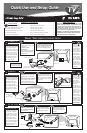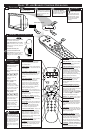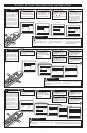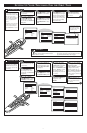VOL
Menu
Picture
Sound
Features
Install
Brightness
Color
Picture
Sharpness
Tint
More...
1
2
3
4
4
5
6
2
Menu
Picture
Sound
Features
Install
Language
Tuner Mode
Auto Program
Channel Edit
Install
Language
Tuner Mode
Auto Program
Channel Edit
English
Instaler
Idioma
Sintonia
Auto Programa
Editar Canal
Español
SETTING UP YOUR TELEVISION FOR THE FIRST TIME
F
or our Spanish speaking
TV owners an on-screen
LANGUAGE option is pres-
ent. With the LANGUAGE
control you can set the TV’s
on-screen menu to be shown
in either English or Spanish.
LANGUAGE
Press the MENU but-
ton on the remote to show the
on-screen menu.
Press the CURSOR UP
ᮣ or DOWN ■ buttons to
scroll through the on-screen
menu until the word INSTALL
is highlighted.
Press CURSOR UP ᮣ or
DOWN ■ buttons to scroll the
Install features until the word
LANGUAGE is highlighted.
Press the CURSOR
RIGHT ᮣᮣ button repeat-
edly to select ENGLISH or
ESPANOL (Spanish
Press the CURSOR
RIGHT ᮣᮣ button to display
the INSTALL menu features.
Remember, the Language
control only makes the TV’s on-
screen MENU items appear in English
or Spanish text.
It does not change the other on-screen
text features such as Closed Caption
(CC) TV shows.
SMART HELP
Menu
Picture
Sound
Features
Install
Brightness
Color
Picture
Sharpness
Tint
More...
Menu
Picture
Sound
Features
Install
Language
Tuner Mode
Auto Program
Channel Edit
Install
Language
Tuner Mode
Auto Program
Channel Edit
English
Antenna
Install
Language
Tuner Mode
Auto Program
Channel Edit
English
Cable
Install
Language
Tuner Mode
Auto Program
Channel Edit
English
Auto
VOL
1
2
3
4
4
5
6
2
T
he TUNER MODE con-
trol allows you to change
the TV’s signal input to either
ANTENNA, CABLE or AUTO
mode. It’s important for the
TV to know what type of sig-
nal to look for. (From a
Cable TV signal or a normal
Antenna signal.) In the
AUTO mode, when the AUTO
PROGRAM feature is activat-
ed, the TV will automatically
choose the correct mode.
TUNER MODE
Press the MENU but-
ton on the remote to show the
on-screen menu
Press the CURSOR UP
ᮣ or DOWN ■ buttons to
scroll through the on-screen
menu until the word INSTALL
is highlighted.
Press the CURSOR
RIGHT ᮣ
ᮣ button to select
either ANTENNA, CABLE,
or AUTO mode.
Press the CURSOR
RIGHT ᮣᮣ button to display
the INSTALL menu features.
Press CURSOR UP ᮣ or
DOWN ■ buttons to scroll the
Install features until the words
TUNER MODE is highlighted
When CABLE is selected, channels 1-125 are
available. When ANTENNA is selected, channels
2-69 are available.
When AUTO is selected, the TV will automatically set
itself to the correct mode based on the type of signal it
detects when the AUTO PROGRAM feature is activated.
SMART HELP
3
When finished, press
the STATUS/EXIT button to
remove the menu from the
TV’s screen.
When finished, press
the STATUS/EXIT button to
remove the on-screen menu
from the TV’s screen.
VOL
1
3
2
Menu
Picture
Sound
Features
Install
Brightness
Color
Picture
Sharpness
Tint
More...
Menu
Picture
Sound
Features
Install
Language
Tuner Mode
Auto Program
Channel Edit
Menu
Picture
Sound
Features
Install
Timer
AutoLock
Main
Picture
Sound
Features
Install
Treble
Bass
Balance
AVL
Incr. Surr
More...
F
eatures for your televi-
sion can be adjusted from
within a MENU shown on the
TV’s screen. A MENU is
nothing more than an 0n-
screen list of features. Some
of the features have sub-
menus but each MENU item
can be adjusted or activated
(deactivated) by viewing the
screen and simply pressing
the proper button.
MENU
Press the MENU but-
ton on the remote or the
Install/Menu buttons (Volume
+, –) on the TV simultaneously
to show the on-screen menu.
Press the CURSOR UP
ᮣ or DOWN ■ buttons on the
remote (or the Volume +, – but-
tons on the TV) to pick any of
the on-screen menu features.
Press the
STATUS/EXIT button on the
remote to clear the menu from
the screen after an adjustment.
You can also just wait a few
seconds after you finish the
feature adjustment and the
menu will disappear from the
screen automatically.
Press the CURSOR
RIGHT ᮣᮣ or LEFT ᮤᮤ
buttons on the remote (or
Channel or buttons on
the TV) to adjust any highlight-
ed on-screen feature.
If you pass the feature
you want, press the MENU
button on the remote to move
back through the MENU one step
at a time.
The MENU has a list of features,
some with sub-menus. All the on-
screen menu feature can b e
adjusted or activated (deactivat-
ed).
The on-screen menu will time out
and disappear from the screen
when you finish, or you can press
the STATUS/EXIT button to clear
the menu from the screen.
SMART HELP
Picture Features Menu
Sound Features Menu
Features Menu
Install Features Menu