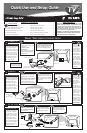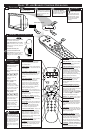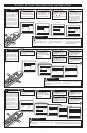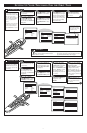Menu
Picture
Sound
Features
Install
Brightness
Color
Picture
Sharpness
Tint
More...
Menu
Picture
Sound
Features
Install
Language
Tuner Mode
Auto Program
Channel Edit
Install
Language
Tuner Mode
Auto Program
Channel Edit
Program No.
Skipped
Channel Edit
Program No.
Skipped
12
Channel Edit
Program No.
Skipped
On
Channel Edit
Program No.
Skipped
Off
VOL
1
2
3
4
4
5
9
2
6
7
8
C
hannel Edit makes it
easy for you to ADD or
DELETE channels from the
list of channels stored in the
TV’s memory.
CHANNEL EDIT
Press the MENU but-
ton on the remote to show the
on-screen menu.
Press the CURSOR UP
ᮣ or DOWN ■ buttons to
scroll through the on-screen
menu until the word INSTALL
is highlighted.
Press the CURSOR UP
ᮣ or DOWN ■ buttons to
scroll the Install features until
the words CHANNEL EDIT
are highlighted.
Press the CURSOR
RIGHT ᮣᮣ button to display
the CHANNEL EDIT options.
Press the CURSOR
RIGHT ᮣᮣ button to display
the INSTALL menu features.
With the CHANNEL
EDIT options displayed, and
PROGRAM NO. highlighted;
enter the channel number
(with the NUMBERED or the
CH + or – buttons) you wish
to add (Skipped OFF), or
delete (Skipped ON) from the
TV’s memory.
Scroll down (using the
CURSOR DOWN ■ button)
to highlight the word
SKIPPED.
SETTING UP YOUR TELEVISION FOR THE FIRST TIME
4
Now use the CURSOR
RIGHT ᮣᮣ button to toggle
between ON or OFF.
If ON is selected the channel
is skipped when scrolling
channels with the CH + or –
buttons. If OFF is selected the
channel is not skipped when
scrolling channels with the CH
+ or – buttons.
When finished, press
the STATUS/EXIT button to
remove the menu from the
TV’s screen.
VOL
Menu
Picture
Sound
Features
Install
Brightness
Color
Picture
Sharpness
Tint
More...
1
2
3
4
4
5
6
2
Menu
Picture
Sound
Features
Install
Language
Tuner Mode
Auto Program
Channel Edit
Install
Language
Tuner Mode
Auto Program
Channel Edit
Auto Program
Channel
12
Y
our TV can automatically
set itself for local area
(or Cable TV) channels. This
makes it easy for you to
select only the TV stations in
your area when the CHAN-
NEL (+), (–) buttons are
pressed.
Note: Make sure the antenna
or cable signal connection
has been completed before
AUTO PROGRAM is activat-
ed.
AUTO PROGRAM
Press the MENU but-
ton on the remote to show the
on-screen menu.
Press the CURSOR UP
ᮣ or DOWN ■ buttons to
scroll through the on-screen
menu until the word INSTALL
is highlighted.
Press the CURSOR
RIGHT ᮣᮣ button to display
the INSTALL menu features.
Press CURSOR UP ᮣ or
DOWN ■ buttons to scroll the
Install features until the words
AUTO PROGRAM are high-
lighted.
Press the CURSOR
RIGHT ᮣᮣ button to start
the Auto Program scanning of
channels. Auto Programming
will store all available chan-
nels in the TV’s memory then
tune to the lowest available
channel when done.
Try it out. Press the CHANNEL (+), (–)
buttons and see which channels have been
added to the TV’s memory.
If you want to delete any unwanted channels from the
TV’s memory, refer to the section on adding and remov-
ing channels (Channel Edit) on the next page.
SMART HELP
Auto Program will scan for all
available channels within the
Antenna/Cable signal. When
finished, the TV will go back
to the INSTALL menu.
When finished, press the
STATUS/EXIT button to
remove the menu from the
TV’s screen.