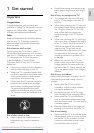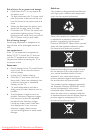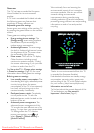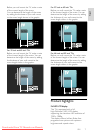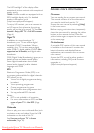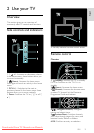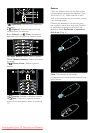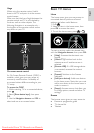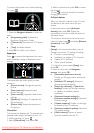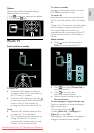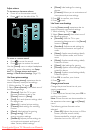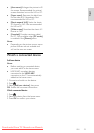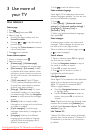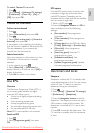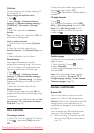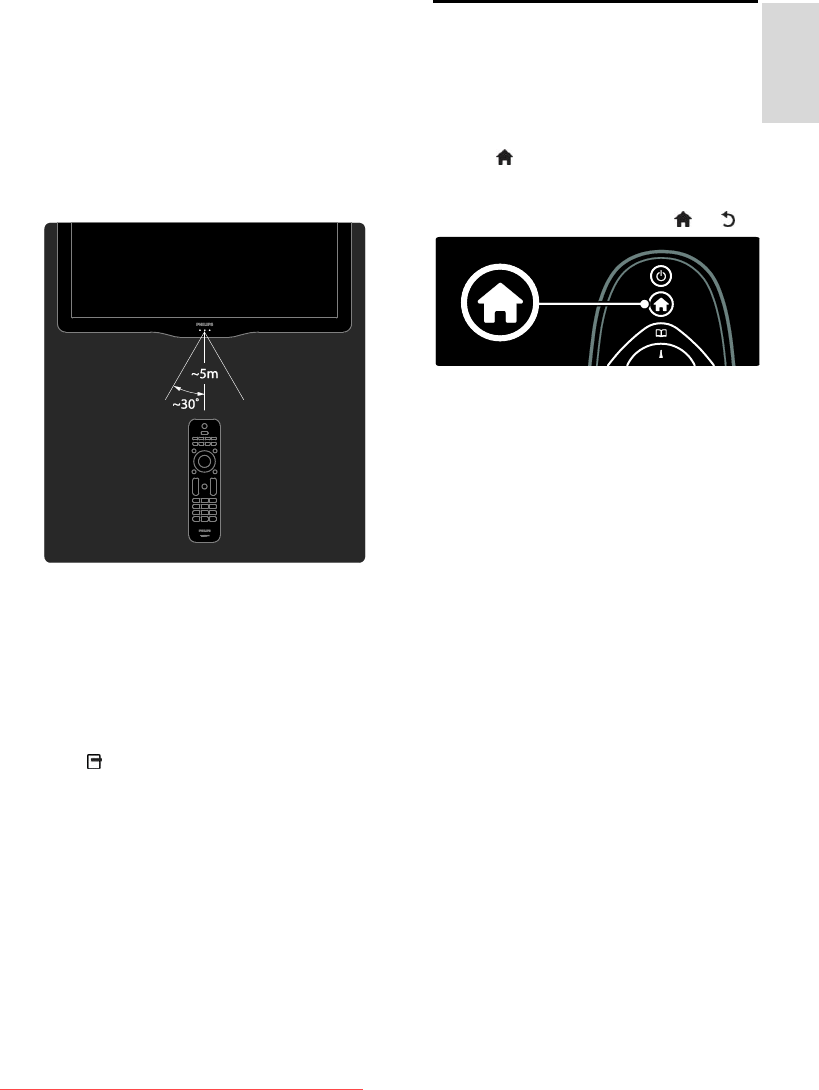
EN 11
English
Usage
NonPublish
When using the remote control, hold it
close to the TV and point it at the remote
control sensor.
Make sure that the line-of-sight between the
remote control and TV is not blocked by
furniture, walls or other objects. The
following illustration is an example only --
the location of the remote control sensor
may differ on your TV:
On-screen remote control
NonPublish
An On-Screen Remote Control (OSRC) is
available, which gives you easy access to
commonly-used functions. Availability of
on-screen buttons differs according to your
TV setup.
To access the OSRC
1. While watching TV or a connected device,
press .
2. Select [Show device keys], then press
OK.
3. Use the Navigation buttons and OK to
select and use an on-screen button.
Basic TV menus
Home
NonPublish
The home menu gives you easy access to
connected devices, picture and sound
settings, and other useful features.
1. Press .
2. Select an item in the home menu, then
press OK to access the menu.
3. To exit the home menu, press or .
To start an activity, select the desired item
with the Navigation buttons, then press OK:
[Help]: Accesses the electronic user
manual.
[Watch TV]: Switches back to the
antenna source if another source is
selected.
[Browse USB]: If a USB storage device
is connected, accesses the content
browser.
[Scenea]: Switches to the Scenea
wallpaper.
[Add your devices]: Adds new devices
to the home menu. Note that you must
add a new device to the home menu in
order to access it.
[Setup]: Accesses menus that allow you
to change picture, sound and other TV
settings.
Browse
NonPublish
The browse menu gives you easy access to:
Electronic programme guide
TV channel list
Teletext
Downloaded From TV-Manual.com Manuals