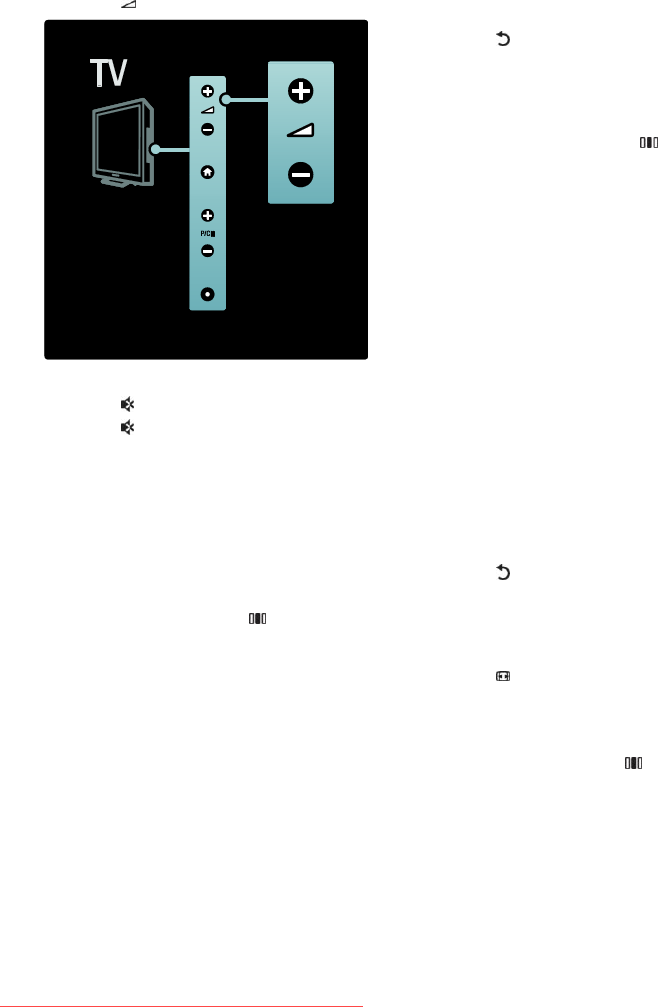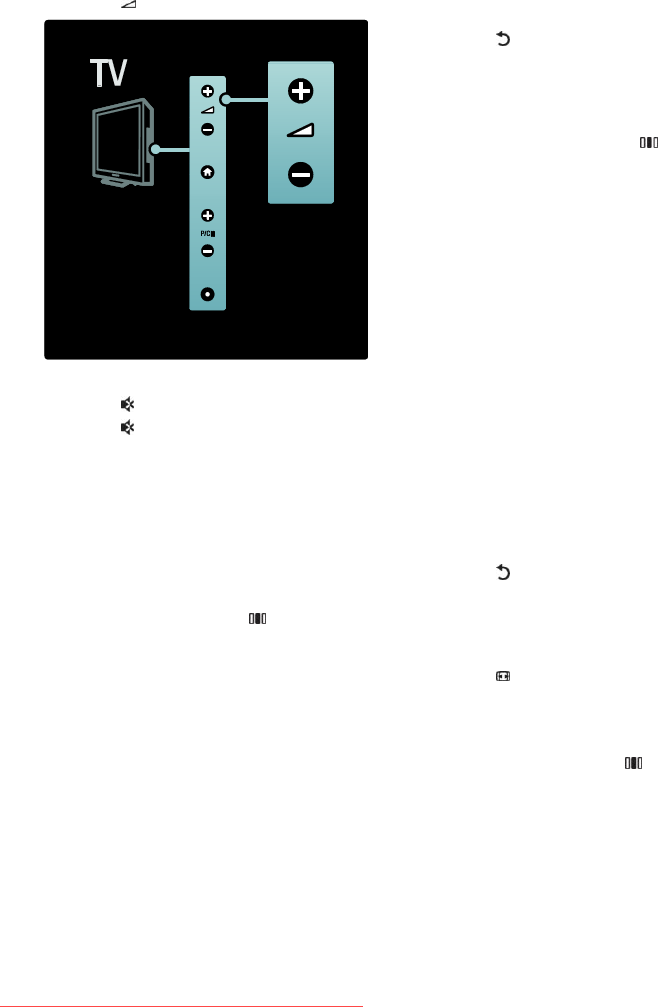
EN 14
Adjust volume
NonPublish
To increase or decrease volume
Press +/- on the remote control.
Press +/- on the side of the TV.
NonPublish
To mute or unmute sound
Press to mute the sound.
Press again to restore the sound.
Use the [Sound] menu to adjust headphone
volume. For more information, see Setup
the TV > Change picture and sound
settings > More sound settings (Page 22).
Use Smart picture settings
NonPublish
Use the [Smart picture] experience bar to
access frequently-used picture settings.
1. While watching TV, press .
2. Select [Smart picture], then select one of
the following settings:
[Personal]: Sets the TV to your
personal preferences set in the
[Picture] menus in [Setup].
[Vivid]: Rich and dynamic settings, ideal
for daylight use.
[Natural]: A natural picture setting.
[Cinema]: Ideal settings for watching
movies.
[Game]: Ideal settings for gaming.
[Energy saving]: The most
energy-conscious settings.
[Standard]: Adjusts picture settings to
suit most environments and types of
video. Factory default settings.
[Photo]: Ideal settings for viewing
photos.
[Custom]: Allows you to customise and
store personal picture settings.
3. Press OK to confirm your choice.
4. Press to exit.
Use Smart sound settings
NonPublish
Use the [Smart sound] experience bar to
access frequently-used sound settings.
1. While watching TV, press .
2. Select [Smart sound], then select one of
the following settings:
[Personal]: Sets the TV to your
personal preferences set in the [Sound]
menus in [Setup].
[Standard]: Adjusts sound settings to
suit most environments and types of
audio.
[News]: Applies sound settings ideally
suited for spoken audio, such as the
news.
[Movie]: Applies sound settings ideally
suited for movies.
[Game]: Ideal settings for gaming.
[Drama]: Applies sound settings ideally
suited for drama.
[Sports]: Applies sound settings ideally
suited for sports.
3. Press OK to confirm your choice.
4. Press to exit.
Change picture format
h
Change the picture format to suit your
viewing experience.
1. Press .
2. Select a picture format, then press OK to
confirm your choice.
Note: Picture formats are also accessible via
the experience bar menu ( ) and [Setup]
menu.
The following picture formats can be
selected:
[Auto fill]: Adjusts the picture to fill the
screen (subtitles remain visible).
Recommended for minimal screen
distortion but not for HD or PC.
Downloaded From TV-Manual.com Manuals