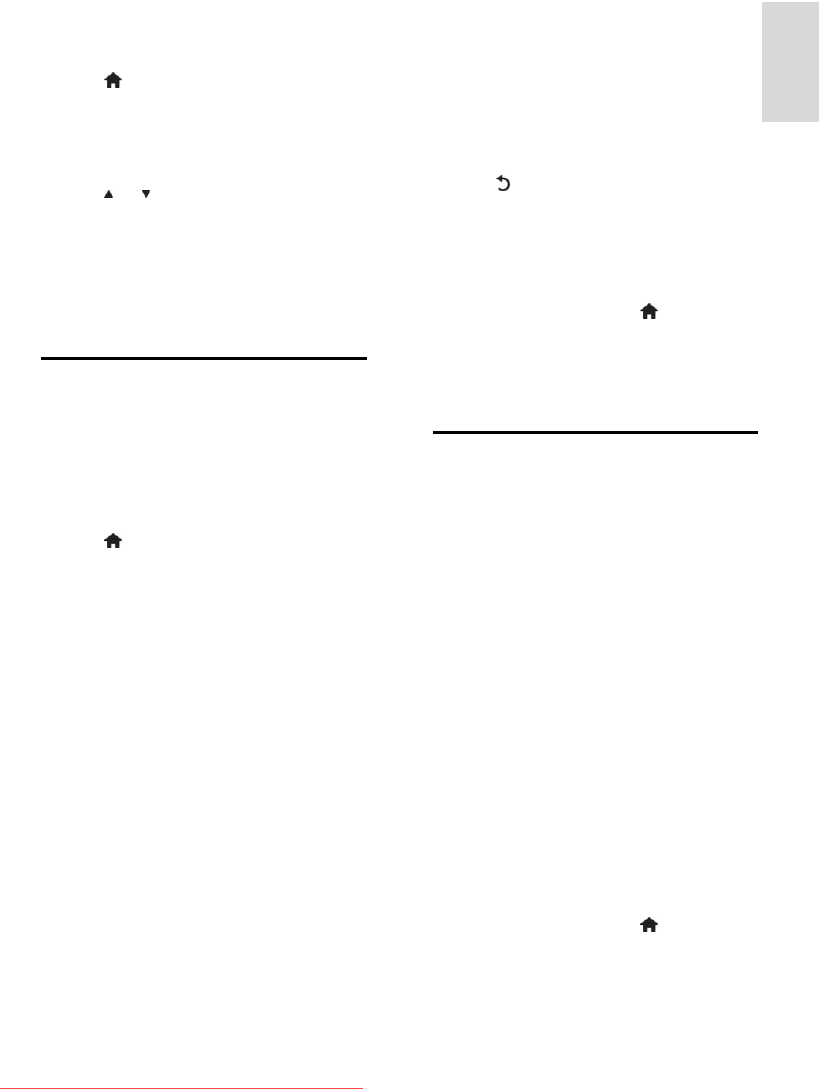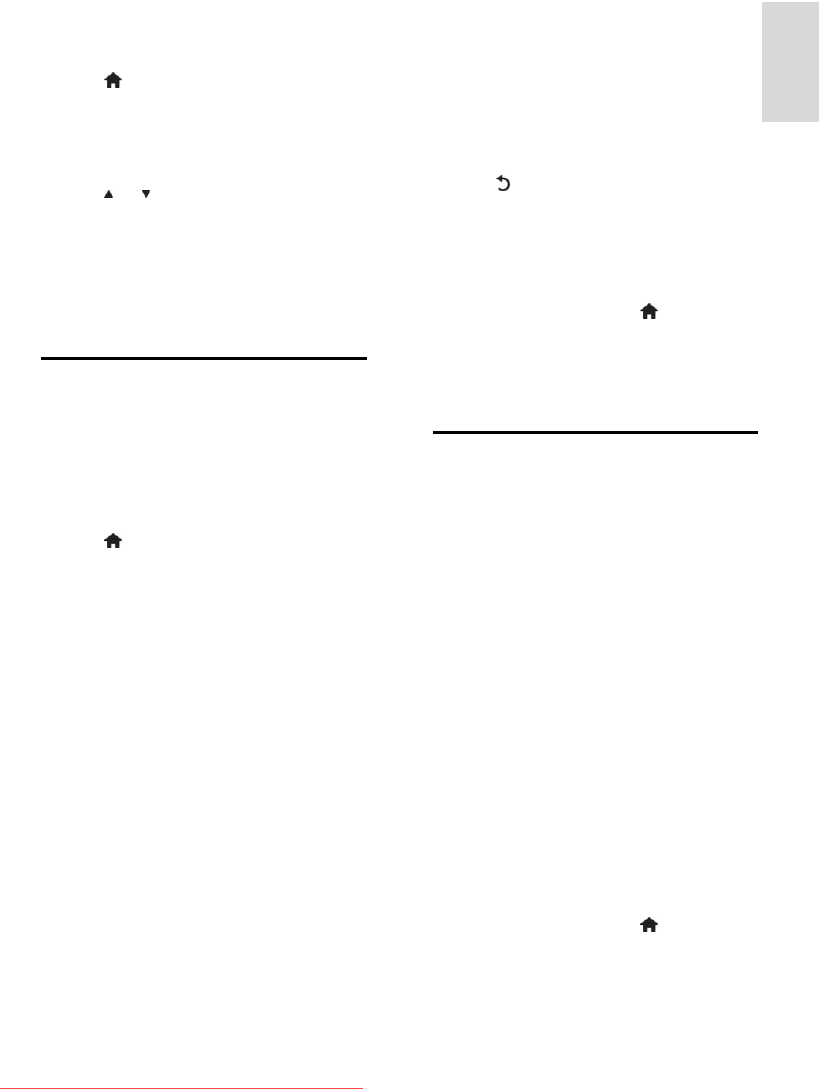
EN 25
Fine-tune analogue channels
NonPublish
If the reception of an analogue TV channel is
poor, try fine tuning the TV channel.
1. Press .
2. Select [Setup] > [Channel settings] >
[Channel installation] > [Analogue: Manual
installation] > [Fine tune], and then press
OK.
3. Press or to fine tune the channel.
4. When the correct channel frequency is
selected, select [Done], and then press OK.
5. Select [Store current channel] to store
the fine tuned channel under the current
channel, or select [Store as new channel] to
store under a new channel number.
Change language settings
Audio, subtitle, teletext languages
NonPublish
Digital TV channels may stream several
audio, subtitle and teletext languages with a
broadcast. Set preferred languages when
multiple languages are available.
1. Press .
2. Select [Setup] > [Advanced channel
settings] or [Advanced satellite settings] >
[Language].
3. Select one of the following settings, then
press OK:
[Primary audio] / [Secondary audio]:
Selects the available audio language for
digital channels.
[Primary subtitles] / [Secondary
subtitles]: Selects the available subtitle
language for digital channels.
[Primary Text] / [Secondary Text]:
Selects the available teletext for digital
channels.
[Hearing impaired]: Enables or disables
hearing impaired subtitles.
[Visually impaired] (UK only): Selects
the device for audio output.
[Volume - Visually impaired] (UK only):
Adjusts the volume of the visually
impaired audio.
[Preferred audio format]: Select
[Standard] to receive standard audio
format (MPEG). Select [Advanced] to
receive advanced audio formats (AAC,
EAC-3 or AC-3 if available).
[Mono/Stereo]: Select [Mono] or
[Stereo] if stereo broadcasting is
available.
4. Press to exit.
Tip: Set a secondary language in the same
menu. You receive this language if the
primary language is unavailable.
Menu language
NonPublish
1. While watching TV, press .
2. Select [Setup] > [Advanced TV settings]
> [Preferences] > [Menu language].
3. Select a menu language from the list, then
press OK.
Change other settings
Green eco settings
NonPublish
1. While watching TV, press the green
button.
2. Select one of the following settings, then
press OK:
[Energy saving]: Applies a combination
of picture settings to reduce energy
consumption.
[Mute screen]: Turns off the TV display.
'Muting' the screen saves energy if you
just want to listen to audio from the TV.
[Light sensor]: To save energy, the
built-in ambient light sensor lowers the
brightness of the TV screen when the
surrounding light darkens.
Audio lip sync
NonPublish
Turn on digital audio lipsync to automatically
sync the image on your TV to audio from a
connected Home Theatre System.
1. While watching TV, press .
2. Select [Setup] > [Advanced TV settings]
> [Preferences] > [Audio Out delay] >
[On], then press OK.
Downloaded From TV-Manual.com Manuals