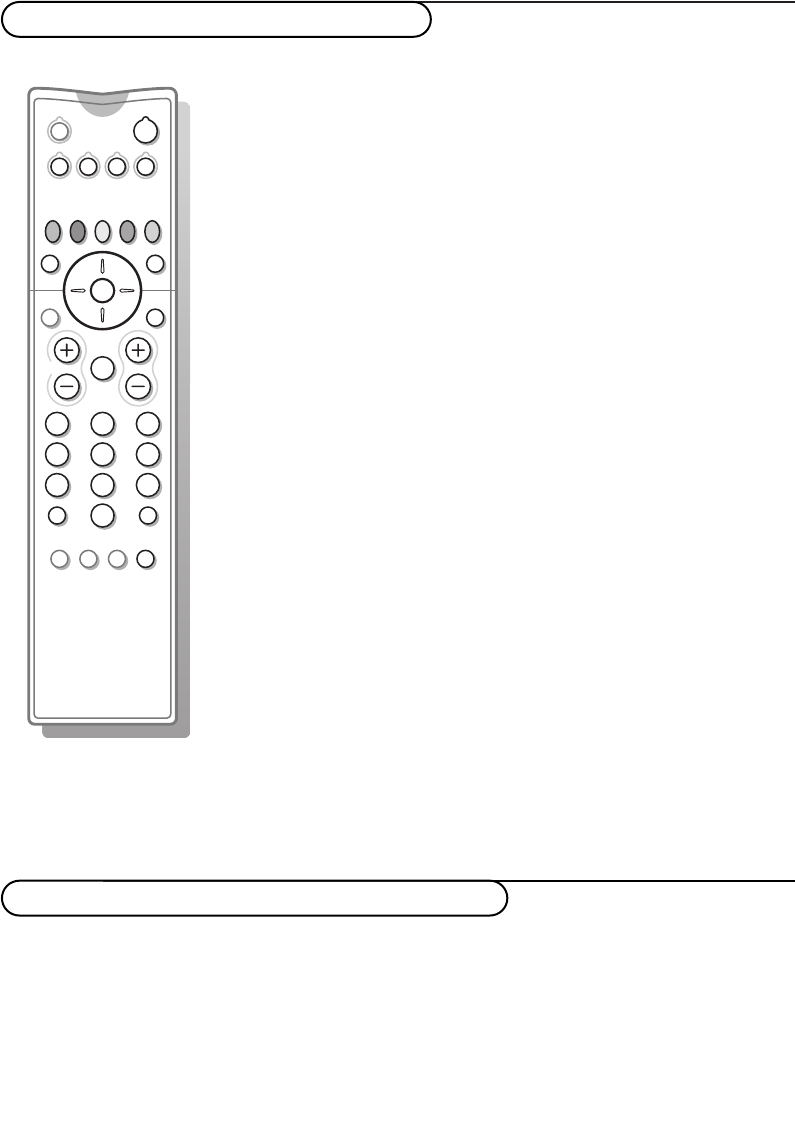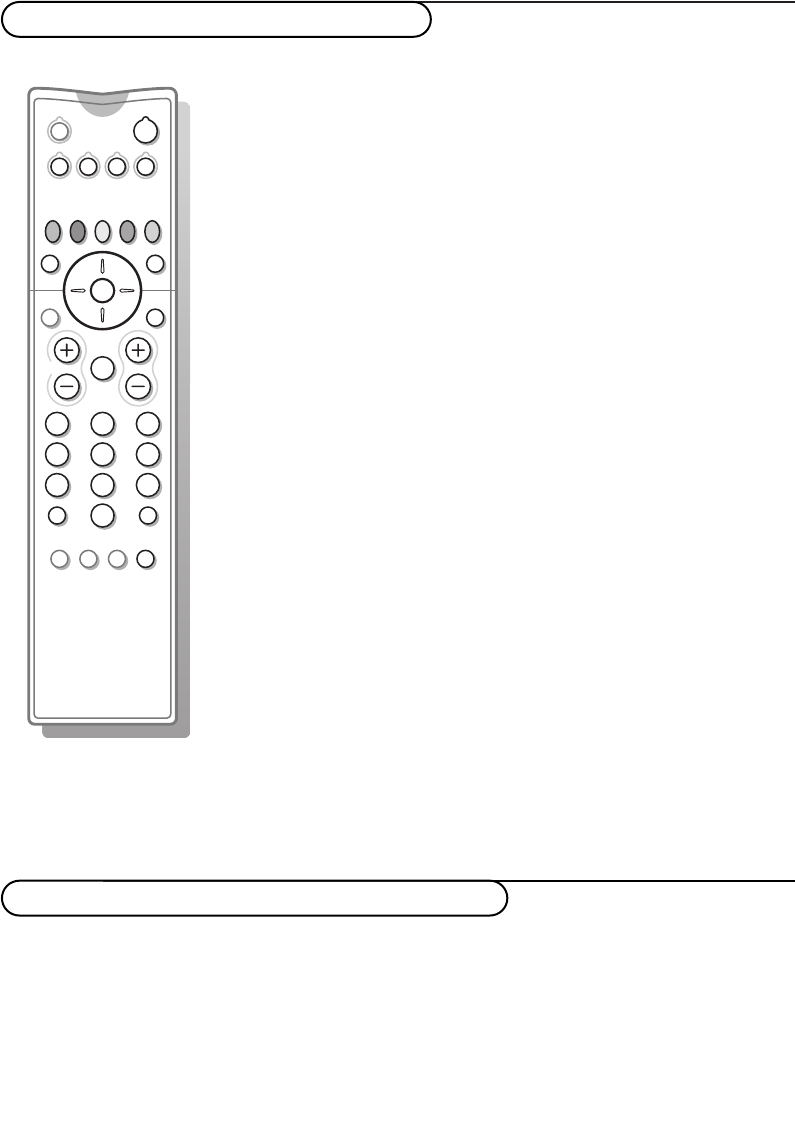
16
Audio- and video equipment keys
Record with your recorder with EasyLink
Most of the audio and video equipment from our range of products can be
operated with the remote control of your TV.
Press one of the keys after you pressed the
VCR, DVD,AMP or SAT key
repeatedly according to the equipment you want to operate with this
remote control. See Use of the remote control, p. 3.
213
546
879
0
B
v
®
Ò
‡π
†
æ b
Ï
i
VCR DVD AMP SAT
¬V PP
0
PIXEL
PLUS
OK
MENU
U
Q
Ì
hb
S
q
B to switch to standby
S for pause (
DVD,CD,VCR)
® for record
Ò for rewind (
VCR, CD);
search down (
DVD,AMP)
‡ for stop
π for play
† for fast forward (
VCR,
CD);
search up (
DVD/AMP)
æ to select your choice of
subtitle language (
DVD);
RDS news/TA (
AMP);
to shuffle play (
CD)
b to select a
DVD title;
RDS display (
AMP);
info on screen (
CD)
i display information
Ï to switch the menu on or
off
- P + for chapter, channel, track
selection
0 to 9 digit entry
0 tape index (
VCR),
select a DVD chapter,
select a frequency (
AMP)
U VCR timer
Q surround on/off (
AMP,
CD)
cursor up/down to select the
next or the previous disc
(
CD)
cursor left/right to select the
previous or following track
(
CD);
to search up/down (
AMP)
Note: When no action is undertaken within 60 seconds, the remote control returns
to TV mode.
Submodes
The
SAT mode can be customised according to the satellite receiver
you want to operate: with
RC6 or RC5 signalling standard.
Within TV mode, press the
OK key together with:
digit key 3 to select the
SAT RC-5 system
digit key 4 to select the
SAT RC-6 system.
In TV mode, it is possible to start a direct recording of the programme
which is being displayed on the TV screen.
Continue to press the ® record key on the remote control for more than
2 seconds.
Note:
Switching programme numbers on your TV does not disturb recording !
When recording a programme from a peripheral connected to
EXT.1, you can not
select another TV programme on the screen.
2224.1 gb 11-02-2003 08:55 Pagina 16