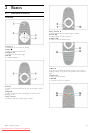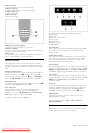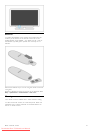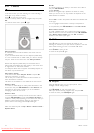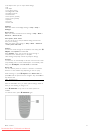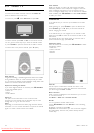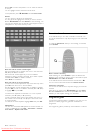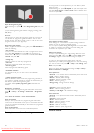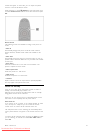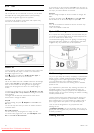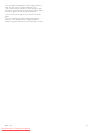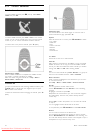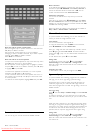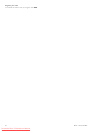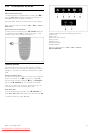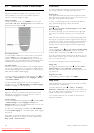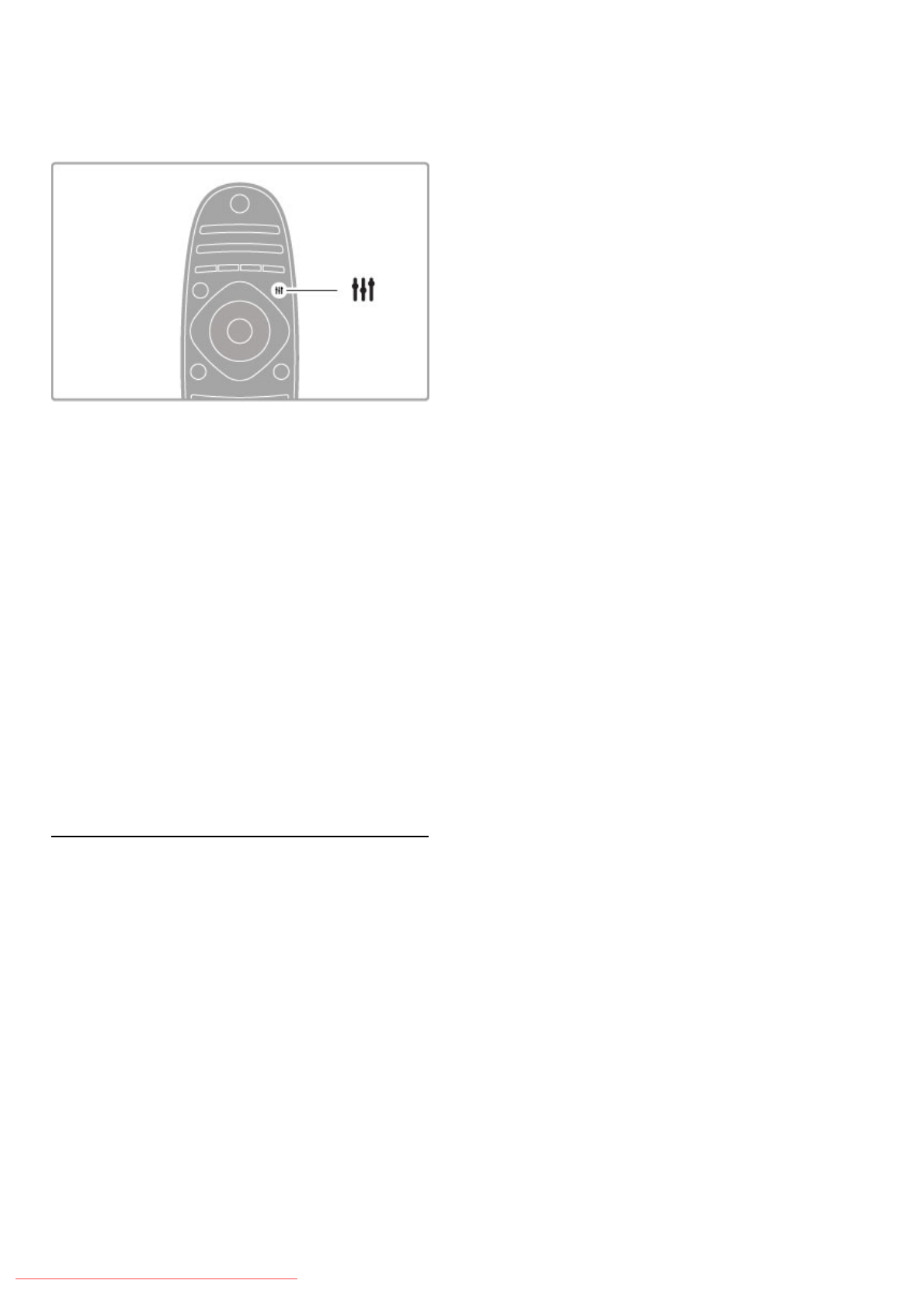
If black bars appear on the screen, you can adjust the picture
format to a format that fills the screen.
While watching TV, press t ADJUST to open the Adjust menu
and select Picture format. Select a format from the list and press
OK.
Picture formats
The following formats are available according to the picture on
screen:
• Auto fill
Automatically enlarges the picture to fill the screen. Minimal
picture distortion, subtitles remain visible. Not suitable for PC
input.
• Auto zoom
Automatically zooms the picture in to fill the screen as much as
possible without distortion. Black bars may be visible. Not suitable
for PC input.
• Super zoom
Removes the black bars on the side of 4:3 broadcasts. The
picture is adjusted to fit the screen.
• Movie expand 16:9
Scales the picture to a 16:9 format.
• Wide screen
Stretches the picture to a 16:9 format.
• Unscaled
Expert mode for HD or PC input. Pixel for pixel display. Black
bars may appear with pictures from a PC.
Switch to standby
If the TV is on, press O on the remote control to switch to
standby. The red standby key indicator is on.
Although the TV consumes very little power when on standby,
energy does continue to be consumed.
When you do not use the TV for an extended period of time,
switch the TV off completely with the power switch.
Auto switch off
If you use the TV as a monitor or use a digital receiver to watch
TV (a set top box - STB) and you do not use the remote
control of the TV, switch off the automatic switch off.
This will prevent the TV from switching off automatically after a
4-hour period without a key press on the remote control of the
TV.
To switch off the automatic switch off, press the green key while
you are watching TV channels and select Auto switch off and
select Off.
Basics / Watch TV 21
Downloaded From TV-Manual.com Manuals