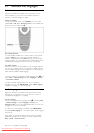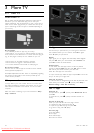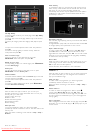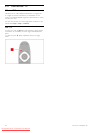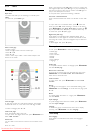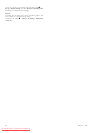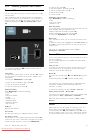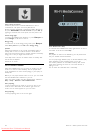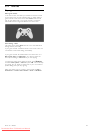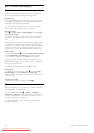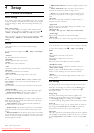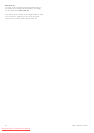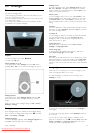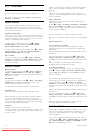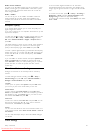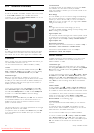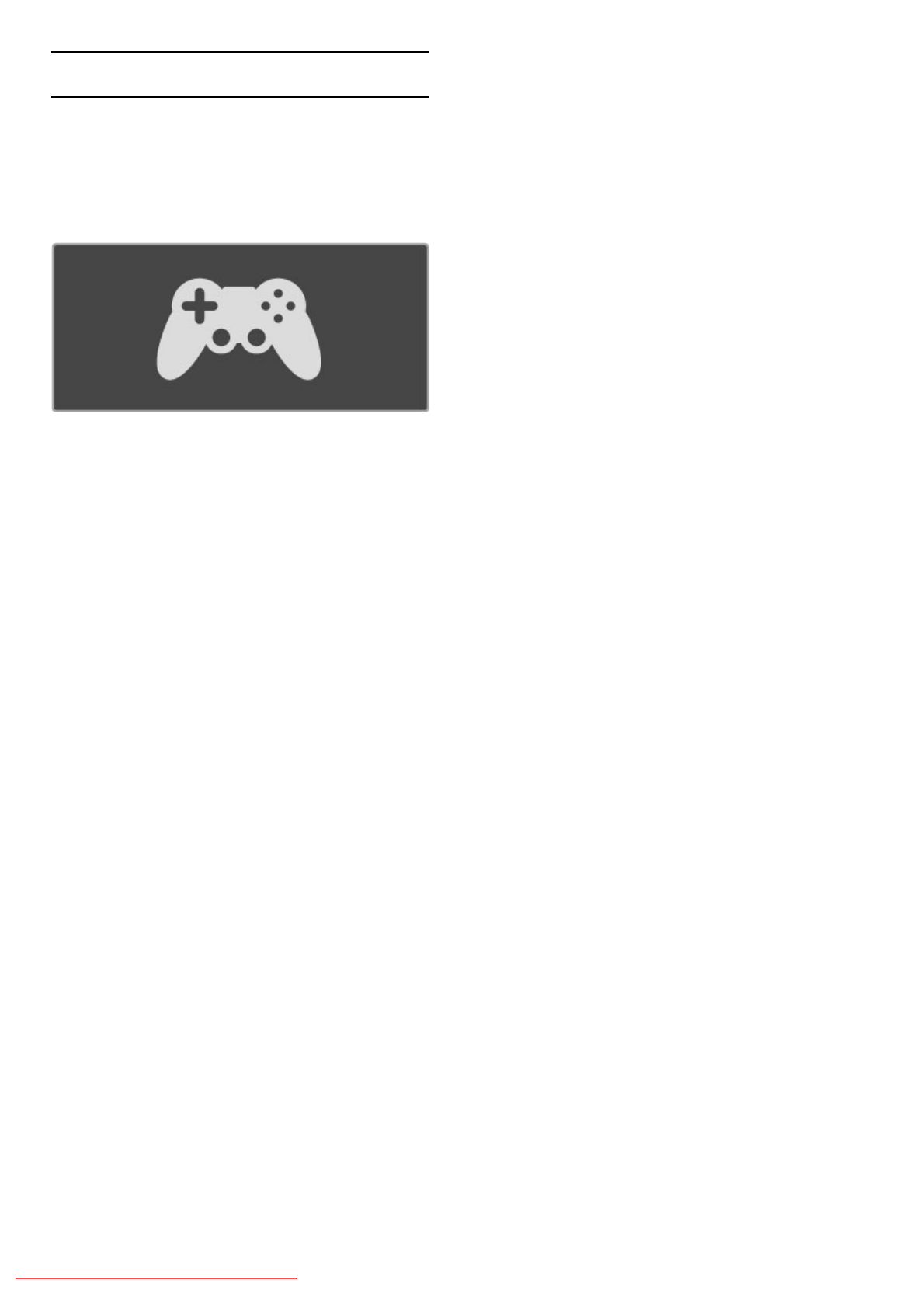
3.5 Games
Play a game
Add a game console
In the Home menu, start Add your devices to add the console
to the Home menu for easy selection later on. When adding a
game console to the Home menu, select Game when the TV
asks for the device type. If your game console is an EasyLink
HDMI-CEC device it might add itself to the Home menu.
Smart setting - Game
The Smart picture setting Game sets the TV to the ideal Game
settings without picture lag.
If your game console is added as Game in the Home menu, the
TV switches to the Game setting automatically.
If your game console has added itself in the Home menu as a
Blu-ray Disc player or DVD player, you need to switch the
Smart picture setting to Game before you start playing.
To switch the Smart picture setting to Game, press tADJUST
and select Smart picture > Game and press OK. The TV is ready
for gaming. Do not forget to switch back to your normal Smart
picture setting when you stop gaming.
Read more about how to connect a game console in Help >
Connections > Connect more devices > Game or HD Game.
More TV / Games 39
Downloaded From TV-Manual.com Manuals