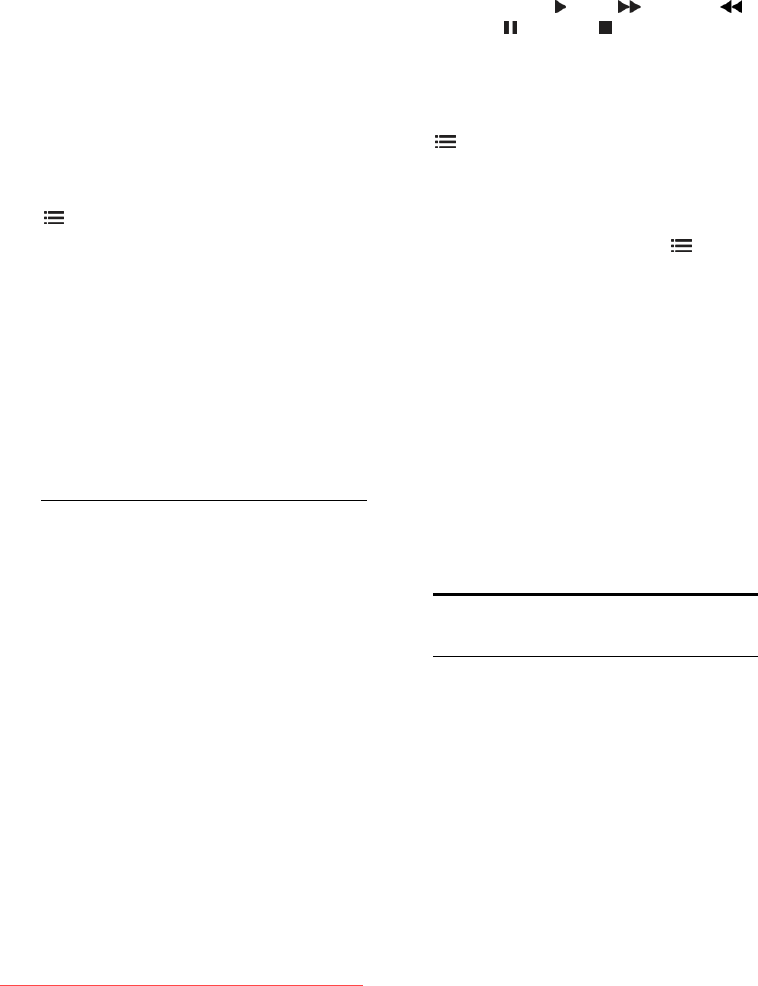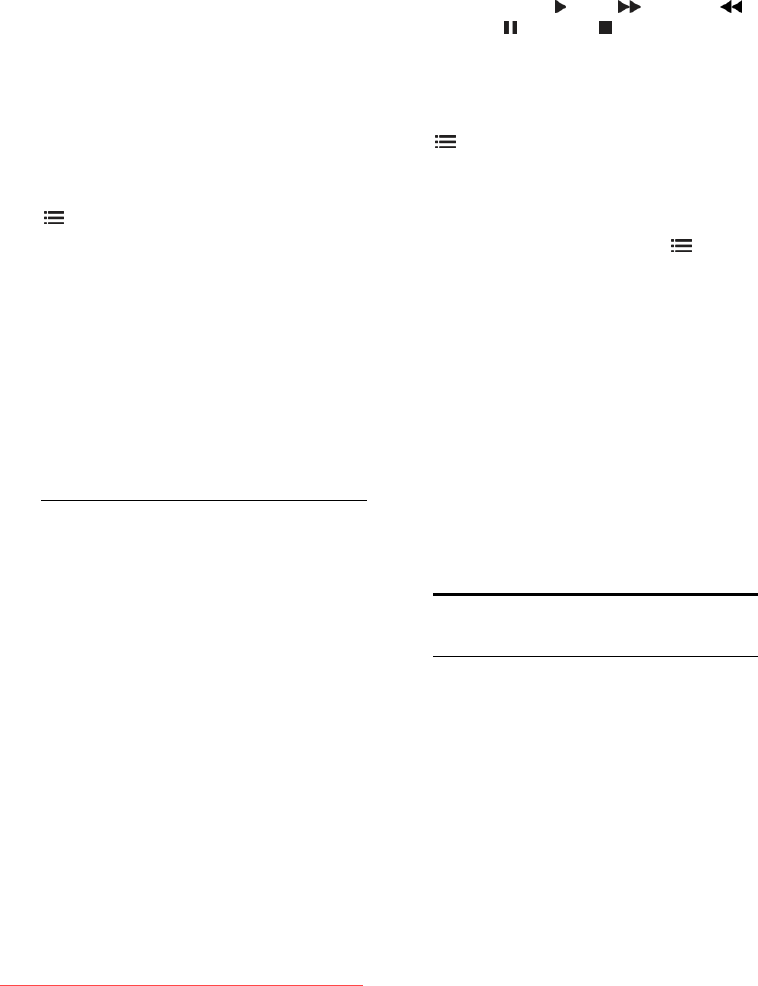
EN 30
3. If needed, adjust the recording time to
add a buffer at the end of the programme.
Select [Schedule] and press OK. The
programme is scheduled for recording.
A warning displays automatically when
overlapping recordings are scheduled.
If you plan to record a programme during
your absence, remember to switch the TV
to standby and keep the USB hard disk
switched on.
Set a timed recording
To manually set a recording that is not linked
to any programme:
1. From the programme guide page, press
OPTIONS, select [Manual record], and
press OK.
2. Set the channel, date and time span in the
dialogue box.
3. Select [Schedule] and press OK.
Programme information
To view more information on a programme,
select the programme from the programme
guide and press OK. Depending on the
status of this programme, you can start
watching it, schedule its recording, play back
the recording, or delete the recording from
this page.
Manage recordings
List of recordings
To view the list of recordings and scheduled
recordings, select the [TV Recording]
button at the top of the programme guide
and press OK.
Note: The [TV Recording] button changes
to [{0} Recordings]after the TV recordings
are made. The number in front of the
button indicates how many recordings have
been made.
At this page, you can:
select a recording to watch,
delete a recording,
schedule a timed recording not linked
to a specific TV programme,
cancel a scheduled recording, or
check the remaining hard disk space.
Watch a recording
Select a recording from the recording list
and press OK. The playback of the recording
starts.
You can use the (play), (forward),
(rewind), (pause) or (stop) keys on the
remote control to control play.
Delete a recording
To delete an existing recording:
1. Select the recording in the list and press
OPTIONS.
2. Select [Delete recording] and press OK.
Cancel a scheduled recording
To cancel a scheduled recording:
1. Select the recording and press
OPTIONS.
2. Select [Cancel recording] and press OK.
Expired recordings
Broadcasters can limit the number of days a
recording can be viewed after airing or
restrict playback. A recording in the list can
show the number of days before it expires.
An expired recording can no longer be
played.
Failed recordings
If a scheduled recording is prevented by the
broadcaster or if the recording does not
occur as per schedule, it is marked as
[Failed]in the recordings list.
Enjoy HbbTV
What you can do
Some broadcasters of digital channels offer
interactive HbbTV (Hybrid Broadcast
Broadband TV).
With HbbTV, broadcasters combine their
normal TV programme with all kinds of
information or entertainment. You can
browse this information interactively. You
can respond to a programme or vote, do
online shopping or pay for a video-on-
demand programme.
Downloaded From TV-Manual.com Manuals