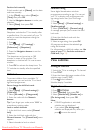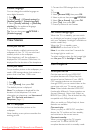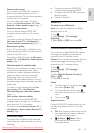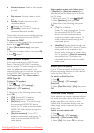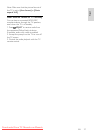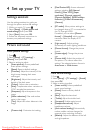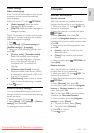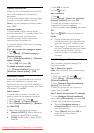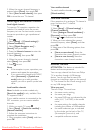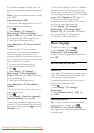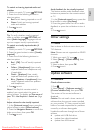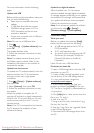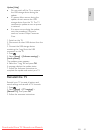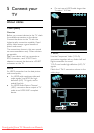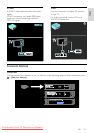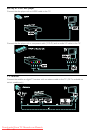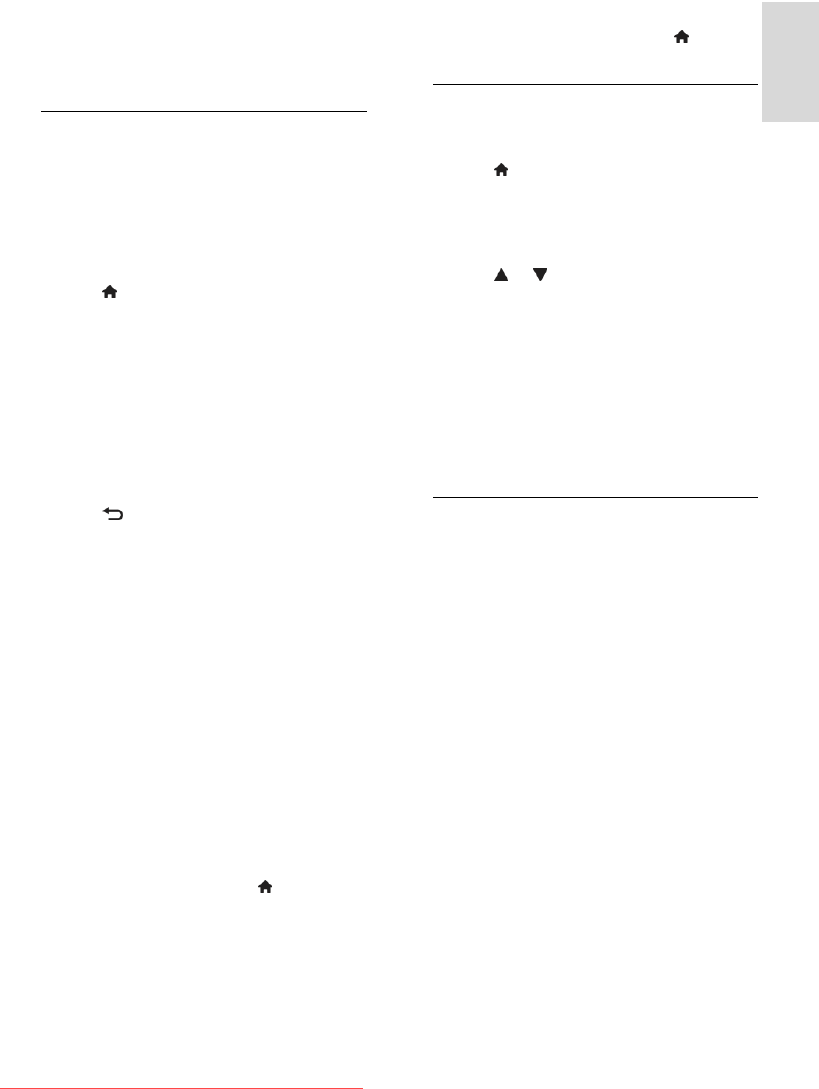
EN 41
English
3. When the correct channel frequency is
entered, select [Done], then press OK.
4. Select [Store as new channel], then press
OK to store the new TV channel.
Install digital and satellite channels
Install digital channels
To improve TV reception, reposition the
antenna. You need to know the correct
frequency to tune. For best results, contact
the service provider or get a professional
installer.
1. Press .
2. Select [Setup] > [Channel settings] >
[Channel installation].
3. Select [Digital: Reception test] >
[Search], then press OK.
4. Press the Numeric buttons to enter the
channel frequency.
5. Select [Search], then press OK.
6. When the correct channel is located,
select [Store], then press OK.
7. Press to exit.
Notes
If the reception is poor, reposition your
antenna and repeat the procedure.
If you receive the channel with DVB-C,
select [Automatic] in [Symbol rate
mode] unless your cable provider
supplies you with a specific symbol rate
value.
Install satellite channels
Note: Available on certain models only.
[Search for satellite] is only available if the
TV supports DVB-S.
If your satellite receiver is connected to the
SAT connector, you can receive satellite
channels.
1. While you watch TV, press .
2. Select [Setup] > [Search for satellite] >
[Reinstall channels].
3. Follow the onscreen instructions to
complete the installation.
4. Once complete, select [Finish], and then
press OK.
View satellite channels
To watch satellite channels, press >
[Watch satellite].
Fine-tune channels
If the reception of an analogue TV channel is
poor, fine-tune the TV channel.
1. Press .
2. Select [Setup] > [Channel settings] >
[Channel installation].
3. Select [Analogue: Manual installation] >
[Fine tune], and then press OK.
4. Press or to fine-tune the channel.
5. When you have selected the correct
channel frequency, select [Done], and then
press OK.
6. Select one of the following options, then
press OK.
[Store current channel]: Store the
channel as the current channel number.
[Store as new channel]: Store the
channel as a new channel number.
Reinstall channels
ATTENTION: This feature is intended for
dealers and service personnel.
You can copy channel lists from one Philips
TV to another through a USB storage
device. You do not need to search for
channels or install them again on the second
TV. The channel list file is small enough to fit
on any USB storage device.
What you need
The two Philips TVs must have:
the same country setting,
the same year range,
the same DVB type, as indicated by the
suffix (H, K, T, or D/00) in the model
name,
the same settings for satellite channels,
including the number of LNB satellites
the same hardware type, as indicated
by the sticker on the back of the TV,
(for example Qxxx.xx.Lx), and
compatible software versions.
Downloaded From TV-Manual.com Manuals