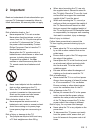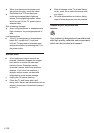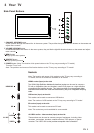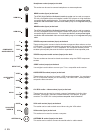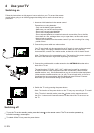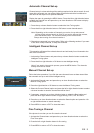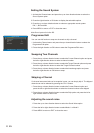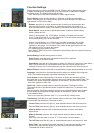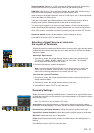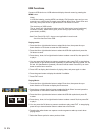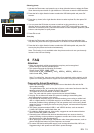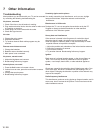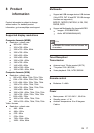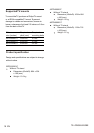Adjusting the Picture
The menus for adjusting the picture are used to obtain the best picture setting according to
your preference, the type of programme you are watching and the ambient lighting.
Display the menu by pressing the MENU button. Press the left or right direction button
to select the Picture icon and press the or down direction or OK button to display
the Picture menu. The Picture options are as below:
Note: Some options may not be available for certain signal sources.
Back Light:
Picture Mode: use the direction or OK
through the picture preset settings:
Personal, Bright, Standard and Soft,
Bright, Standard or Soft, the Back Light will restore to the
defaulted setting in factory.
Zoom: use the direction or OK
through the picture size: 4:3, Full, Subtitle, Wide Screen,
Full Signal and Nature,
You are recommended to use the
full screen mode. Do not use the display mode with black bands on both sides of the picture
(such as 4:3) for long time, otherwise the LCD screen may be damaged permanently.
up
this option can be used to adjust the brightness of the backlight,depending on
room lighting. Use the left or right direction button to adjust.
right
right
button to display the selectable options,
then press the up or down direction button to scroll
and press OK to confirm.
Note: When selecting
button to display the selectable options, then press the up
or down direction button to scroll
and press OK to confirm.
Note: Nature is available only in PC and HDMI-PC mode.
80
Standard
Full
50
50
50
50
0
Normal
Off
Off
Back Light
Picture Mode
Zoom
Brightness
Contrast
Color
Sharpness
Tint
Color Temp.
Natural Light
Dynamic Contrast
Picture
Adjusting the Sound
Display the menu by pressing the MENU button. Press the left or right direction button to select
the Sound icon and press the or down direction or OK button to display the Sound menu.
The Sound options are as below:
Sound Mode: use the direction or OK
through the sound preset settings:
Stereo, Music, News, Movie and Personal.
up
right button to display the selectable options,
then press the up or down direction button to scroll
Sound
Sound Mode
EQ
Balance
Smart Volume
Scene
Headphone Volume
Stereo
0
Off
DeskTop Mode
0
5 Use more of your TV
EN 11
Scene: Use the direction or OK
through
right button to display the selectable options, then press the up
or down direction button to scroll the scene preset setting: DeskTop Mode and HangUp
Mode.
Note:SMART Volume is disable in HDMI mode.
Note: The Sound EQ is adjusted, only when the Sound Mode is in Personal Mode.
EQ: adjusts the audio frequency settings. Select the EQ option,then press the right
direction or OK button to enter, then press the up or down direction button to select an option
and press the left or right direction button to adjust.
Balance: Use the direction button to balance the sound between the left and right
speakers.
Smart Volume: turns on this option to keep the same sound level for all channels.
left or right
Warning: Excessive sound pressure from earphones and headphones can cause hearing loss.
Brightness:
Contrast:
Color:
Sharpness:
adjusts the brightness of the picture.
adjusts the difference between the light and dark areas of the picture.
adjusts the richness of color.
adjusts the crispness of the edges in the picture.
Tint:
Color Temp. : adjusts the color temperature of the picture. Use the direction or OK
through
.
Natural Light: turns on this option to adjust the brightness of the back light according to
the content of the inputted signal automatically, so as to optimize the picture quality
and decrease the power consumption.
Dynamic Contrast: turns on this option to adjust the contrast automatically.
Note: Natural Light and Dynamic Contrast are not available in PC mode.
adjusts the balance between the red and green levels.
Note: Tint is only available for NTSC system.
button
to display the selectable options, then press the up or down direction button to scroll
the color settings: Cool for a more blue palette of picture colors; Normal; and Warm for a
more red palette of picture colors
right
Press MENU to return or EXIT to close the menu.
Headphone Volume: adjusts the sound volume of the headphones.
Press MENU to return or EXIT to close the menu.