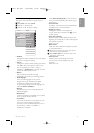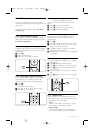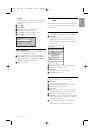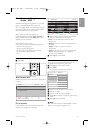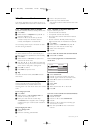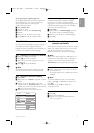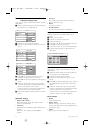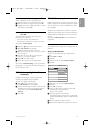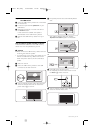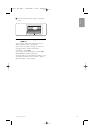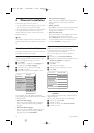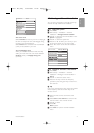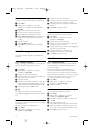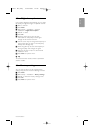Watch a slideshow with background music
Watch a slideshow of your stored pictures
accompanied with your stored background music.
‡ Select an album of songs first and press
OK.
® Highlight the Picture folder and select an album
of pictures and press
OK.
5.9.4 Watch photos or listen to music from
your PC
To watch photos and listen to music from a
connected PC, make sure:
-your router and PC are switched on
-a media server software is running on your PC.
See section 7.7 PC network.
‡ Press the v key on the remote control.
® Select PC network and press π.
Wait until the PC content comes on.
Ò Select the content you want to watch or listen
to and press π.
† Use p or π, o or œ to go through the
photo or music files or folders.
º Press OK to watch or listen.
◊Press p to go back to the previous list.
See section 9 Troubleshooting in case of problems
playing files or in case your PC does not appear in
the PC network menu.
5.10 Listen to digital radio
channels
If digital broadcasting is available, digital radio
channels are installed during installation.
To listen to a digital radio channel:
‡ Press
OK on the remote control.
The All channels menu is displayed.
® Use the number keys to select a radio channel
available from channel number 400 onwards.
To reorder see section 6.3.3 Reorder the
channels.
Ò Press
OK.
5.11 Software update
Philips continually tries to improve its products.To
benefit, update the TV software regularly.To update
your TV software you need a USB Memory device
(not supplied).
Verify that your USB memory device has at least
48Mb free space. Make sure the write protection is
switched off. Some USB devices do not work with
our TV.
See section 8 Technical data for the USB formats
supported.
5.11.1 Update assistant
The Update assistant helps you to update the TV’s
software.
Step 1:TV identification
The TV has to identify with your USB memory
device.
‡ Press Menu > Setup.
® Press π.
Ò Press o or œ to select Software update.
† Press π.
º Press o or œ to select Update assistant.
◊Press π.
‹Press
OK to activate.
≈Insert a USB memory device into the USB
connector at the side of the TV.
The TV menu appears.
Ú Press the green key to proceed.
A message appears that the TV has successfully
written its identification file to the USB memory
device.
œ Press the green key again to finish.
πRemove the USB memory device from the TV.
Setu
p
Software u
p
dat
e
U
p
date assistan
t
C
urrent software ..
.
Local u
p
dates
Ann
ou
n
ce
m
e
n
t
I
n
s
t
alla
t
ion
Software u
p
dat
e
Use more of your TV 23
ENGLISH
2728.1 EN (P4C) 15-05-2008 12:29 Pagina 23