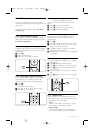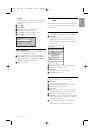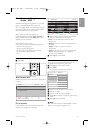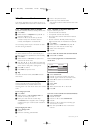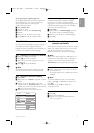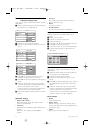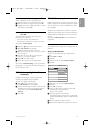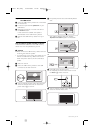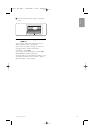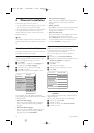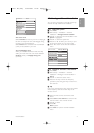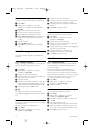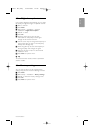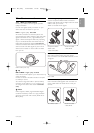Step 2:Software download from the PC to
the USB device
‡ Insert the USB memory device into a PC linked
to the internet.
® Locate and open the file update.htm on your
USB device.
Ò Read the instructions on screen and click on
the Send
ID button.
If new software is available, the update is
downloaded on the USB memory device.
† Remove the USB memory device from your
PC.
Step 3: Software update transfer to the TV
The downloaded software on the USB memory
device must now be uploaded to your TV.
ç Caution
• Never remove the USB memory device from the
TV during the software update.
• If a power drop occurs during the update, do not
remove the USB memory device from the TV.
When the power retuirns, the TV continues to
update.
‡ Switch on the TV.
® Insert the USB memory device to the USB
connector at the side of the TV.
Ò The TV switches off.The screen stays black for
about 10 seconds.Wait and do not use the
power switch B on the TV.
† The update process starts automatically. Please
wait.
The update is finished when the message
‘Operation successful’ appears on the screen.
º Remove the USB memory device from the TV.
◊Press B on the remote control.
Do not press more than once and do not use
the Power B switch on the TV.
‹The TV switches off.The screen stays black for
about 10 seconds. Please, wait.
24 Use more of your TV
B
S
U
Operation Successful! Re
P
r
g
B
S
U
BSU
B
DEMO
GUIDE
a
v
INPUT
j b q
MHEG
CANCEL
B
a
BSU
BSU
2728.1 EN (P4C) 15-05-2008 12:29 Pagina 24