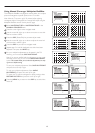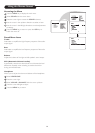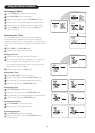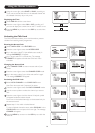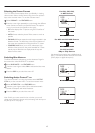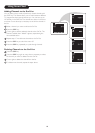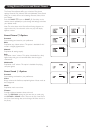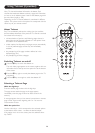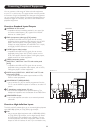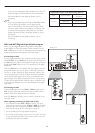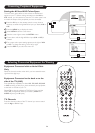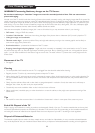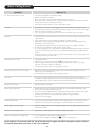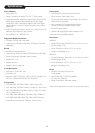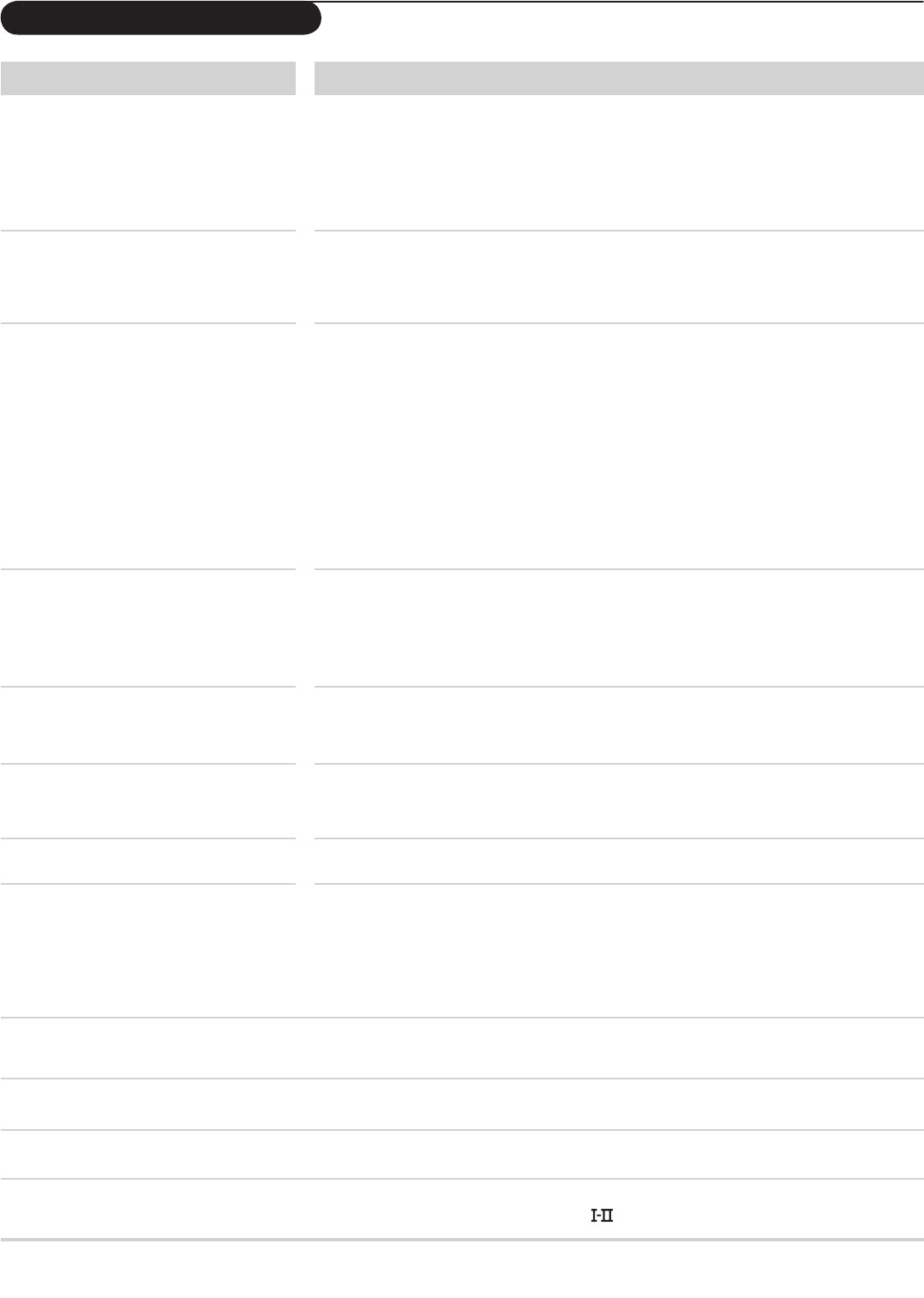
26
Snowy picture and noise • Check the antenna connection.
Symptom What to do
TV remote control does not work • Check that the batteries are installed correctly.
• Replace the batteries, if necessary.
• Clean the remote control and the remote-sensor window on the TV.
• Be no farther than 6 meters from the TV when using the remote control and aim the remote
control toward the TV’s remote-sensor window.
• If the remote control still will not work, use the keys on the TV.
No power • Check that the TV’s power cord is plugged into the mains socket. If there is still no power,
disconnect the plug. Wait for 60 seconds and reinsert the plug and then switch on the TV again.
• See if the outlet is controlled by a wall switch.
• If you are using an AC power strip, be sure the fuse on the power strip is not blown.
No picture • Check the antenna connection at the rear of the TV to see if it is properly connected to the TV
input terminal.
• The broadcast station may be experiencing difficulty. Try another channel.
• Adjust the contrast and brightness settings or select another picture setting with the Smart
Picture key on the remote control.
• If using peripheral equipment through the A/V inputs, be sure it is properly connected.
• Be sure you have selected the correct signal source for viewing.
• If you are attempting to view a picture from a progressive-scan-capable DVD player connected
to the AV4 and AV5 sockets, be sure you have switched the DVD player to progressive-scan
mode.
• If you are using an HD receiver, be sure its output is set correctly (to HD or SD), based on the
connection to the TV you have made.
Good picture but no sound • Increase the volume.
• Check that the TV is not muted; press the
[ key on the remote control.
• When no signal is detected, the TV automatically switches off the sound. This is proper
operation and does not indicate a malfunction.
• Check the transmission system’s sound settings on the set.
Good sound but poor colour or no picture • Adjust the contrast and brightness setting or select another picture setting with the Smart
Picture key on the remote control.
• Check the transmission system’s colour settings on this set.
Poor picture • Poor picture quality sometimes occurs when an S-VHS camera or camcorder has been
connected to the side panel (AV3) of the TV when another peripheral is connected to AV1 or
AV2 simultaneously. In this case, switch off one of the other peripherals.
Colour patch (unevenness) • Switch off the TV by the mains power key. Wait for 20 minutes before switching on again.
• Be sure you have made connections correctly.
• If you have connected digital equipment to the AV4 and AV5 sockets, check the colour-space
setting on the equipment or TV and change the setting on either if necessary.
• Check to be sure the TV is not placed too near speakers or magnetic objects.
• Adjust the TV’s convergence.
Horizontal dotted lines • This may be caused by electrical interference from appliances such as hair dryers or vacuum
cleaners or other sources such as neon lights. Turn off the appliance or move the TV.
Double images or “ghost” images • High-rise building or hills may be obstructing reception. Try using a highly directional antenna to
improve the picture.
One white line across the screen • Switch the TV off immediately and consult a qualified service person.
NICAM sound distortion (crackling noise)
• This could be due to antenna siting or reflected signal.
• Switch over to “MONO” by pressing the
key on the remote control.
If your problem is not solved, switch the TV off and then back on again once. Never attempt to repair a defective
TV yourself. Check with your dealer or call a TV technician.
Before Calling Service