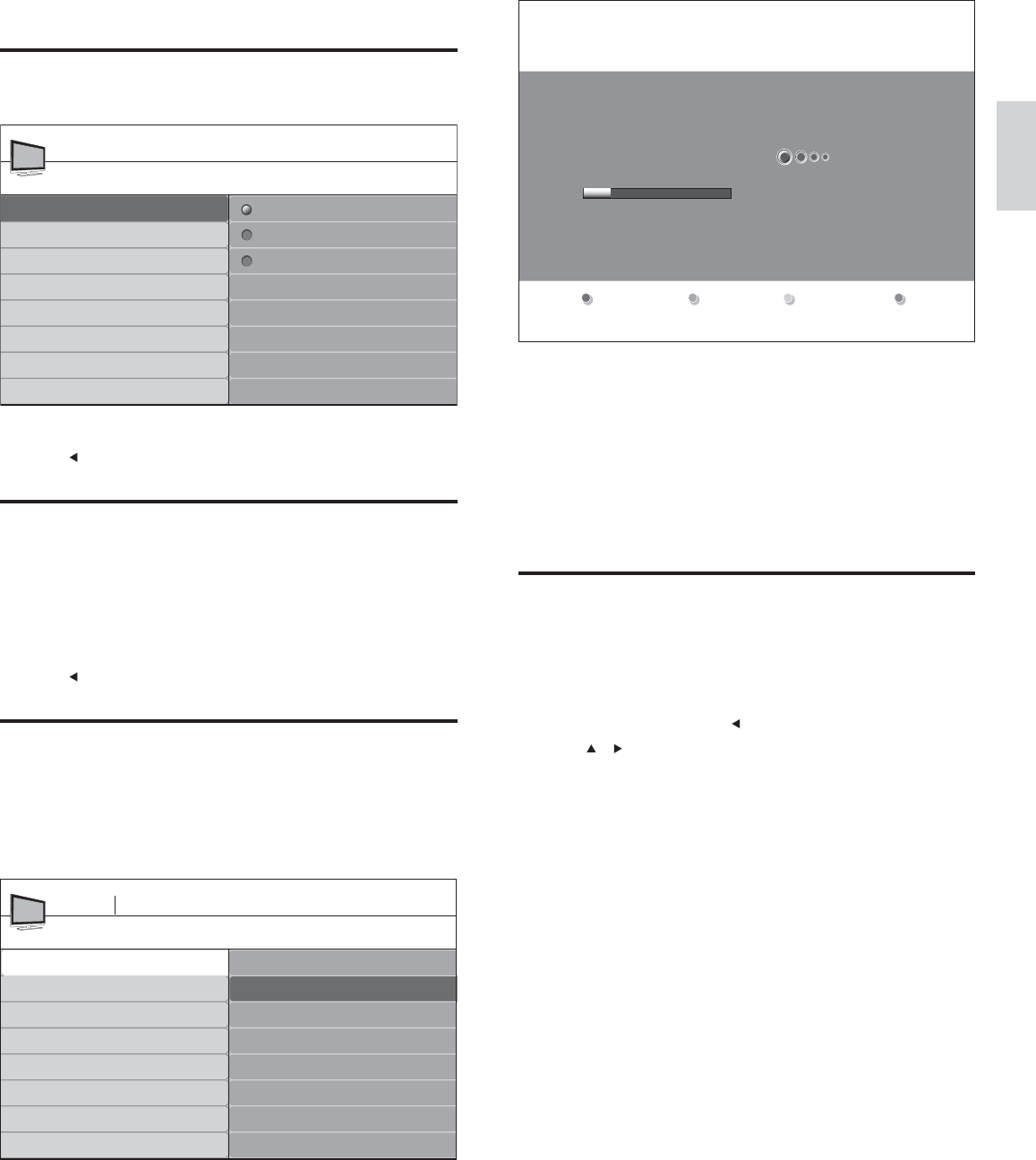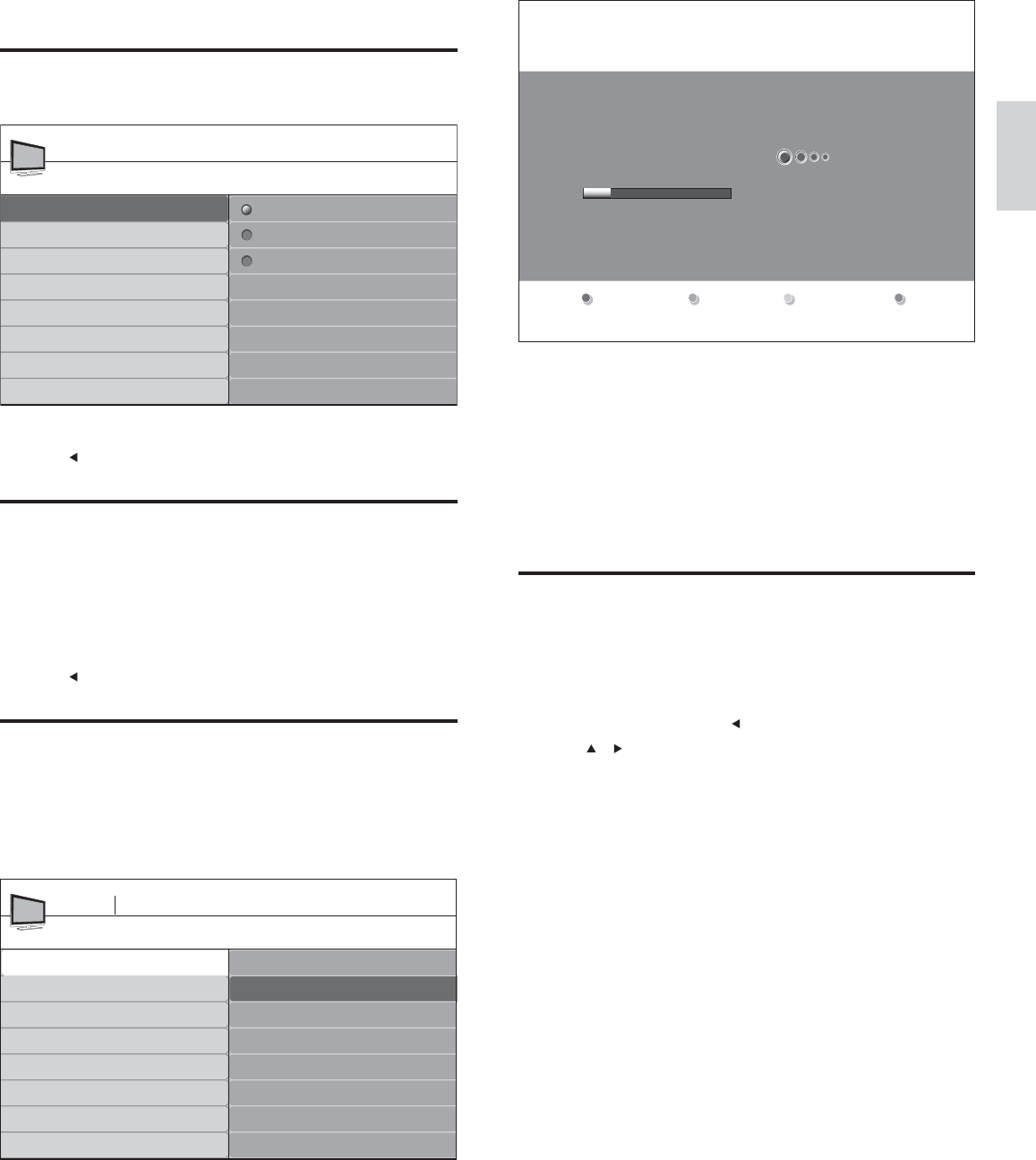
Español
23
2 Pulse OK para comenzar la instalación.
• Si ejecuta [Sintonización automática] en canales bloqueados,
deberá ingresar su código PIN.
• Si olvidó su PIN, restablézcalo (see ‘Confi gure o cambie el PIN’
on page 16 ) .
3 Seleccione [Cable] o [Antena] y pulse OK .
• Cuando está seleccionado [Antena] , la TV detecta señales de
la antena. Esto busca canales NTSC y ATSC disponibles en su
área.
• Cuando está seleccionado [Cable] , la TV detecta señales de
cable. Esto busca canales NTSC, ATSC y canales modulados
QAM disponibles en su área.
• Cuando fi nalice, aparecerá este mensaje [Búsqueda de canales
completada.] .
4 Siga las instrucciones en pantalla para terminar la instalación.
Optimice la calidad de la señal de la antena
Puede optimizar la calidad de la señal sintonizando canales ATSC con
señales débiles y ajustando la antena.
1 Pulse MENU en el control remoto y seleccione el
modo [Instalación] > [Canales] > [Modo de instalación] .
2 Seleccione [Antena] y pulse para confi rmar su opción.
3 Pulse y para ingresar [Instalación de canales débiles] .
4 Resalte un canal de la lista de canales de TV y pulse el botón de
color Verde del control remoto.
» Aparece la intensidad de la señal para el canal.
5 Ajuste la antena para aumentar al máximo la intensidad de la señal.
6 Pulse MENU para salir.
El sistema está buscando. Por favor, espere…
Canales anal. encontr.: 0
Canales dig. encontrados:
0
Instalación TV
7 Instalar canales
La primera vez que confi gura la TV, se le solicita que seleccione un
idioma de menú y que instale los canales de TV y radio digital (si están
disponibles). Este capítulo proporciona instrucciones sobre cómo
reinstalar y sintonizar los canales.
Seleccionar el idioma del menú
1 Pulse MENU en el control remoto y seleccione [Instalación] > [Idioma] .
Idioma
English
Francais
Espanol
Instalación
Menú TV
Idioma
Canales
Preferencias
Definición de Fuente
Borrar ajustes AV
Información actual del software
Reloj
2 Seleccione un idioma y pulse OK para confi rmar su opción.
3 Pulse para volver al menú [Instalación] .
Confi gurar la ubicación como casa
Puede defi nir la ubicación de la TV en casa o tienda .Elija casa de modo
que pueda cambiar el ajuste predefi nido de imagen y sonido.
1 Pulse MENU en el control remoto y seleccione [Instalación] >
[Preferencias] > [Ubicación] .
2 Seleccione [Casa] y pulse OK para confi rmar su opción.
3 Pulse para volver al menú [Instalación] .
Instalar canales automáticamente
Antes de instalar los canales, asegúrese de estar registrado con su proveedor
de TV por cable y de que el equipo esté conectado correctamente.
1 Pulse MENU en el control remoto y seleccione [Instalación] >
[Canales] > [Sintonización automática] > [Iniciar ahora] .
Sintonización automática
Iniciar ahora
Sintonización automática
Instalación de canales débiles
Modo de instalación
Desinstalar canales
Canales
Menú TV Instalación
ES