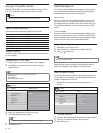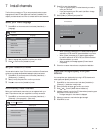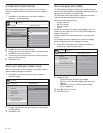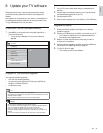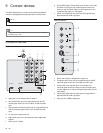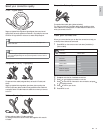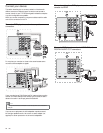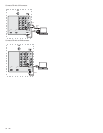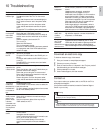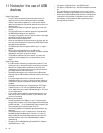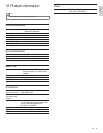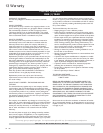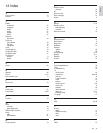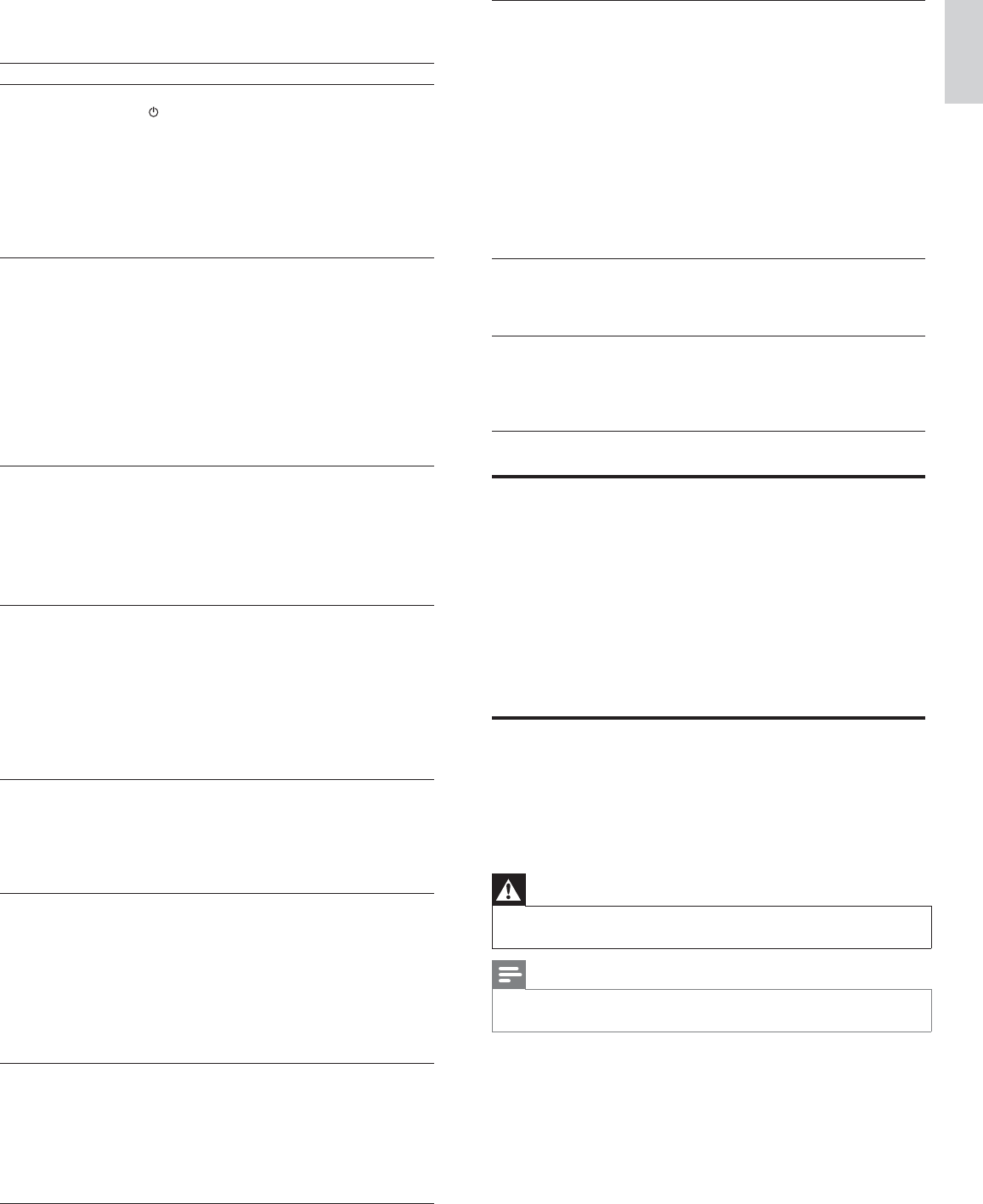
31
No sound
on the TV
loudspeaker.
Volume level is set to zero - increase the volume
Sound is muted - press MUTE on the remote
control.
Headphones are connected - ensure that
headphones are not plugged into the TV.
Audio cable is not connected - for AV connection,
ensure that the Audio L/R cable is connected as
described in Connect your devices (see ‘Connect
your devices’ on page 28). If you use a component
cable, ensure that you have not crossed the red
audio cable with the red video cable.
Audio output setting for the accessory device is
incorrect. For HDMI connections, some accessory
devices have an HDMI audio output setting that
must be turned on for HDMI to HDMI connections.
Bad picture
quality with
a coaxial
connection.
Standard defi nition channels are not as clear as
high defi nition channels - connect the devices via
component or HDMI cables.
Cannot control
your TV and
connected
devices with one
remote control.
Confi rm that the connected devices are EasyLink
compliant and are connected to your TV via an
HDMI cable. Not all brands of devices such as DVD
players use the same system as Philips EasyLink.
Other brands might not work with Philips EasyLink.
Download an electronic copy
To obtain an electronic copy of this manual:
1 Point your browser to www.philips.com/support.
2 Choose your country of location.
3 Enter the model number or a keyword in the “Find your product”
fi eld. Alternatively, you can browse the catalogue.
4 Click the description or model.
5 Under Product support, click User manuals.
Contact us
If you cannot resolve your problem, refer to the FAQ for this TV at
www.philips.com/support.
If the problem remains unresolved, contact the Customer Support
Center in your country.
Warning
• Do not attempt to repair the TV yourself. This may cause severe injury, irreparable
damage to your TV or void your warranty.
Note
• Please have available your TV model and serial number before contacting us. These
numbers are available on the back and side of your TV, as well as on the packaging.
10 Troubleshooting
Problem Possible cause and solution
No power or
indicator light.
The TV is not connected to the power.
Press
at the side of the TV or on the remote
control.
Ensure that the power cord is connected tightly to
the TV power connector and to the power socket
outlet.
Remove the power cord from the power socket
outlet, wait 60 seconds and reconnect the power
cord.
Connect the TV to a different power socket outlet.
Error message
on the screen
with HDMI
connection.
HDCP authentication fail.
Ensure that your HDMI cable is certifi ed.
Press SOURCE on the remote control to switch to
another source and then switch back to the HDMI
source.
Reset the accessory device and the TV.
Turn on the TV.
Select the HDMI channel.
Turn on the accessory device.
While the TV and the accessory device are powered
on, unplug either end of the HDMI cable and then
reinsert the cable.
No sound is
detected from
the PC.
An incorrect HDMI port is connected or an audio
cable is not connected.
Connect a DVI-HDM cable to the HDMI 3 port on
the TV.
Connect an audio cable to the DVI AUDIO IN port
on the TV.
Press SOURCE on the remote control, and select
the HDMI 3 source.
TV does not
respond to the
remote control.
Batteries are installed incorrectly, or low battery
power.
Ensure the indicator light on the TV blinks when you
press the remote control buttons.
Ensure that you are using the TV remote control.
Ensure that the batteries are inserted correctly and
do not need to be replaced.
Remove the power cord from the power socket
outlet, wait 60 seconds and reconnect the power
cord.
The picture
is distorted,
stretched out, or
has black bars
on the side or
top.
Broadcast video format.
Press FORMAT on the remote control to select the
best picture format.
For some accessory devices, the picture format must
be set in the accessory device.
The picture is
mostly red and
green, or the
picture misses
red when
connected to an
accessory device
via component
cables.
Insecure/incorrect connection.
Ensure all the connections are made according to
the color code.
Push the component cables all the way into the
YPbPr sockets on the TV.
No picture or
sound.
No picture or sound - ensure you have selected the
correct channel.
Incomplete channel installation
If the TV receives channels via an AV connection, set
the TV to the correct source input.
If the TV is connected directly to the wall via a
coaxial connection, perform the auto-installation
again.
English
EN